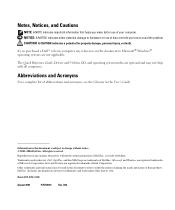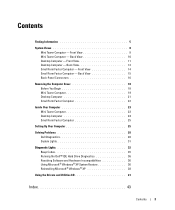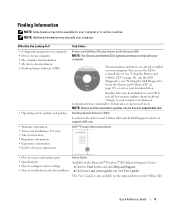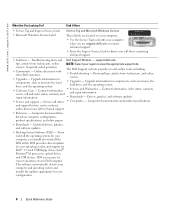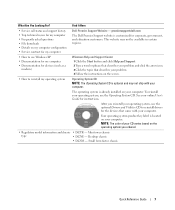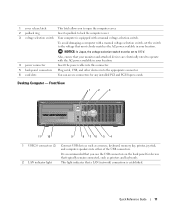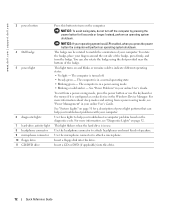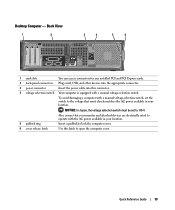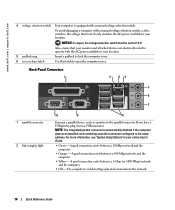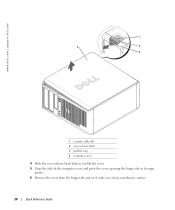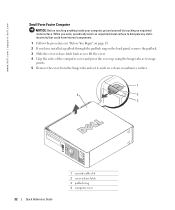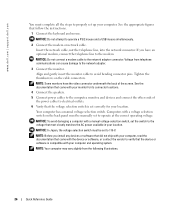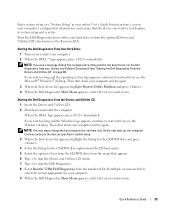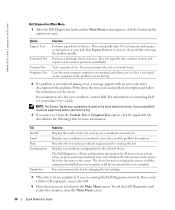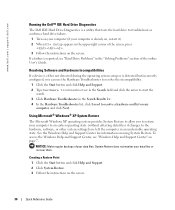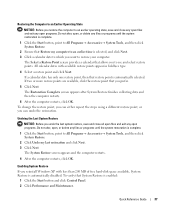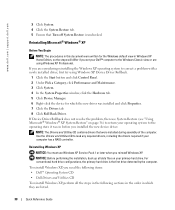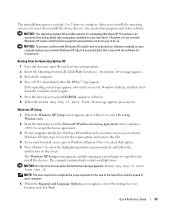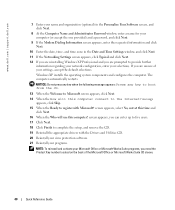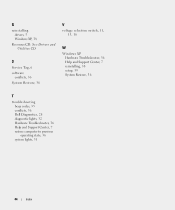Dell GX520 Support Question
Find answers below for this question about Dell GX520 - OptiPlex - 512 MB RAM.Need a Dell GX520 manual? We have 1 online manual for this item!
Question posted by NIGHTSHADE1 on September 14th, 2012
I Have A Dell Optiplex Gx 520 I Want To Restore To Factory Settings
Current Answers
Answer #1: Posted by NiranjanvijaykumarAtDell on September 15th, 2012 3:11 AM
I am from Dell Social Media and Community.
You can follow the link below to find the steps to restore the system to the original factory settings with out using the CD.
If you are unable to restore it, probably it may have been deleted or corrupted during the previous restore.
You will have to use the Dell Restore CD(OS) sent with your system to reinstall the operating system. Follow the steps given in the link below(Change the OS as per)
Once completed, make sure you check the Product key matches from the bottom of your system or update it to the one that is on the 5100.
Let me know if you need any further assistance. I will be glad to help.
Dell-Niranjan
NiranjanAtDell
Dell Inc