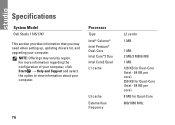Dell Studio 1745 Support Question
Find answers below for this question about Dell Studio 1745.Need a Dell Studio 1745 manual? We have 2 online manuals for this item!
Question posted by becartho on September 6th, 2013
How To Replace Dell Laptop Studio 1745 Speaker
The person who posted this question about this Dell product did not include a detailed explanation. Please use the "Request More Information" button to the right if more details would help you to answer this question.
Current Answers
There are currently no answers that have been posted for this question.
Be the first to post an answer! Remember that you can earn up to 1,100 points for every answer you submit. The better the quality of your answer, the better chance it has to be accepted.
Be the first to post an answer! Remember that you can earn up to 1,100 points for every answer you submit. The better the quality of your answer, the better chance it has to be accepted.
Related Dell Studio 1745 Manual Pages
Dell™ Technology Guide - Page 11


... Batteries 141 Using Your Laptop Computer for the First Time 142 Preserving the Life of a Battery 142 Replacing a Battery 143 Checking the Battery Charge 143 Conserving Battery Power 145 Charging the Battery 145 Storing a Battery 146 US Department of Transportation (DOT) Notebook Battery Restrictions 146 Dell™ ControlPoint Power Manager 146
12 Networks...
Setup Guide - Page 5
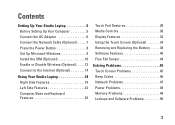
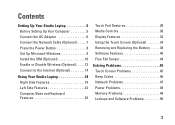
... 10 Enable or Disable Wireless (Optional 12 Connect to the Internet (Optional 14
Using Your Studio Laptop 18 Right Side Features 18 Left Side Features 22 Computer Base and Keyboard Features 26
Touch ... Media Controls 30 Display Features 32 Using the Touch Screen (Optional 34 Removing and Replacing the Battery 38 Software Features 40 Free Fall Sensor 44
Solving Problems 45 Touch Screen...
Setup Guide - Page 7
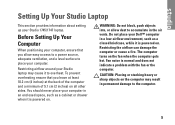
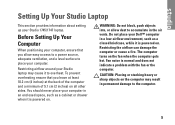
... section provides information about setting up your Studio laptop may result in the air vents. CAUTION: Placing or ... cabinet or drawer when it is powered on all other sides. Restricting airflow around your Studio 1745/1747 laptop.
Before Setting Up Your Computer
When positioning your Dell™ computer in an enclosed space, such as a closed briefcase, while it is ...
Setup Guide - Page 8


.... NOTE: Use only Dell AC adapter family PA-3E, PA-10, and PA-12 with electrical outlets worldwide. WARNING: The AC adapter works with your computer. NOTE: Connect the power cord to the computer and then plug it into a wall outlet or surge protector. Setting Up Your Studio Laptop
Connect the AC Adapter...
Setup Guide - Page 11
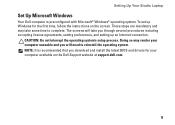
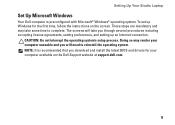
...preconfigured with Microsoft® Windows® operating system. Setting Up Your Studio Laptop
Set Up Microsoft Windows
Your Dell computer is recommended that you download and install the latest BIOS and drivers... for the first time, follow the instructions on the Dell Support website at support.dell.com.
9 CAUTION: Do not interrupt the operating system's setup process....
Setup Guide - Page 12
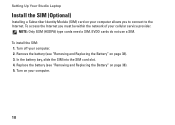
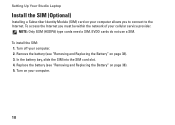
Remove the battery (see "Removing and Replacing the Battery" on page 38). 5. NOTE: Only GSM (HSDPA) type cards need a SIM. EVDO ... page 38). 3. To access the Internet you to connect to the Internet. To install the SIM: 1. Setting Up Your Studio Laptop
Install the SIM (Optional)
Installing a Subscriber Identity Module (SIM) card on your computer allows you must be within the network...
Setup Guide - Page 16
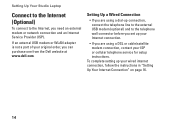
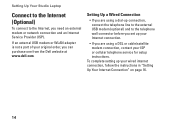
... external USB modem (optional) and to the Internet, you need an external modem or network connection and an Internet Service Provider (ISP).
Setting Up Your Studio Laptop
Connect to the Internet (Optional)
To connect to the telephone wall connector before you set up your original order, you can purchase one from the...
Setup Guide - Page 18
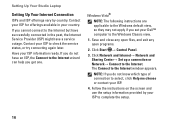
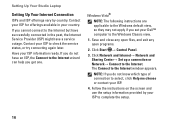
... service status, or try connecting again later. Click Start → Control Panel.
3. NOTE: If you set your Dell™ computer to the Windows Classic view.
1. The Connect to the Internet. Setting Up Your Studio Laptop
Setting Up Your Internet Connection
ISPs and ISP offerings vary by your ISP to complete the setup.
16...
Setup Guide - Page 20
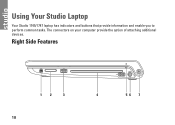
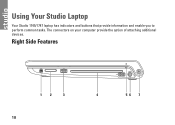
The connectors on your computer provide the option of attaching additional devices. Right Side Features
12
3
18
4
56 7 Using Your Studio Laptop
Your Studio 1745/1747 laptop has indicators and buttons that provide information and enable you to perform common tasks.
Setup Guide - Page 27
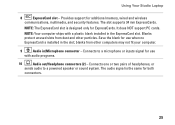
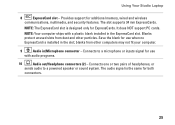
....
25 The slot supports 34 mm ExpressCards. NOTE: Your computer ships with audio programs.
10
Audio out/Headphone connectors (2) - Connects to a powered speaker or sound system. blanks from dust and other computers may not fit your computer.
9
Audio in/Microphone connector - Using Your Studio Laptop
8
ExpressCard slot - It does NOT support PC cards.
Setup Guide - Page 29
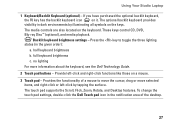
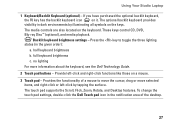
...optional), and media playback. no lighting
For more information about the keyboard, see the Dell Technology Guide.
2 Touch pad buttons - If you have purchased the optional backlit keyboard... the Dell Touch pad icon in the notification area of a mouse to toggle the three lighting states (in dark environments by tapping the surface. half keyboard brightness
b. Using Your Studio Laptop
1 ...
Setup Guide - Page 35
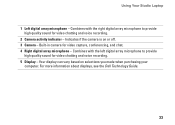
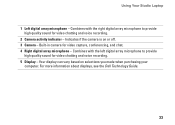
... microphone - Your display can vary based on or off. 3 Camera - Indicates if the camera is on selections you made when purchasing your
computer. Using Your Studio Laptop
1 Left digital array microphone - Built-in camera for video chatting and voice recording.
2 Camera activity indicator - For more information about displays, see the...
Setup Guide - Page 36
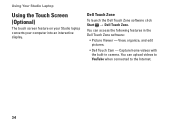
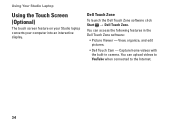
... features in camera. View, organize, and edit pictures.
• Dell Touch Cam - Dell Touch Zone
To launch the Dell Touch Zone software click Start → Dell Touch Zone. Capture home videos with the built-in the Dell Touch Zone software:
• Picture Viewer -
Using Your Studio Laptop
Using the Touch Screen (Optional)
The touch screen feature on...
Setup Guide - Page 37
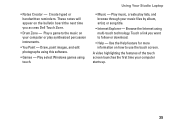
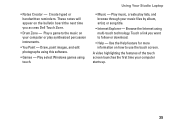
Draw, paint images, and edit photographs using touch.
Touch a link you access Dell Touch Zone.
• Drum Zone - Play select Windows games using this software.
• Games - Play music, create play synthesized percussion instruments.
• You Paint - Using Your Studio Laptop
• Music - A video highlighting the features of the touch screen launches the first...
Setup Guide - Page 40
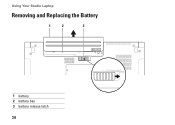
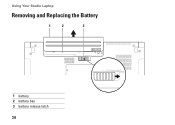
Using Your Studio Laptop
Removing and Replacing the Battery
1
2
3
1 battery 2 battery bay 3 battery release latch
38
Setup Guide - Page 41
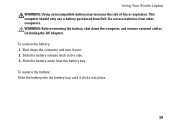
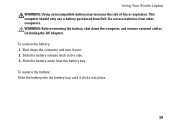
... to the side. 3. Using Your Studio Laptop WARNING: Using an incompatible battery may increase the risk of fire or explosion. WARNING: Before removing the battery, shut down the computer and turn it clicks into place.
39 To remove the battery: 1.
Do not use a battery purchased from Dell. Slide the battery away from other...
Setup Guide - Page 42
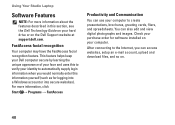
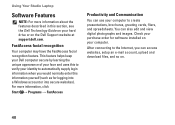
... described in this information yourself (such as for software installed on the Dell Support website at support.dell.com. Check your purchase order for logging into a Windows account or ...Internet, you would normally enter this section, see the Dell Technology Guide on your hard drive or on your computer. Using Your Studio Laptop
Software Features
NOTE: For more information, click
Start &#...
Setup Guide - Page 44
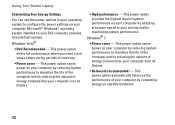
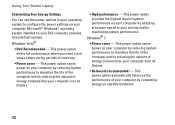
... This power option automatically balances the performance of your Dell computer provides three default options: Windows Vista®
• Dell Recommended - This power option offers full performance when ...by maximizing system performance. Windows® 7
• Power saver - Using Your Studio Laptop
Customizing Your Energy Settings
You can use the power options in your operating system ...
Setup Guide - Page 45
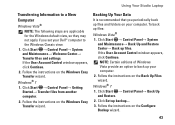
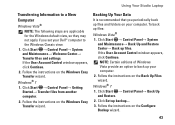
...
43 Click Set up files.
Backing Up Your Data
It is recommended that you set your Dell™ computer to the Windows Classic view.
1. Windows® 7
1. Click Start →...from another computer.
2. If the User Account Control window appears, click Continue. Using Your Studio Laptop
Transferring Information to a New Computer
Windows Vista®
NOTE: The following steps are applicable ...
Similar Questions
Enable Wifi On My Studio 1745
How do I enable the wifi switch on my studio 1745?
How do I enable the wifi switch on my studio 1745?
(Posted by wald129 8 years ago)
Can Dell 1747 Motherboard Replace A Dell 1745 Motherboard?
(Posted by jwoolhemphi 9 years ago)
How Can I Add Bluetooth My Dell Laptop Studio 1745 With Windows 7
(Posted by biMecros 10 years ago)