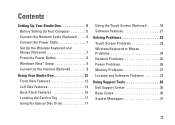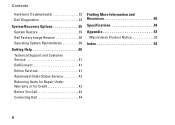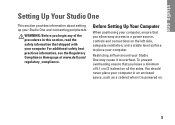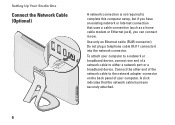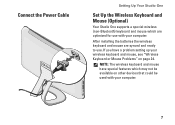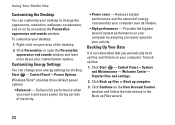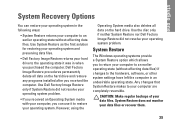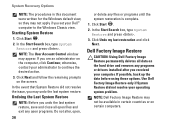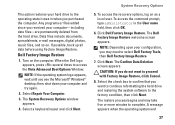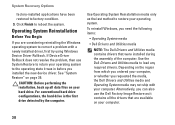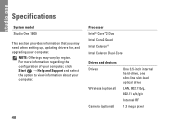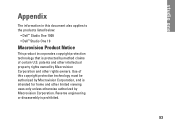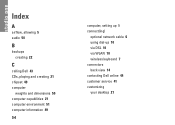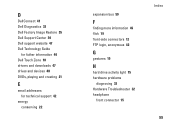Dell STUDIO ONE Support Question
Find answers below for this question about Dell STUDIO ONE - 19 DESKTOP - Genuine Windows.Need a Dell STUDIO ONE manual? We have 1 online manual for this item!
Question posted by farim on July 9th, 2014
How Do I Reboot My Dell Studio One 1909 To Factory Settings
The person who posted this question about this Dell product did not include a detailed explanation. Please use the "Request More Information" button to the right if more details would help you to answer this question.
Current Answers
Answer #1: Posted by waelsaidani1 on July 9th, 2014 10:39 AM
Start the computer.
As the computer starts, press the F8 key until the Advanced Boot Options menu appears on the screen.
Press the (Down Arrow) to select Repair Your Computer on the Advanced Boot Options menu, and then press Enter.
Specify the language settings that you want, and then click Next.
Log in as a user who has administrative credentials, and then click OK.
Click Dell Factory Image Restore.
In the Dell Factory Image Restore window, click Next.
Click to select the check box for Yes, reformat hard drive and restore system software to factory condition.
Click Next. The computer is restored to the default factory configuration.
When the restore operation is completed, click Finish to restart the computer.
As the computer starts, press the F8 key until the Advanced Boot Options menu appears on the screen.
Press the (Down Arrow) to select Repair Your Computer on the Advanced Boot Options menu, and then press Enter.
Specify the language settings that you want, and then click Next.
Log in as a user who has administrative credentials, and then click OK.
Click Dell Factory Image Restore.
In the Dell Factory Image Restore window, click Next.
Click to select the check box for Yes, reformat hard drive and restore system software to factory condition.
Click Next. The computer is restored to the default factory configuration.
When the restore operation is completed, click Finish to restart the computer.
Related Dell STUDIO ONE Manual Pages
Similar Questions
How To Restore Dell Studio One 1909 To Factory Settings
(Posted by simphbrow 9 years ago)
What To Do To Return Pc To Factory Settings?
would like to get help from someone other than myself on the subject as to how to return my computer...
would like to get help from someone other than myself on the subject as to how to return my computer...
(Posted by linrod48 11 years ago)
Reset My Dell Studio One Touchscreen Pc
how do i rest my dell all in one studio 19 pc to factory settings and memory dump
how do i rest my dell all in one studio 19 pc to factory settings and memory dump
(Posted by pitviper2008 11 years ago)
I Have A Dell Optiplex Gx 520 I Want To Restore To Factory Settings
(Posted by NIGHTSHADE1 11 years ago)
Ejecting Cd In A Dell Studio One - 19 Desktop
WHAT WHERE AND HOW DO I EJECT A CD AFTER DOWNLOADING?
WHAT WHERE AND HOW DO I EJECT A CD AFTER DOWNLOADING?
(Posted by rmgrafton 12 years ago)