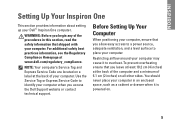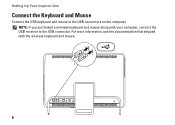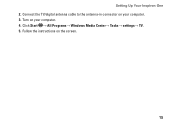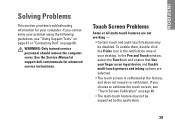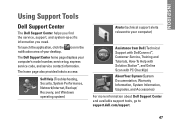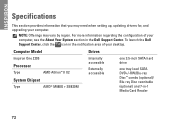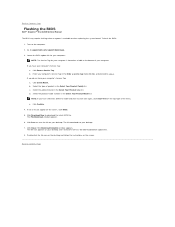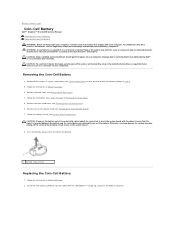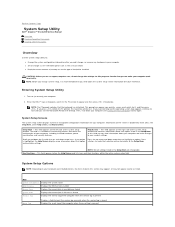Dell Inspiron One 2205 Support Question
Find answers below for this question about Dell Inspiron One 2205.Need a Dell Inspiron One 2205 manual? We have 2 online manuals for this item!
Question posted by linrod48 on April 25th, 2013
What To Do To Return Pc To Factory Settings?
Current Answers
Answer #1: Posted by prateekk007 on April 25th, 2013 11:47 AM
To get step by step instructions on how to restore the system to factory defaults, please click the link mentioned below and select the operating system as install on your computer.
Please let me know if further help is required.
For easy access to drivers, manuals and product updates, please visit our Support Site .
Thanks & Regards
Prateek K
Answer #2: Posted by TexasDeviL on April 25th, 2013 11:20 AM
Here is a service manual for your rig.
If you agree that the answer I provided is correct please remember to "accept" and/or mark it as "helpful" so I know I'm doing a good job. Thank you, I would really appreciate it.
[automotive mechanic and phone modding enthusiast]
Answer #3: Posted by TommyKervz on April 25th, 2013 11:23 AM
http://www.ehow.com/how_6825964_boot-recovery-partition-dell-inspiron.html
Otherwise you can also download a Setup Guide from for you model from Dell on the link below -
http://www.manualowl.com/m/Dell/Inspiron-One-2205/Manual/187275