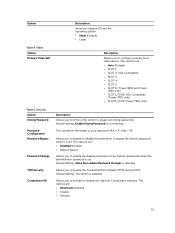Dell Precision Tower 7910 Support Question
Find answers below for this question about Dell Precision Tower 7910.Need a Dell Precision Tower 7910 manual? We have 6 online manuals for this item!
Question posted by gjpolman on January 29th, 2016
Front Cover
The front cover of the dell precision tower 7910 doesn't open. We have now 3 systems and all vocers can't be removed.
Current Answers
Answer #1: Posted by TechSupport101 on January 29th, 2016 5:30 AM
Hi. The Owner's Manual here https://www.helpowl.com/manuals/Dell/PrecisionTower7910/229676 has a coverage on removing various tower covers you should find handy.
Related Dell Precision Tower 7910 Manual Pages
Similar Questions
T7400 Sencond Processor Wont Boot
I recentry added a 2nd 3ghz processor to the board and heat sync, when I booted I could see both p...
I recentry added a 2nd 3ghz processor to the board and heat sync, when I booted I could see both p...
(Posted by adamhatjoullis 2 years ago)
Dell Aio W01b Desktop Giving 1 Beep And No Display
Hi,First my Dell desktop stop booting, I opened it up and removed 1 RAM of 2gb and it started workin...
Hi,First my Dell desktop stop booting, I opened it up and removed 1 RAM of 2gb and it started workin...
(Posted by ashh11 2 years ago)
Looking For A Cmos Battery
looking for a cmos battery for Dell optiplex 240
looking for a cmos battery for Dell optiplex 240
(Posted by lizbgirl 11 years ago)
Memory Replacement
I replaced my memory with 3-2gb modules. I operate win7 pro 64 bit and the computer beeps. Tried res...
I replaced my memory with 3-2gb modules. I operate win7 pro 64 bit and the computer beeps. Tried res...
(Posted by mtlydon 12 years ago)