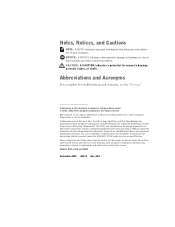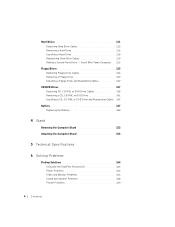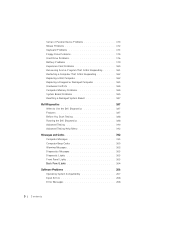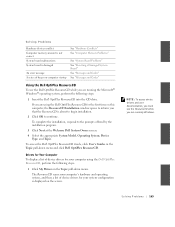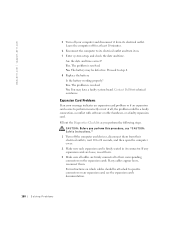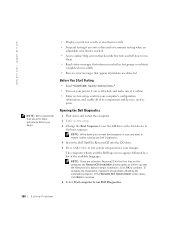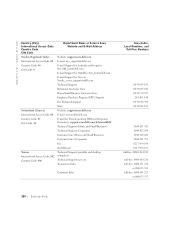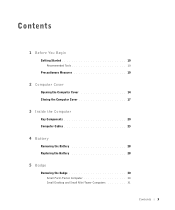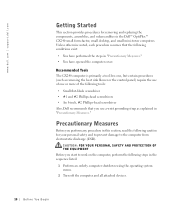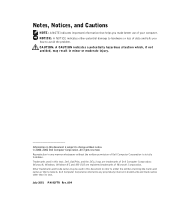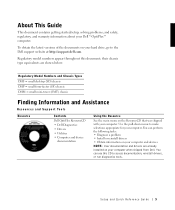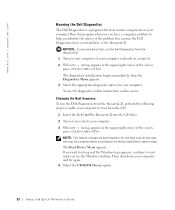Dell OptiPlex GX240 Support Question
Find answers below for this question about Dell OptiPlex GX240.Need a Dell OptiPlex GX240 manual? We have 3 online manuals for this item!
Question posted by lizbgirl on October 7th, 2012
Looking For A Cmos Battery
Current Answers
Answer #1: Posted by RathishC on October 8th, 2012 1:11 AM
It seems that you want to open the system and replace the CMOS battery.
Please click on the link below which has the service manual for this computer:
You can replace with any CMOS battery compatible with this Desktop computer.
Please reply if you are facing any issues in particular, so that I can help you further.Thanks & Regards
Rathish C
#iworkfordell