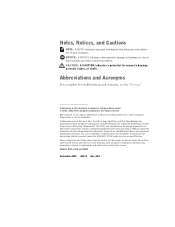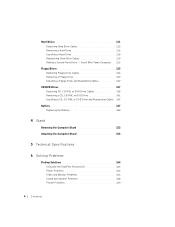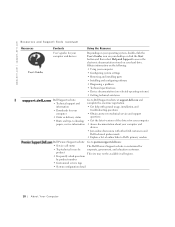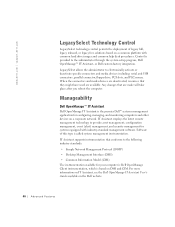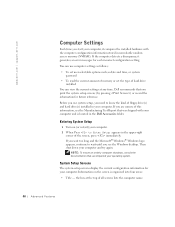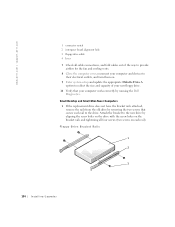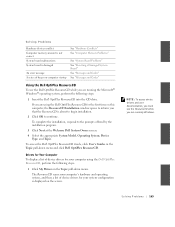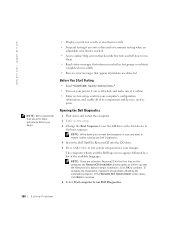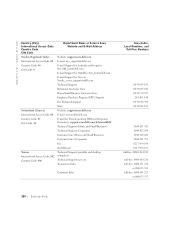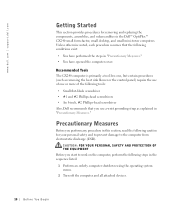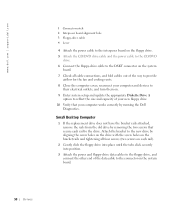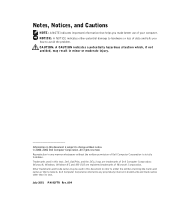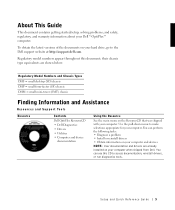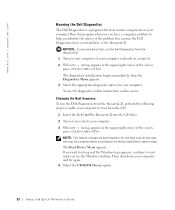Dell OptiPlex GX240 Support Question
Find answers below for this question about Dell OptiPlex GX240.Need a Dell OptiPlex GX240 manual? We have 3 online manuals for this item!
Current Answers
Answer #1: Posted by tintinb on April 15th, 2013 8:53 PM
- http://www.cellularfactory.com/wholesale/computer/DELL/4/43460/623188/
- http://www.amazon.com/s/ref=nb_sb_noss?url=node%3D720576&field-keywords=Dell+OptiPlex+GX240+cmos+battery&rh=n%3A172282%2Cn%3A541966%2Cn%3A172456%2Cn%3A3011391011%2Cn%3A720576%2Ck%3ADell+OptiPlex+GX240+cmos+battery
If you have more questions, please don't hesitate to ask here at HelpOwl. Experts here are always willing to answer your questions to the best of our knowledge and expertise.
Regards,
Tintin