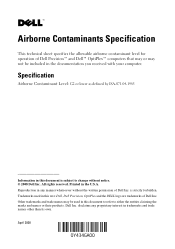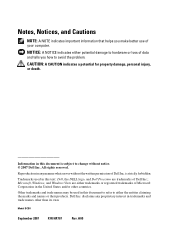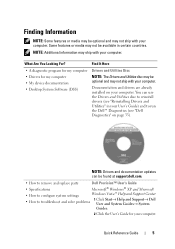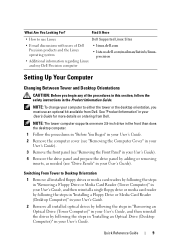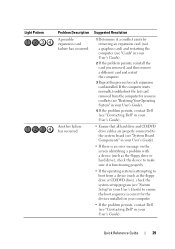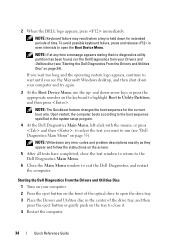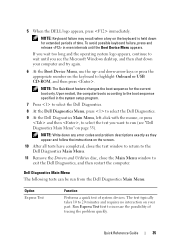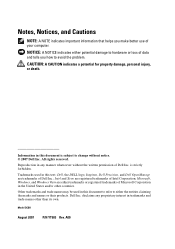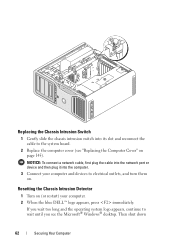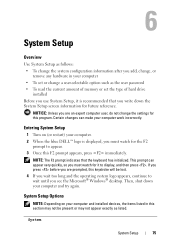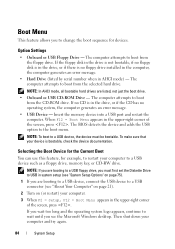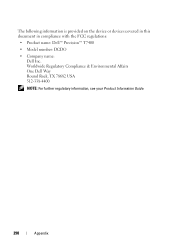Dell Precision T7400 Support Question
Find answers below for this question about Dell Precision T7400.Need a Dell Precision T7400 manual? We have 3 online manuals for this item!
Question posted by vin777sg on February 10th, 2016
Boot Up Screen Blank
hi, when I start my computer, the boot up screen was totally blank. I couldn't c the usual dell logo n f12 etc. it was totally blank. then the computer goes to the normal window login screen where everything looks normal again. how do I resolved the blank screen upon boot up?
Current Answers
Answer #1: Posted by TechSupport101 on February 10th, 2016 6:13 AM
Hi. This could be a tower to monitor communication issue. If you are using a GPU, take it out and try the on-board VGA port and observe. If that works well, then you will have found your culprit - the GPU (yes or the monitor - the monitor could simply be incompatible if you just started using it).
Related Dell Precision T7400 Manual Pages
Similar Questions
Dell Precision T5400 Cannot Start 1 And 3 Lights Blinking
(Posted by cletunokia 9 years ago)
Why Is Dell Precision T7400 Slow To Boot With Windows 7
(Posted by Phehond 9 years ago)
How To Update The Bios From The Bios Screen Dell Precision T7400
(Posted by turanfuzzy 9 years ago)