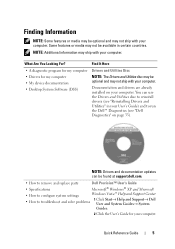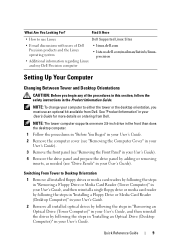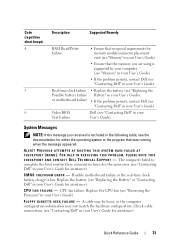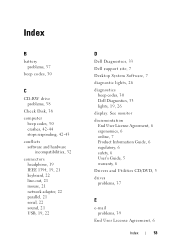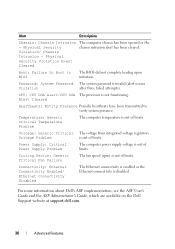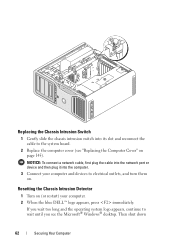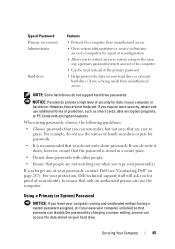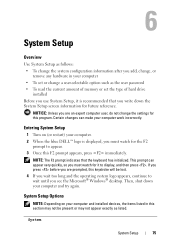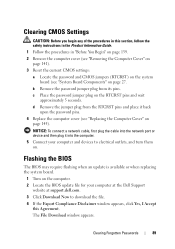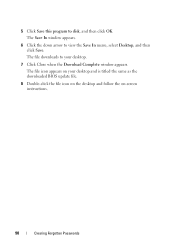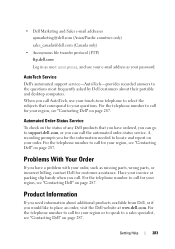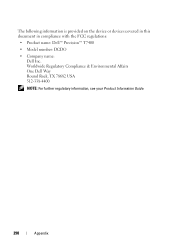Dell Precision T7400 Support Question
Find answers below for this question about Dell Precision T7400.Need a Dell Precision T7400 manual? We have 3 online manuals for this item!
Question posted by vonmpinnk on September 5th, 2014
How To Reset Dell T7400 Bios Password
Current Answers
Answer #1: Posted by DELLJustinC on September 9th, 2014 4:12 PM
You can enter the BIOS by pressing the F2 key, just as you power up and while you see the Dell splash screen displayed. To reset the defaults, simply press alt+F once inside the BIOS. Once done, hit the ESC key then save the changes.
Make sure and backup any data on the hard drive before making any changes in the BIOS. Just in case.
Justin C
Get Support on Twitter @DellCaresPro
http://www.dell.com/learn/us/en/uscorp1/corp-comm/dell-social-media
Related Dell Precision T7400 Manual Pages
Similar Questions
I have a machine that was setup by the last tech who worked here and I need to change some boot opti...
when I turn on the computer it is asking for a password, how do I reset it???