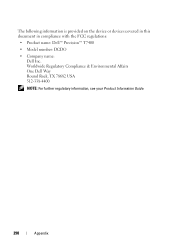Dell Precision T7400 Support Question
Find answers below for this question about Dell Precision T7400.Need a Dell Precision T7400 manual? We have 3 online manuals for this item!
Question posted by Bboy1tmkmi on May 23rd, 2014
How To Reset Bios On Dell T7400
The person who posted this question about this Dell product did not include a detailed explanation. Please use the "Request More Information" button to the right if more details would help you to answer this question.
Current Answers
There are currently no answers that have been posted for this question.
Be the first to post an answer! Remember that you can earn up to 1,100 points for every answer you submit. The better the quality of your answer, the better chance it has to be accepted.
Be the first to post an answer! Remember that you can earn up to 1,100 points for every answer you submit. The better the quality of your answer, the better chance it has to be accepted.
Related Dell Precision T7400 Manual Pages
Airborne Contaminants Specification Tech Sheet - Page 1
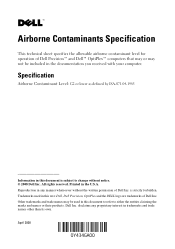
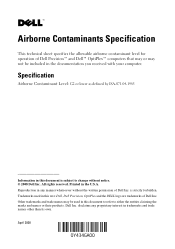
Other trademarks and trade names may not be used in this text: Dell, Dell Precision, OptiPlex and the DELL logo are trademarks of Dell Inc. Airborne Contaminants Specification
This technical sheet specifies the allowable airborne contaminant level for operation of Dell Precision™ and Dell™ OptiPlex™ computers that may or may be included in the documentation you...
Quick Reference Guide - Page 2
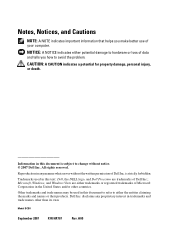
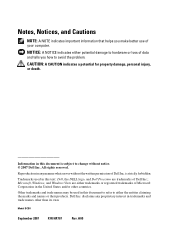
...the written permission of Microsoft Corporation in this text: Dell, the DELL logo, and Dell Precision are either trademarks or registered trademarks of Dell Inc.
Notes, Notices, and Cautions
NOTE: A ... trademarks of your computer. disclaims any manner whatsoever without notice. © 2007 Dell Inc.
Model DCDO
September 2007 P/N HR707
Rev.
Other trademarks and trade names ...
Quick Reference Guide - Page 3
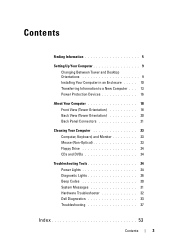
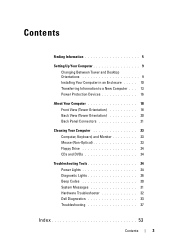
Contents
Finding Information 5
Setting Up Your Computer 9 Changing Between Tower and Desktop Orientations 9 Installing Your Computer in an Enclosure . . . . . 10 Transferring Information to a New Computer . . . 13 Power ...Power Lights 24 Diagnostic Lights 26 Beep Codes 30 System Messages 31 Hardware Troubleshooter 32 Dell Diagnostics 33 Troubleshooting 37
Index 53
Contents
3
Quick Reference Guide - Page 5
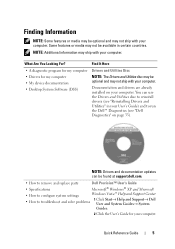
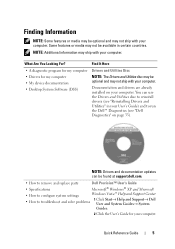
... Help and Support→ Dell User and System Guides→ System
Guides.
2 Click the User's Guide for my computer • My device documentation • Desktop System Software (DSS)
NOTE:... already installed on page 33).
You can be found at support.dell.com.
• How to remove and replace parts
Dell Precision™ User's Guide
• Specifications
Microsoft® Windows®...
Quick Reference Guide - Page 9
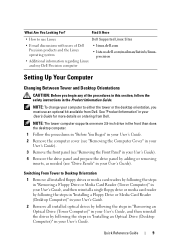
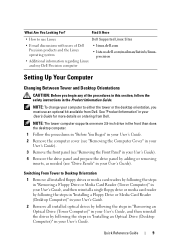
...'s Guide. Quick Reference Guide
9
Switching From Tower to either the tower or the desktop orientation, you begin any of Dell Precision products and the Linux operating system
• Additional information regarding Linux and my Dell Precision computer
• linux.dell.com
• lists.us.dell.com/mailman/listinfo/linuxprecision
Setting Up Your Computer
Changing Between Tower and...
Quick Reference Guide - Page 26


...
Light Pattern
Problem Description Suggested Resolution
The computer is in the recovery mode.
• Run the BIOS Recovery utility, wait for recovery completion, and then restart the computer.
• If the problem persists, contact Dell (see "Contacting Dell" in your User's Guide). the computer is in the Product Information Guide. A possible processor •...
Quick Reference Guide - Page 30


... your computer emits a series of the same type into your computer (see "Memory" in your User's Guide).
• If the problem persists, contact Dell (see "Dell Diagnostics" on page 33). Code
Cause
2 short, 1 long
BIOS checksum error
1 long, 3 short, 2 short Memory error
1 short
F12 key pressed
Code (repetitive short beeps) 1 2
3
Description
Suggested Remedy...
Quick Reference Guide - Page 31
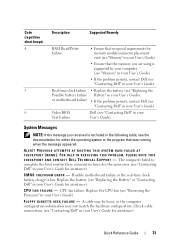
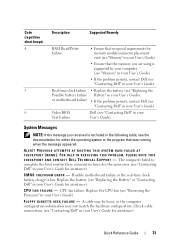
...!
The computer failed to complete the boot routine three consecutive times for the same error (see "Contacting Dell" in your User's Guide). Video BIOS Test Failure. or motherboard failure. • If the problem persists, contact Dell (see "Replacing the Possible battery failure Battery" in your User's Guide for assistance). A cable may be loose...
Quick Reference Guide - Page 32


...U R E -
Keyboard failure or the keyboard cable is loose (see "Contacting Dell" in your User's Guide for assistance).
NOTICE - DELL RECOMMENDS THAT YOU BACK UP YOUR DATA REGULARLY. Hardware Troubleshooter
If a device is ... - N O T I M E R T I C K I S K E R R O R - Possible hard drive failure during the operating system setup or is correct (see "Contacting Dell" in BIOS setup.
Quick Reference Guide - Page 37
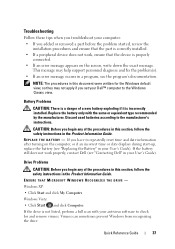
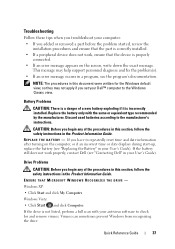
...: The procedures in your User's Guide). CAUTION: Before you set your Dell™ computer to repeatedly reset time and date information after turning on the screen, write down the exact... if it is correctly installed. • If a peripheral device does not work properly, contact Dell (see the program's documentation.
Drive Problems
CAUTION: Before you added or removed a part before the...
User's Guide - Page 2
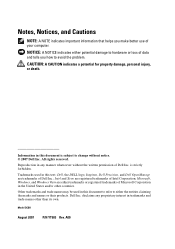
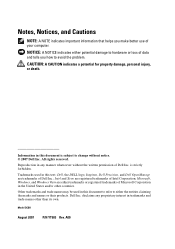
...in this text: Dell, the DELL logo, Inspiron, Dell Precision, and Dell OpenManage are registered trademarks of Dell Inc. disclaims any manner whatsoever without notice. © 2007 Dell Inc. Reproduction in ... and trade names other countries. Information in this document is strictly forbidden. Dell Inc. A00 is subject to change without the written permission of Intel Corporation...
User's Guide - Page 19
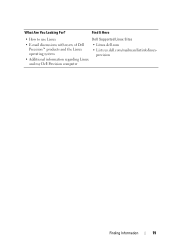
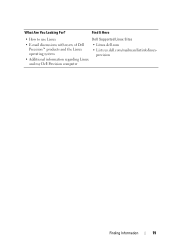
What Are You Looking For? Find It Here
• How to use Linux
Dell Supported Linux Sites
• E-mail discussions with users of Dell Precision™ products and the Linux operating system
• Additional information regarding Linux and my Dell Precision computer
• Linux.dell.com
• Lists.us.dell.com/mailman/listinfo/linuxprecision
Finding Information
19
User's Guide - Page 39
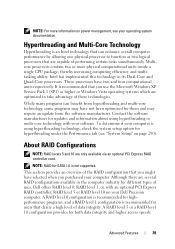
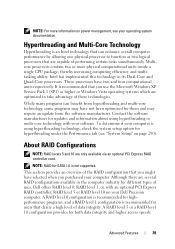
... Pack 1 (SP1) or higher or Windows Vista operating systems which are capable of uses, Dell offers RAID level 0, RAID level 1, or, with your computer. NOTE: For more physical computational... for hyperthreading under the Performance tab (see "System Setup" on power management, see your Dell Precision computer. A RAID level 5 or a RAID level 10 configuration provides for different types of...
User's Guide - Page 62
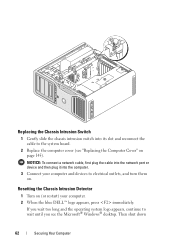
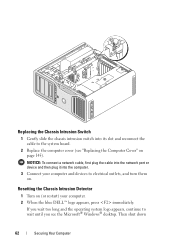
...appears, continue to wait until you see "Replacing the Computer Cover" on page 145). Resetting the Chassis Intrusion Detector
1 Turn on . Replacing the Chassis Intrusion Switch
1 Gently ... the chassis intrusion switch into the computer. 3 Connect your computer. 2 When the blue DELL™ logo appears, press immediately.
NOTICE: To connect a network cable, first plug the...Windows® desktop.
User's Guide - Page 89
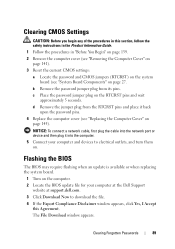
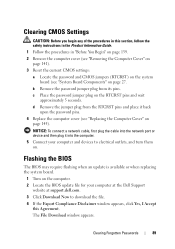
... Connect your computer at the Dell Support
website at support.dell.com. 3 Click Download Now to electrical outlets, and turn them on page 27. Flashing the BIOS
The BIOS may require flashing when an...on page 139. 2 Remove the computer cover (see "Removing the Computer Cover" on page 141). 3 Reset the current CMOS settings: a Locate the password and CMOS jumpers (RTCRST) on the system
board (see "...
User's Guide - Page 106


The BIOS is still not resolved, contact Dell for technical assistance (see "Processor" on
failure has occurred. Ensure that the processor is seated correctly and restart the computer (see "Contacting Dell" on page 287).
106
Troubleshooting Tools If the problem is still not resolved, contact Dell for technical assistance (see "Contacting Dell" on page 35. None...
User's Guide - Page 115


...
1 Write down the beep code on the "Diagnostics Checklist" on page 286.
2 Run the Dell Diagnostics to the system board (see "Contacting Dell" on page 27). Code
Cause
1-1-2
Microprocessor register failure
1-1-3
NVRAM read/write failure
1-1-4
ROM BIOS checksum failure
1-2-1
Programmable interval timer failure
1-2-2
DMA initialization failure
1-2-3
DMA page register read/write failure...
User's Guide - Page 122


...See "Drive Problems" on the floppy
disk or hard drive. TIME-OF-DAY CLOCK STOPPED -
READ FAULT - RESET FAILED - SECTOR NOT FOUND - • Run the Windows error-checking utility to check the file structure on...message reappears, the installed card might be malfunctioning. REQUESTED SECTOR NOT FOUND -
Run the Dell Diagnostics. Run the Dell Diagnostics. S H U T D O W N F A I L E D...
User's Guide - Page 172
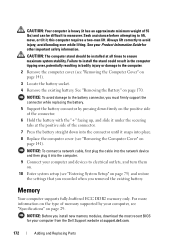
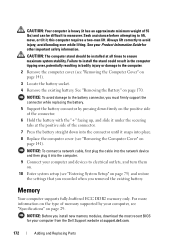
...up, and slide it under the securing tabs at the positive side of 55 lbs) and can be installed at support.dell.com.
172
Adding and Replacing Parts Failure to electrical outlets, and turn them on.
10 Enter system setup (see ... that you recorded when you install new memory modules, download the most recent BIOS for your Product Information Guide for other important safety information.
Similar Questions
How To Reset Bios Password On Precision T3600
(Posted by meamaCequoy 9 years ago)
Where To Locate To Reset Bios
THINKING RESETTING THE BIOS WILL FIX THE PROBLEM OF NOT BOOTING UP. TRIEDCHKDSKWITH NO RESPONSE AND ...
THINKING RESETTING THE BIOS WILL FIX THE PROBLEM OF NOT BOOTING UP. TRIEDCHKDSKWITH NO RESPONSE AND ...
(Posted by andyc 12 years ago)