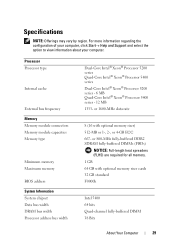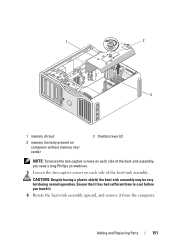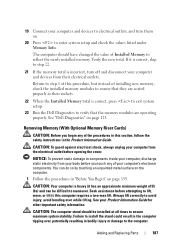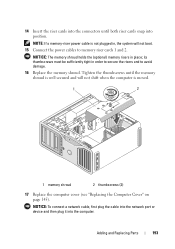Dell Precision T7400 Support Question
Find answers below for this question about Dell Precision T7400.Need a Dell Precision T7400 manual? We have 3 online manuals for this item!
Question posted by rjonoubei on July 28th, 2011
Memory Riser On Dell T7400
Current Answers
Answer #1: Posted by kcmjr on July 28th, 2011 3:51 PM
Memory riser cards are integrated with the system chassis and must be ordered at time of system purchase only. This option will not be
available as an after point of sale customer kit or service kit.
This is taken from the spec sheet available here: http://www.dell.com/downloads/global/products/precn/en/precn_t7400_specsheet.pdf
You might try giving Dell support a phone call and discussing it but since this system has been available since before 2008 I suspect you will be unable to expand beyond 32 gig.
Licenses & Certifications: Microsoft, Cisco, VMware, Novell, FCC RF & Amateur Radio licensed.
Answer #2: Posted by mark39770 on August 31st, 2011 10:16 PM
Related Dell Precision T7400 Manual Pages
Similar Questions
I am updating the memory of Dell Precision 530 up to 4 GB and I need the memory riser board retentio...
The monitor attached to my Dell Precision T7400 enters power save mode right at startup...no startup...
What are the prat numbers of the memory riser boards