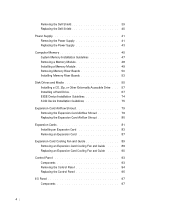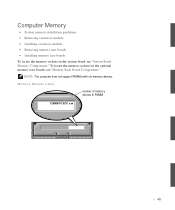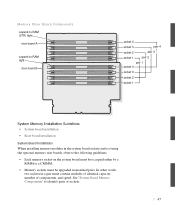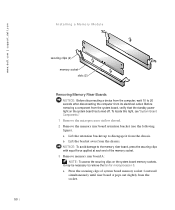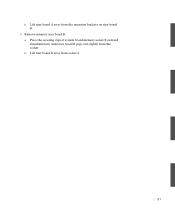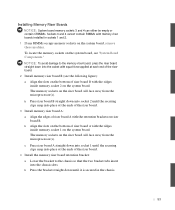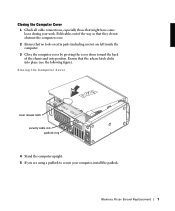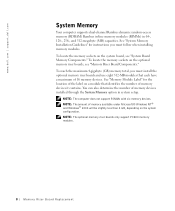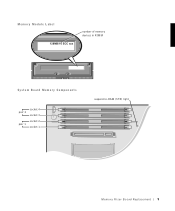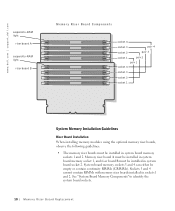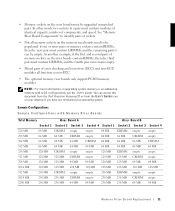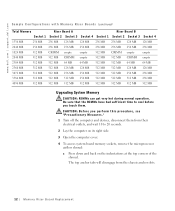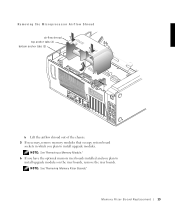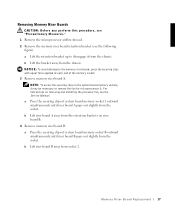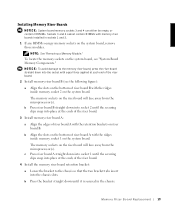Dell Precision 530 Support Question
Find answers below for this question about Dell Precision 530.Need a Dell Precision 530 manual? We have 5 online manuals for this item!
Question posted by peteraucott on May 31st, 2012
Memory Riser Boards
What are the prat numbers of the memory riser boards
Current Answers
Answer #1: Posted by DCatDell on May 31st, 2012 8:18 AM
The part number for the memory riser is 16MWP. The phone number to Dell parts department is
800-357-3355
Thanks
Get Support on Twitter @DellCaresPro
Download the Dell Quick Resource Locator app today to access PowerEdge support content on your mobile device! (iOS, Android, Windows)
http://itunes.apple.com/us/app/dell-quick-resource-locator/id507133271?mt=8
https://play.google.com/store/apps/details?id=com.dell.qrcode&hl=en
http://www.windowsphone.com/en-us/store/app/dell-qrl/7db321a3-f02f-4e63-b9ce-13dca4b3bc42
Related Dell Precision 530 Manual Pages
Similar Questions
How To Remove Power Supply From Dell Precision Workstation 530
(Posted by saJames 9 years ago)
What Is The Part Number For The Memory Riser Board Retention Bracket?
I am updating the memory of Dell Precision 530 up to 4 GB and I need the memory riser board retentio...
I am updating the memory of Dell Precision 530 up to 4 GB and I need the memory riser board retentio...
(Posted by metalmariachi2000 10 years ago)
Memory Riser On Dell T7400
Hello, I currently have 4x4GB Dimms on the system Total 16GB. I would like to upgrade to 64GB. Wo...
Hello, I currently have 4x4GB Dimms on the system Total 16GB. I would like to upgrade to 64GB. Wo...
(Posted by rjonoubei 12 years ago)