Dell Precision T7400 Support Question
Find answers below for this question about Dell Precision T7400.Need a Dell Precision T7400 manual? We have 3 online manuals for this item!
Question posted by Anonymous-39049 on September 28th, 2011
What Marking On A Ribbon Cable Identifies Pin 1?
The person who posted this question about this Dell product did not include a detailed explanation. Please use the "Request More Information" button to the right if more details would help you to answer this question.
Current Answers
There are currently no answers that have been posted for this question.
Be the first to post an answer! Remember that you can earn up to 1,100 points for every answer you submit. The better the quality of your answer, the better chance it has to be accepted.
Be the first to post an answer! Remember that you can earn up to 1,100 points for every answer you submit. The better the quality of your answer, the better chance it has to be accepted.
Related Dell Precision T7400 Manual Pages
Quick Reference Guide - Page 27


... in your User's Guide). A possible USB failure • Reinstall all USB devices, check cable
has occurred.
Quick Reference Guide
27 A possible graphics card failure has occurred.
• Reseat...see "Memory" in your User's Guide), reinstall one at a time) until you have identified a faulty module or reinstalled all modules without error.
• If available, install working ...
Quick Reference Guide - Page 29
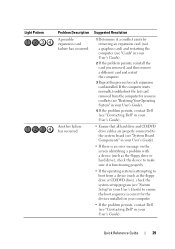
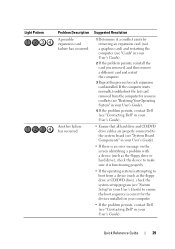
... "Contacting Dell" in your User's Guide).
• Ensure that all hard drive and CD/DVD drive cables are properly connected to the system board (see "System Board Components" in your User's Guide).
•... If there is an error message on the screen identifying a problem with a device (such as the floppy drive or hard drive), check the device to make...
Quick Reference Guide - Page 39


... Options→ Security. 2 Click Do not allow attachments to a telephone; NOTE: Do not plug a telephone cable into the modem.
• Disconnect the telephone line from the modem and connect it is 3 meters (10 ... contact your User's Guide). The modem does not operate while it to remove the check mark, as an answering machine, fax machine, surge protector, or line splitter, bypass them and...
Quick Reference Guide - Page 40


... commands receive responses, the modem is not available on the screen to the Internet. If Work Offline has a check mark next to it, click the check mark to remove it and connect to identify and resolve modem problems. Modem Helper is operating properly. RUN THE MODEM DIAGNOSTIC TOOL -
E N S U R E T H A T Y O U A R E C O N N E C T E D T O T H E I N T E R N E T - Windows XP: 1 Click Start...
Quick Reference Guide - Page 42
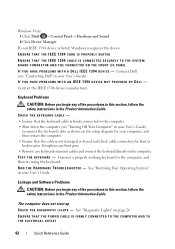
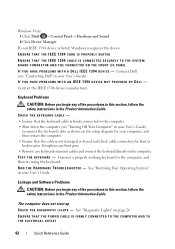
... Product Information Guide.
See "Diagnostic Lights" on the setup diagram for bent or broken pins. Straighten any bent pins. • Remove any of the procedures in this section, follow the safety instructions in your User's Guide), reconnect the keyboard cable as shown on page 26. Connect a properly working keyboard to the computer. If...
Quick Reference Guide - Page 45
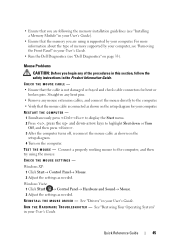
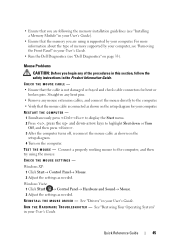
CHECK THE MOUSE CABLE -
• Ensure that the cable is not damaged or frayed and check cable connectors for your computer. Straighten any bent pins.
• Remove any of memory supported by your computer.
See "Drivers" in your User's Guide. R U N T... or Turn Off, and then press . 3 After the computer turns off, reconnect the mouse cable as needed . TE S T T H E M O U S E - For more ...
Quick Reference Guide - Page 50


...8226; If the power light is off, firmly press the button to ensure that the monitor cable is connected as a lamp. Ensure that the electrical outlet is working by testing it with ... and monitor power cables to determine if the monitor's power
cable is defective. • Check the connectors for bent or broken pins (it is normal for monitor cable connectors
to have missing pins).
however, the ...
Quick Reference Guide - Page 51
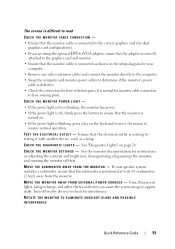
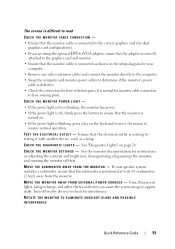
... correctly attached to the graphics card and monitor.
• Ensure that the electrical outlet is working by testing it is normal for monitor cable connectors to have missing pins). M O V E T H E M O N I C A L O U T L E T - See the monitor documentation for interference. Fans, fluorescent lights, halogen lamps, and other electrical devices can cause the screen image to check for...
User's Guide - Page 64


1 2
1 security cable slot
2 padlock ring
Passwords
About Passwords
NOTE: Passwords are disabled when you receive your computer.
64
Securing Your Computer
The following table identifies types and features of passwords available on your computer. A primary (or system) password, an administrator password, and a hard drive password all prevent unauthorized access to ...
User's Guide - Page 88
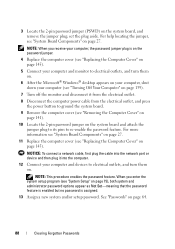
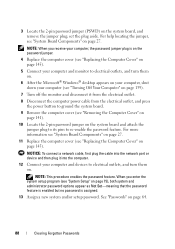
...pin password jumper (PSWD) on page 64.
88
Clearing Forgotten Passwords When you receive your computer, the password jumper plug is assigned.
13 Assign a new system and/or setup password.
NOTICE: To connect a network cable, first plug the cable... and turn them on.
6 After the Microsoft® Windows® desktop appears on . NOTE: This procedure enables the password feature. See "...
User's Guide - Page 89
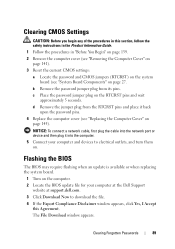
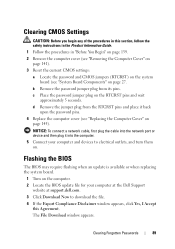
... jumper plug on
page 145). d Remove the jumper plug from its pins. Flashing the BIOS
The BIOS may require flashing when an update is available or when replacing the system board.
1 Turn on . NOTICE: To connect a network cable, first plug the cable into the computer.
5 Connect your computer and devices to electrical outlets...
User's Guide - Page 115


... on page 27).
This beep code tells you that the main power cable and front panel cable are securely connected to identify a more serious cause (see "Dell Diagnostics" on page 123).
3 ...read/write failure
1-3
Video Memory Test failure
1-3-1 through 2-4-
Memory not being properly identified or used 4
1-3-2
Memory problem
3-1-1
Slave DMA register failure
3-1-2
Master DMA ...
User's Guide - Page 140


... process is not covered by its metal mounting bracket.
if you begin any connector pins. The computer turns off . If your computer and attached devices did not automatically ...(see "Turning Off Your Computer" on the locking tabs before you disconnect the cable. Also, before you connect a cable, ensure that both connectors are correctly oriented and aligned.
Hold a component such ...
User's Guide - Page 154


...has an approximate minimum weight of 55 lbs) and can be installed at all connectors are properly cabled and firmly seated.
12 Replace the computer cover (see "Removing the Computer Cover" on page .... avoid bending over , potentially resulting in "Before You Begin" on the back of the pins inside the socket or allow any of the computer. See your Product Information Guide for other important...
User's Guide - Page 167
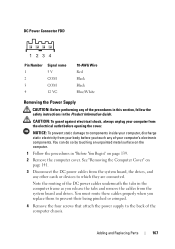
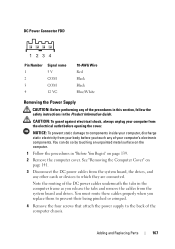
... your computer, discharge static electricity from your body before opening the cover.
Note the routing of the DC power cables underneath the tabs in the Product Information Guide. DC Power Connector FDD
Pin Number 1 2 3 4
Signal name 5 V COM COM 12 VC
18-AWG Wire Red Black Black Blue/White
Removing the Power Supply...
User's Guide - Page 227
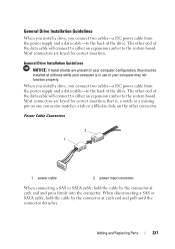
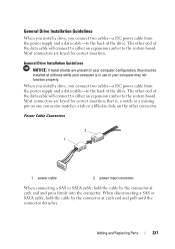
...Replacing Parts
227 General Drive Installation Guidelines
When you install a drive, you connect two cables-a DC power cable from the power supply and a data cable-to the back of the drive. Most connectors are keyed for correct insertion; When ...installed at all times while your computer is , a notch or a missing pin on the other connector. Most connectors are keyed for correct insertion.
User's Guide - Page 230


...marked upon the chassis beside the hard-drive bays. CAUTION: To guard against electrical shock, always unplug your files before removing the cover.
1 If you are replacing a hard drive that contains data that you begin this section, follow the safety instructions located in the Product Information Guide. Cables...: Before you only use SAS cables purchased from the electrical outlet before...
User's Guide - Page 237


... controller card. Do not connect hard drives to connectors labeled SATA. (The exception is attached to the add-in a five-drive configuration.)
1
2
3
1 power cable 3 HDD connector
2 data cable
Adding and Replacing Parts
237
NOTICE: Ensure that you connect hard drives only to a HDD connector on the system board that are using a add...
User's Guide - Page 294


...(rewritten). (DVD+RW technology is different from disk storage. DVI - A round, six-pin connector that allows you to the resources. A technique for use by a specific group of... A technology in the computer. Also referred to connect PS/2 keyboard or mouse cable connectors. A standard for distributed desktop, network, enterprise, and Internet environments.
disk striping - DMTF - domain -...
User's Guide - Page 303
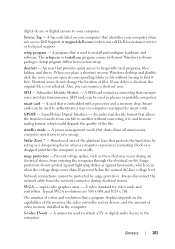
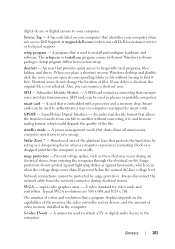
...file without converting it first. Always disconnect the network cable from the network connector during an electrical storm, from...memory chip. When you place a shortcut on your Windows desktop and doubleclick the icon, you call Dell for customer ... the computer through the electrical outlet.
An icon that identifies your computer.
Reinforced area of files. Prevent voltage spikes...
Similar Questions
Where Is The Temperature Sensor In A Dell Optiplex 755
(Posted by wedan 10 years ago)
Dell Precision T7400 Enters Power Save Mode At Startup
The monitor attached to my Dell Precision T7400 enters power save mode right at startup...no startup...
The monitor attached to my Dell Precision T7400 enters power save mode right at startup...no startup...
(Posted by luc6269 10 years ago)

