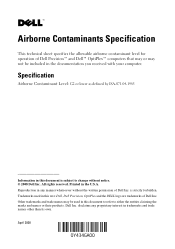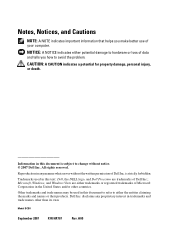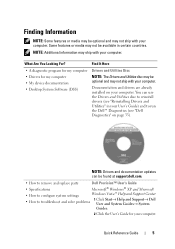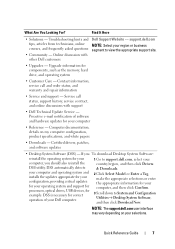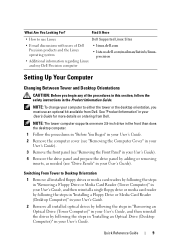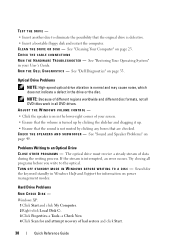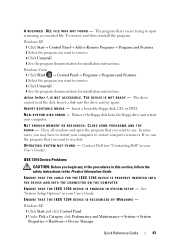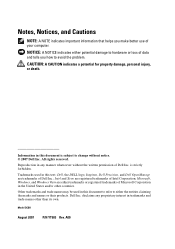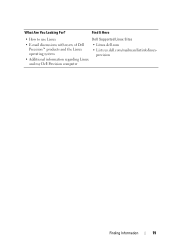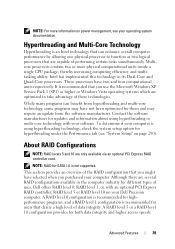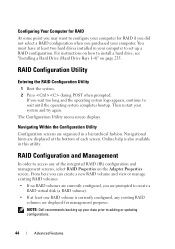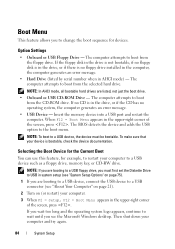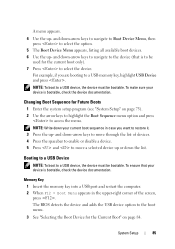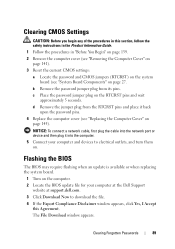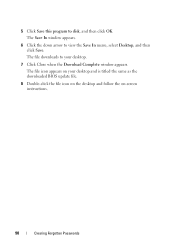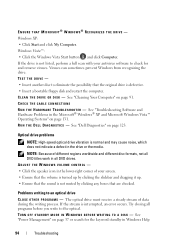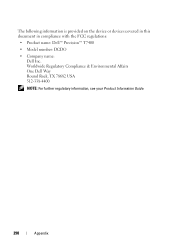Dell Precision T7400 Support Question
Find answers below for this question about Dell Precision T7400.Need a Dell Precision T7400 manual? We have 3 online manuals for this item!
Question posted by kvicelbi on February 16th, 2014
Dell Precision T7400 How To Make A Bootable Bios Update Disk
The person who posted this question about this Dell product did not include a detailed explanation. Please use the "Request More Information" button to the right if more details would help you to answer this question.
Current Answers
Related Dell Precision T7400 Manual Pages
Similar Questions
One Of My 7010's Did A Bios Update When Rebooted. Problem? Virus?
I have 30 Dell Optiplex 7010 computers with Windows 7, all purchased at the same time (January 2013)...
I have 30 Dell Optiplex 7010 computers with Windows 7, all purchased at the same time (January 2013)...
(Posted by jmiller68004 9 years ago)
How Do You Make Bootable Dvd To Upgrade Bio On A Dell Optiplex 580
(Posted by banwasup 10 years ago)
Dell Precision T7400 Enters Power Save Mode At Startup
The monitor attached to my Dell Precision T7400 enters power save mode right at startup...no startup...
The monitor attached to my Dell Precision T7400 enters power save mode right at startup...no startup...
(Posted by luc6269 10 years ago)