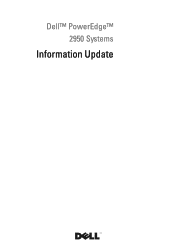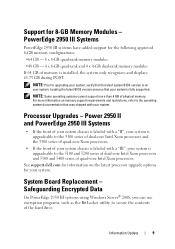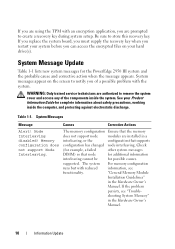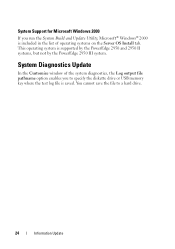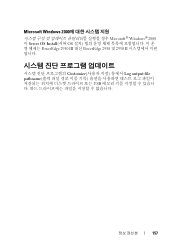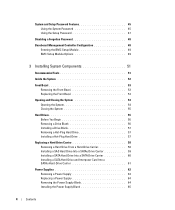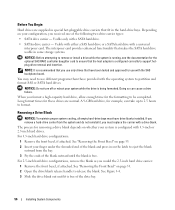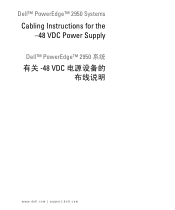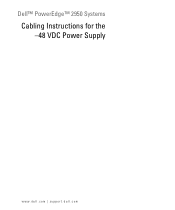Dell PowerEdge 2950 Support Question
Find answers below for this question about Dell PowerEdge 2950.Need a Dell PowerEdge 2950 manual? We have 8 online manuals for this item!
Question posted by Madrmoha on September 23rd, 2013
How To Install Dell Poweredge 2950 Satau Sata Drive Interposer
The person who posted this question about this Dell product did not include a detailed explanation. Please use the "Request More Information" button to the right if more details would help you to answer this question.
Current Answers
Related Dell PowerEdge 2950 Manual Pages
Similar Questions
How To Setup Raid On Dell Poweredge T110 Ii Sata Drives
(Posted by wdwbar 9 years ago)
How To Install Windows 2003 On Sata Drive Dell Poweredge T310
(Posted by escljamesw 10 years ago)
How To Install Poweredge 2950 Cable Management Arms With System Status
indicator
indicator
(Posted by shanearlierep 10 years ago)
How To Install Dell Poweredge 1950 2950 Satau Sata Drive Interposer
(Posted by pdx1ya 10 years ago)