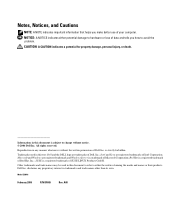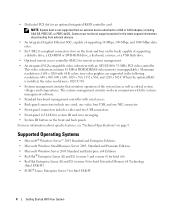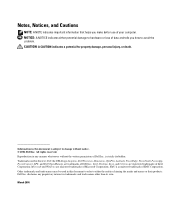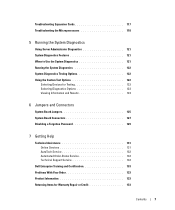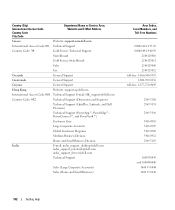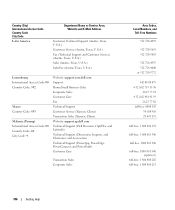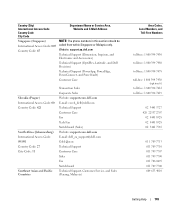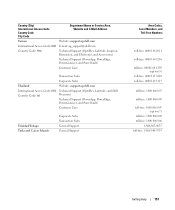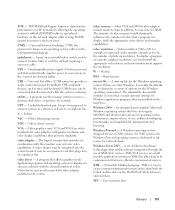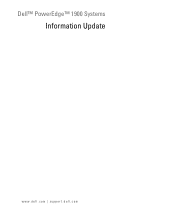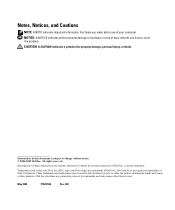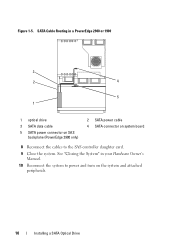Dell PowerEdge 1900 Support Question
Find answers below for this question about Dell PowerEdge 1900.Need a Dell PowerEdge 1900 manual? We have 7 online manuals for this item!
Question posted by JerkFhassa on July 22nd, 2014
How Many Watts For A Poweredge 1900
Current Answers
Answer #1: Posted by DellChrisH on July 24th, 2014 11:36 AM
The Poweredge 1900 is 800Watts at an autoranging voltage of 90-264 VAC. You can find this information on page 10 of the Setup GUide, found here - ftp://ftp.dell.com/Manuals/all-products/esuprt_ser_stor_net/esuprt_poweredge/poweredge-1900_Setup%20Guide_en-us.pdf
Let me know if this helps.
Dell | Social Outreach Services - Enterprise
Get Support on Twitter @DellCaresPro