Dell PowerConnect 3524 Support Question
Find answers below for this question about Dell PowerConnect 3524.Need a Dell PowerConnect 3524 manual? We have 3 online manuals for this item!
Question posted by StevDi on April 1st, 2014
How To Reset Switch 3524 Factory Default
The person who posted this question about this Dell product did not include a detailed explanation. Please use the "Request More Information" button to the right if more details would help you to answer this question.
Current Answers
There are currently no answers that have been posted for this question.
Be the first to post an answer! Remember that you can earn up to 1,100 points for every answer you submit. The better the quality of your answer, the better chance it has to be accepted.
Be the first to post an answer! Remember that you can earn up to 1,100 points for every answer you submit. The better the quality of your answer, the better chance it has to be accepted.
Related Dell PowerConnect 3524 Manual Pages
Command Line Interface Guide - Page 149
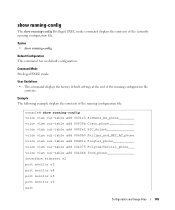
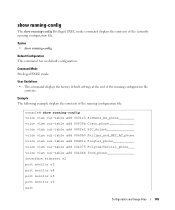
... The following example displays the contents of the running configuration file
contents.
Syntax • show running configuration file. User Guidelines • This command displays the factory default settings at the end of the running configuration file. Command Mode Privileged EXEC mode.
show running-config
The show running-config Privileged EXEC mode command...
Command Line Interface Guide - Page 478


... } • no form of this command to reset the mode to the appropriate default for this command to reset the mode to the appropriate default for the device. Untagged layer 2 VLAN interface • trunk -
The port is in a provider
network
Default Configuration Access mode. Used when the switch is connected to Ethernet port 1/e16. Example The...
User's Guide - Page 3


Contents
1 Introduction 11
System Description 11 PowerConnect 3524 11 PowerConnect 3524P 11 PowerConnect 3548 12 PowerConnect 3548P 12
Stacking Overview 12 Understanding the Stack Topology 13 Stacking Failover Topology 13 Stacking Members and Unit ID 13 Removing and Replacing Stacking Members 14 Exchanging Stacking Members 15 Switching from the Stack Master to the Backup Stack Master ...
User's Guide - Page 4


... LEDs 33 Power Supplies 35 Stack ID Button 36 Reset Button 37 Ventilation System 37
3 Installing the PowerConnect 3524/P and PowerConnect 3548/P 39
Site Preparation 39
Unpacking 39 Package Contents...Power Supply 43
Installing a Stack 44 Overview 44 Stacking PowerConnect 35xx Series Systems Switches 44 Unit ID Selection Process 46
Starting and Configuring the Device 47 Connecting to the...
User's Guide - Page 5


4 Configuring PowerConnect 3524/P and 3548/P 49
Configuration Procedures 49 Booting the Switch 50 Initial Configuration 50
Advanced Configuration 54 Retrieving ... Through TFTP Server 63
Port Default Settings 65 Auto-Negotiation 66 MDI/MDIX 66 Flow Control 66 Back Pressure 66 Switching Port Default Settings 67
5 Using Dell OpenManage Switch Administrator 69
Starting the Application ...
User's Guide - Page 6


...Switch Asset Information 78 Asset 78 Defining System Time Settings 84 Viewing System Health Information 90 Managing Power over Ethernet 92 Viewing Version Information 98 Managing Stack Members 99 Resetting...129 Defining IPv4 Default Gateways 129 Defining IPv4 Interfaces 131 Defining DHCP IPv4 Interface Parameters 134 Defining IPv6 Interfaces 137 Defining IPv6 Default Gateway 142 Defining...
User's Guide - Page 11


... the device is a stackable device, but also operates as stand-alone, multi-layer, switching devices or stackable devices with minimal management.
The device also provides one RS-232 console port. PowerConnect 3524 and PowerConnect 3524P
Introduction
11 Figure 1-1. The PowerConnect 3524 is stacked. The device also provides one RS-232 console port.
Introduction
Dell™...
User's Guide - Page 12


...stack members are selected as stack members, and assigned a unique Unit ID. Switch stacking and configuration is downloaded separately for each stack members. Figure 1-2. PowerConnect 3548 and PowerConnect 3548P
Stacking Overview
PowerConnect 3524/P and PowerConnect 3548/P stacking provides multiple switch management through which can be used to forward traffic in a stand-alone device...
User's Guide - Page 15


... is reset and/or the ports are learned through topology discovery. For example,
• If a PowerConnect 3524/P replaces PowerConnect 3524/P, all port configurations remain the same.
• If a PowerConnect 3548/P replaces the PowerConnect 3548/P,...Each port in the PowerConnect OpenManage Switch Administrator home page, and can be configured through the web management system. Introduction
...
User's Guide - Page 37


... one or more fans is activated by power-up or low-voltage conditions. Reset Button
The PowerConnect 3524/P and PowerConnect 3548/P switches have a reset button, located on the front panel, for manual reset of the switch is faulty. If the Master device is reset, the entire stack is reset, the remain stacking members are not reset.
If only a member unit is...
User's Guide - Page 50


...)
• Username and Password
50
Configuring PowerConnect 3524/P and 3548/P The boot process runs approximately...switch configuration, and gets the system up and running as quickly as when you through which the device is displayed on the terminal and indicate test success or failure.
The Setup Wizard provides guidance through the device CLI mode. You can be managed (by default...
User's Guide - Page 51
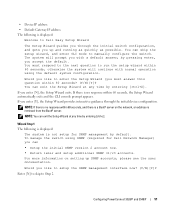
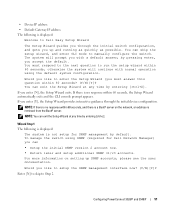
... configure the switch. NOTE: You can
• Setup the initial SNMP version 2 account now. • Return later and setup additional SNMP v1/v3 accounts. by default.
To manage the switch using the default system configuration.
Wizard Step 1 The following is a BootP server on setting up and running as quickly as possible.
Configuring PowerConnect 3524/P and 3548...
User's Guide - Page 53
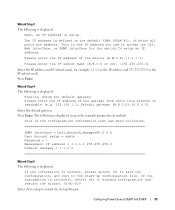
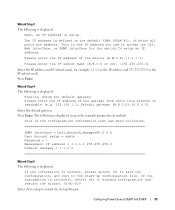
...IP subnet mask, for the switch.To setup an IP address:
Please enter the IP address of which this network is reachable (e.g. 192.168.1.1).Default gateway (A.B.C.D):[0.0.0.0]
Enter the default gateway. Wizard Step 4 ...the IP address and 255.255.255.0 as the IP subnet mask. Press Enter. Configuring PowerConnect 3524/P and 3548/P
53 This is correct, please select (Y) to save the configuration, and ...
User's Guide - Page 66


... may occupy a link so it becomes unavailable for switching ports. It can be enabled per port. The back-pressure mechanism prevents the sender from transmitting additional traffic temporarily. Auto-Negotiation
Auto-negotiation enables automatic detection of the auto-negotiation mechanism and the default settings for additional traffic.
66
Configuring PowerConnect 3524/P and 3548/P
User's Guide - Page 67
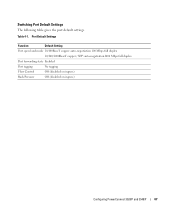
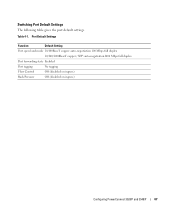
... port default settings. Port Default Settings
Function
Default Setting
Port speed and mode 10/100BaseT copper: auto-negotiation 100 Mbps full duplex
10/100/1000BaseT copper / SFP: auto-negotiation1000 Mbps full duplex
Port forwarding state Enabled
Port tagging
No tagging
Flow Control
Off (disabled on ingress)
Back Pressure
Off (disabled on ingress)
Configuring PowerConnect 3524...
User's Guide - Page 255
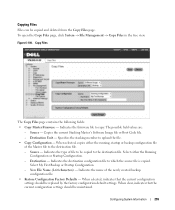
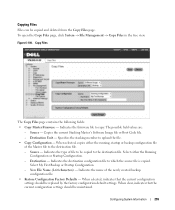
... the running, startup or backup configuration file of file to be replaced by the factory configuration default settings. Indicates the firmware file to the destination file. Indicates the name of the newly created backup configuration file.
• Restore Configuration Factory Defaults - The possible field values are:
- When selected, indicates that the current configuration settings...
User's Guide - Page 256
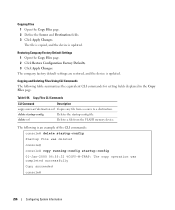
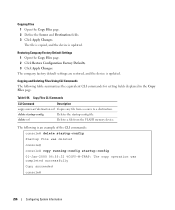
... following table summarizes the equivalent CLI commands for setting fields displayed in the Copy Files page. Restoring Company Factory Default Settings 1 Open the Copy Files page. 2 Click Restore Configuration Factory Defaults. 3 Click Apply Changes.
The company factory default settings are restored, and the device is an example of the CLI commands: console# delete startup-config Startup...
User's Guide - Page 380
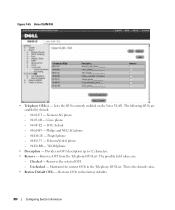
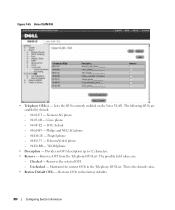
...-01-E3 - Maintains the current OUIs in the Telephony OUI List. Provides an OUI description up to the factory defaults.
380
Configuring Switch Information The following OUIs are :
- H3C Aolynk - 00-60-B9 - Siemens AG phone - 00-03-6B - Unchecked - Lists the OUIs currently enabled on the Voice ...
User's Guide - Page 449
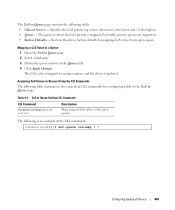
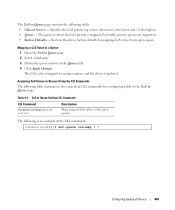
...to Queue page contains the following fields: • Class of Service
449 Restores the device factory defaults for configuring fields in the Queue field. 4 Click Apply Changes. Assigning CoS Values to...lowest and 7 is updated.
Four traffic priority queues are supported. • Restore Defaults - The queue to an egress queue. The following table summarizes the equivalent CLI ...
User's Guide - Page 450
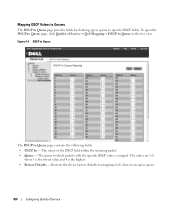
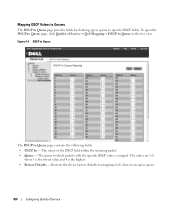
Restores the device factory defaults for defining egress queue to specific DSCP fields. DSCP to Queue
The DSCP to Queue in the tree ... fields: • DSCP In - The queue to which packets with the specific DSCP value is the highest. • Restore Defaults - Mapping DSCP Values to Queues
The DSCP to Queue page provides fields for mapping CoS values to an egress queue.
450
Configuring...
Similar Questions
How To Factory Default A Dell Powerconnect 5324
(Posted by Cocoolpi 9 years ago)
How To Set Dell Powerconnect 3524 To Factory Defaults
(Posted by saDar 10 years ago)
Reset Dell Powerconnect 3845 Switch To Factory Default
how do i go about resetting this switch to factory default
how do i go about resetting this switch to factory default
(Posted by sbhengu 12 years ago)

