Dell PowerConnect 3524 Support Question
Find answers below for this question about Dell PowerConnect 3524.Need a Dell PowerConnect 3524 manual? We have 3 online manuals for this item!
Question posted by saDar on February 28th, 2014
How To Set Dell Powerconnect 3524 To Factory Defaults
The person who posted this question about this Dell product did not include a detailed explanation. Please use the "Request More Information" button to the right if more details would help you to answer this question.
Current Answers
There are currently no answers that have been posted for this question.
Be the first to post an answer! Remember that you can earn up to 1,100 points for every answer you submit. The better the quality of your answer, the better chance it has to be accepted.
Be the first to post an answer! Remember that you can earn up to 1,100 points for every answer you submit. The better the quality of your answer, the better chance it has to be accepted.
Related Dell PowerConnect 3524 Manual Pages
Command Line Interface Guide - Page 29


...direct connection to none. For more information, see Dell™ PowerConnect™ 3500 Series User's Guide.
2 Enter the following steps are for information on the console line only. a Set the data format to begin the configuration procedure:
Console... to entering commands on unit shows a default data rate of the terminal or computer running the terminal emulation application.
Command Line Interface Guide - Page 149
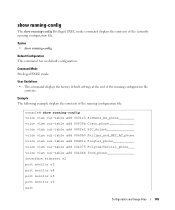
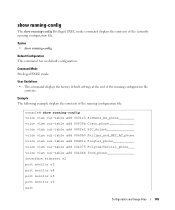
... contents of the running configuration file.
Example The following example displays the contents of the currently running -config
Default Configuration This command has no default configuration.
User Guidelines • This command displays the factory default settings at the end of the running -config voice vlan oui-table add 0001e3 Siemens_AG_phone________ voice vlan oui-table add...
User's Guide - Page 5


4 Configuring PowerConnect 3524/P and 3548/P 49
Configuration Procedures 49 Booting the Switch 50 Initial Configuration 50
Advanced Configuration 54... Download Through TFTP Server 63
Port Default Settings 65 Auto-Negotiation 66 MDI/MDIX 66 Flow Control 66 Back Pressure 66 Switching Port Default Settings 67
5 Using Dell OpenManage Switch Administrator 69
Starting the Application 69
...
User's Guide - Page 11


... device is a stackable device, but also operates as a stand-alone device. The PowerConnect 3524 is stacked. The device also provides one RS-232 console port. Introduction
Dell™ PowerConnect™ 3524/3548 and PowerConnect 3524P/3548P are stackable, advanced multi-layer devices. PowerConnect 3524P
The PowerConnect 3524P provides 24 10/100Mbps ports plus two SFP ports, and two...
User's Guide - Page 27


... row of ports is marked with odd numbers 1-23, and the lower row of ports is configured with even numbers 2-24. Hardware Description
Port Description
PowerConnect 3524 Port Description
The Dell™ PowerConnect™ 3524 device is marked with the following figure illustrates the PowerConnect 3524 front panel.
Designated as 1000Base-X SFP ports • 2 Gigabit ports -
User's Guide - Page 39


... the following site requirements: • Power - Installing the PowerConnect 3524/P and PowerConnect 3548/P
Site Preparation
The Dell™ PowerConnect™ 3524 /P and PowerConnect 3548/P devices can be mounted in a standard 48.26-am (19-inch) equipment rack, placed on a tabletop or mounted on the front panel are included: • Device/Switch • AC power cable • RS-232...
User's Guide - Page 50


... from the Dell Support website at support.dell.com.
Booting the Switch
When the ...Dell™ PowerConnect™ device was never configured before completely booting.
If this product. POST messages are displayed on the screen of the VLAN 1)
• The IP subnet mask for the network • The default...PowerConnect 3524/P and 3548/P
The boot process runs approximately 30 seconds.
User's Guide - Page 51
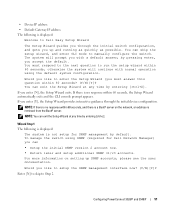
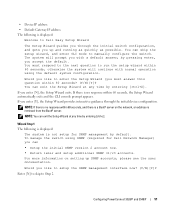
... is a BootP server on setting up and running as quickly as possible. To manage the switch using the default system configuration. by entering [ctrl+z]. NOTE: You can skip the setup wizard, and enter CLI mode to Dell Easy Setup Wizard
The Setup Wizard guides you through the initial device configuration. Configuring PowerConnect 3524/P and 3548/P
51...
User's Guide - Page 66


...the default settings for switching ports. The feature is not set to prevent buffer overflow.
Flow Control
The device supports 802.3x Flow Control for additional traffic.
66
Configuring PowerConnect 3524/P...) is known as MDIX. Back Pressure
The device supports back pressure for hubs and switches is enabled per port. Auto-negotiation is known as MDI (Media Dependent Interface...
User's Guide - Page 67
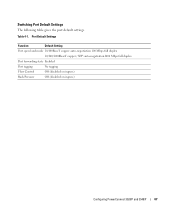
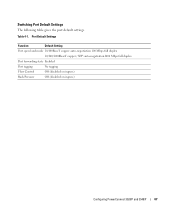
... default settings. Table 4-1. Port Default Settings
Function
Default Setting
Port speed and mode 10/100BaseT copper: auto-negotiation 100 Mbps full duplex
10/100/1000BaseT copper / SFP: auto-negotiation1000 Mbps full duplex
Port forwarding state Enabled
Port tagging
No tagging
Flow Control
Off (disabled on ingress)
Back Pressure
Off (disabled on ingress)
Configuring PowerConnect 3524...
User's Guide - Page 71


Dell PowerConnect™ Device Port Indicators
The port coloring indicates if a specific port is currently enabled.
Using Dell OpenManage Switch Administrator
71 PowerConnect Port and Stacking Indicators
Component
Description
Port Indicators
Green
The port is currently active.
Red
An error has occurred on the port. NOTE: The Port LEDs are not reflected in PowerConnect...
User's Guide - Page 76


... the Privileged EXEC mode: console#
console# configure
console(config)# exit
console#
For a complete list of the CLI modes, see the Dell™ PowerConnect™3524/P and PowerConnect 3548/P CLI Guide.
76
Using Dell OpenManage Switch Administrator To return from Global Configuration mode to Privileged EXEC mode, type the exit command or use the + key combination. console...
User's Guide - Page 255
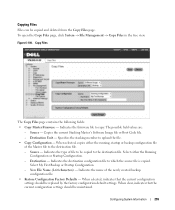
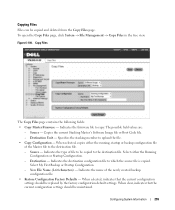
... Copy Files page contains the following fields:
• Copy Master Firmware - Destination - New File Name (1-64 characters) - When selected, indicates that the current configuration settings should be maintained. Indicates the name of the newly created backup configuration file.
• Restore Configuration Factory Defaults - Copying Files
Files can be copied to the destination file.
User's Guide - Page 256
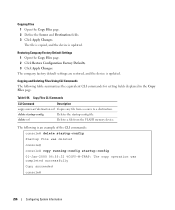
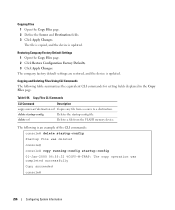
... 01-Jan-2000 06:55:32 %COPY-W-TRAP: The copy operation was completed successfully Copy succeeded console#
256
Configuring System Information Table 6-56.
The company factory default settings are restored, and the device is updated. Copy Files CLI Commands
CLI Command
Description
copy source-url destination-url Copies any file from the FLASH...
User's Guide - Page 300


... OOB ports.
- Indicates the neighboring port's advertisement settings. Enable - MDIX - Use for hubs and switches.
- If port configuration is modified while the port is a LAG member, the configuration change is only effective after the port is isolated from other ports within the same VLAN. When two hubs/switches are connected to disable ports from the...
User's Guide - Page 380
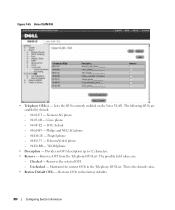
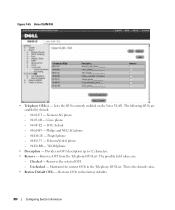
...phone - 00-D0-1E - Checked - Removes the selected OUI. - This is the default value. • Restore Default OUIs - Lists the OUIs currently enabled on the Voice VLAN. Restores OUIs to 32 ...Aolynk - 00-60-B9 - Provides an OUI description up to the factory defaults.
380
Configuring Switch Information Unchecked - Cisco phone - 00-0F-E2 - Voice VLAN OUI
• Telephony OUI(s)...
User's Guide - Page 382


...summarizes the equivalent CLI command for defining Voice VLAN OUIs. The device uses a hash function to default,
prefix}
use the voice vlan oui-table
[description text] | remove mac-address- Aggregate ... to full-duplex operations.
382
Configuring Switch Information LACP LAGs negotiate aggregating port's links with the same speed, set to a LAG lose their individual port configuration.
User's Guide - Page 449
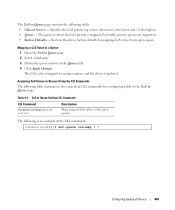
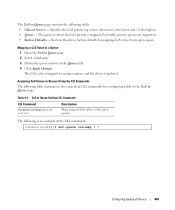
...CoS value is mapped to which the CoS priority is updated. CoS to Queue Settings CLI Commands
CLI Command
wrr-queue cos-map queue-id cos0.cos7
Description
Maps ... commands: console(config)# wrr-queue cos-map 4 7
Configuring Quality of Service - Table 9-6. Restores the device factory defaults for configuring fields in the CoS to Queue page. 2 Select a CoS entry. 3 Define the queue number...
Getting Started Guide - Page 7


... series switches. The ambient unit operating temperature range is available on documentation and software. Installation
Overview
This document provides basic information on a wall. For more information, see the Dell™ PowerConnect™ 3500 Series User's Guide, which is 0 to 45ºC (32 to 90%, non-condensing. Extended Power Supply (EPS) is installed near...
Getting Started Guide - Page 17


...a stack, only one device called the Master unit in the Dell PowerConnect 3500 Series User's Guide on the front panel of the user documentation
from the Dell Support website at support.dell.com.
Starting and Configuring the Device
15 NOTE: We recommend... provides a Console port that you obtain the most recent revision of the switch. Connecting the Terminal to configure the device.
Similar Questions
How To Reset Dell Powerconnect 3424 Factory Defaults
(Posted by jcbiglor 10 years ago)
How To Reset A Dell Powerconnect 3524 To Default
(Posted by lamcnump 10 years ago)

