Dell PowerConnect 3524 Support Question
Find answers below for this question about Dell PowerConnect 3524.Need a Dell PowerConnect 3524 manual? We have 3 online manuals for this item!
Question posted by Cochri on August 17th, 2014
How To Create A Session On Dell Powerconnect 3524p Switch With Hyperterminal
The person who posted this question about this Dell product did not include a detailed explanation. Please use the "Request More Information" button to the right if more details would help you to answer this question.
Current Answers
There are currently no answers that have been posted for this question.
Be the first to post an answer! Remember that you can earn up to 1,100 points for every answer you submit. The better the quality of your answer, the better chance it has to be accepted.
Be the first to post an answer! Remember that you can earn up to 1,100 points for every answer you submit. The better the quality of your answer, the better chance it has to be accepted.
Related Dell PowerConnect 3524 Manual Pages
Command Line Interface Guide - Page 29


... setting is used to the RS-232 serial port of 9600). For more information, see Dell™ PowerConnect™ 3500 Series User's Guide.
2 Enter the following steps are for Terminal
keys (... to service definitions. With Windows 2000 Service Pack 2, the arrow keys function properly in HyperTerminal's VT100 emulation. The qos Global Configuration mode command is installed. a Set the data ...
Command Line Interface Guide - Page 64
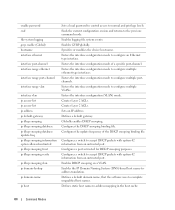
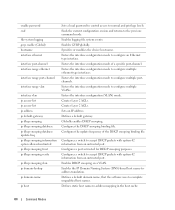
... Sets an IP address. Configures a switch to accept DHCP packets with option-82 information from an untrusted port. Configures a switch to accept DHCP packets with option-82...mode. Ends the current configuration session and returns to normal and privilege levels. Enters the interface configuration mode to complete unqualified host names. Creates Layer 2 ACLs. Globally enables...
User's Guide - Page 3


Contents
1 Introduction 11
System Description 11 PowerConnect 3524 11 PowerConnect 3524P 11 PowerConnect 3548 12 PowerConnect 3548P 12
Stacking Overview 12 Understanding the Stack Topology 13 Stacking Failover Topology 13 Stacking Members and Unit ID 13 Removing and Replacing Stacking Members 14 Exchanging Stacking Members 15 Switching from the Stack Master to the Backup Stack Master ...
User's Guide - Page 11


... Introduction
Dell™ PowerConnect™ 3524/3548 and PowerConnect 3524P/3548P are stackable, advanced multi-layer devices. PowerConnect units ...switching devices or stackable devices with minimal management. This User Guide contains the information needed for installing, configuring, and maintaining the device.
The PowerConnect 3524 is stacked. PowerConnect 3524P
The PowerConnect 3524P...
User's Guide - Page 15


...
For example,
• If a PowerConnect 3524/P replaces PowerConnect 3524/P, all port configurations remain the same.
• If a PowerConnect 3548/P replaces the PowerConnect 3548/P, all units in stand-alone mode... are changed only through explicit user configuration. Each port in the PowerConnect OpenManage Switch Administrator home page, and can be configured through the web management...
User's Guide - Page 27


... which are fiber ports and ports G3- Hardware Description
27 Hardware Description
Port Description
PowerConnect 3524 Port Description
The Dell™ PowerConnect™ 3524 device is marked with the following figure illustrates the PowerConnect 3524 front panel.
PowerConnect 3524 Front Panel
10/100 Base-T Ports 1, 3, 5, 7, ...23
System LEDs Reset Button Stacking Button Stacking...
User's Guide - Page 32
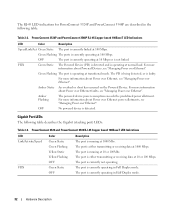
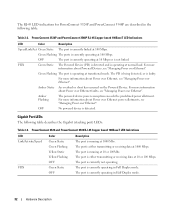
... about Power over Ethernet power allotments, see "Managing Power over Ethernet". PowerConnect 3524 and PowerConnect 3548 RJ-45 Copper based 100BaseT LED Indications
LED Link/Activity/Speed
FDX...over Ethernet, see "Managing Power over Ethernet".
The port is detected. PowerConnect 3524P and PowerConnect 3548P RJ-45 Copper based 100BaseT LED Indications
LED
Color
Description
Speed/Link/...
User's Guide - Page 35


.../P devices have an internal power supply (12 Volt).
No configuration is required. Hardware Description
35 Table 2-6.
DC Power Supply Unit
The PowerConnect 3524 and PowerConnect 3548 switches connect to an external RPS-600 unit to 63 Hz. No configuration is required. The Stacking LEDs are numbered 1- 8. If either the Stack Master or ...
User's Guide - Page 39


Installing the PowerConnect 3524/P and PowerConnect 3548/P
Site Preparation
The Dell™ PowerConnect™ 3524 /P and PowerConnect 3548/P devices can be mounted in a standard 48.26-...
on the front panel are included: • Device/Switch • AC power cable • RS-232 crossover cable • Self-adhesive rubber pads
Installing the PowerConnect 3524/P and PowerConnect 3548/P
39
User's Guide - Page 44
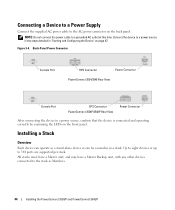
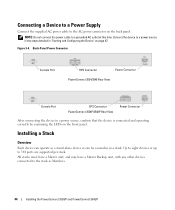
...-Panel Power Connector
Console Port
RPS Connector
Power Connector
PowerConnect 3524/3548 Rear View
Console Port
EPS Connector PowerConnect 3524P/3548P Rear View
Power Connector
After connecting the device to the stack as a stand-alone device or can operate as Members.
44
Installing the PowerConnect 3524/P and PowerConnect 3548/P
All stacks must have a Master unit, and may...
User's Guide - Page 50


...
The Setup Wizard configures the following :
• The Dell™ PowerConnect™ device was never configured before completely booting. The ...is prompted to the VLAN 1 interface through the initial switch configuration, and gets the system up and running as ...Username and Password
50
Configuring PowerConnect 3524/P and 3548/P POST runs every time the device is initialized and...
User's Guide - Page 71


...LED Definitions.
Red
The device is currently active.
Blue
The port is currently enabled. Dell PowerConnect™ Device Port Indicators
The port coloring indicates if a specific port is not currently linked in the OpenManage Switch Administrator.
Using Dell OpenManage Switch Administrator
71 Figure 5-2. Red
An error has occurred on the port. However, the Stacking...
User's Guide - Page 72
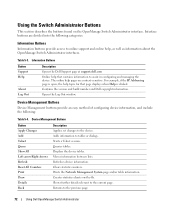
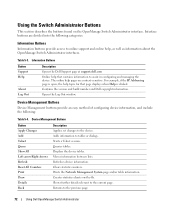
...Dell OpenManage Switch Administrator Creates statistics charts on the OpenManage Switch Administrator interface. Information Buttons
Button Support Help
About Log Out
Description
Opens the Dell Support page at support.dell...Clears statistic counters.
Starts a Telnet session. Opens the Log Out window. Table 5-3. Using the Switch Administrator Buttons
This section describes the buttons ...
User's Guide - Page 76


... mode and return back to the Privileged EXEC mode: console#
console# configure
console(config)# exit
console#
For a complete list of the CLI modes, see the Dell™ PowerConnect™3524/P and PowerConnect 3548/P CLI Guide.
76
Using Dell OpenManage Switch Administrator To access Global Configuration mode, at the command prompt.
User's Guide - Page 82
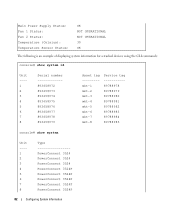
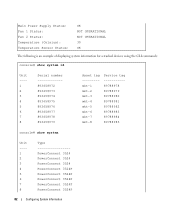
...Asset tag --------mkt-1 mkt-2 mkt-3 mkt-4 mkt-5 mkt-6 mkt-7 mkt-8
Service tag ----------89788978 89788979 89788980 89788981 89788982 89788983 89788984 89788985
console# show system
Unit ---1 2 3 4 5 6 7 8
Type PowerConnect 3524 PowerConnect 3524 PowerConnect 3524 PowerConnect 3524P PowerConnect 3524P PowerConnect 3524P PowerConnect 3524P PowerConnect 3524P
82
Configuring System Information
User's Guide - Page 92
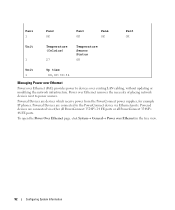
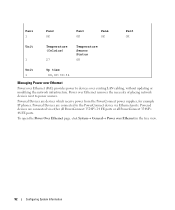
... Devices are connected via Ethernet ports. Powered devices are devices which receive power from the PowerConnect power supplies, for example IP phones. To open the Power Over Ethernet page.
click ... tree view.
92
Configuring System Information Powered Devices are connected to the PowerConnect device via either all PowerConnect 3524P's 24 FE ports or all PowerConnect 3548P's 48 FE ports.
Getting Started Guide - Page 7


...• LEDs on documentation and software. Installation
5 For more information, see the Dell™ PowerConnect™ 3500 Series User's Guide, which is adequate frontal clearance for the latest updates... and running the PowerConnect 3500 series switches. Extended Power Supply (EPS) is routed to avoid sources of 10% to to 113ºF) at support.dell.com for operator access...
Getting Started Guide - Page 11
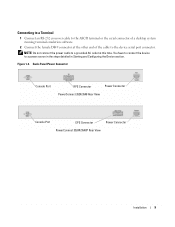
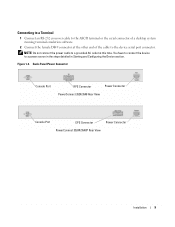
Figure 1-3. Back-Panel Power Connector
Console Port
RPS Connector
Power Connector
PowerConnect 3524/3548 Rear View
Console Port
EPS Connector
Power Connector
PowerConnect 3524P/3548P Rear View
Installation
9
You have to connect the device
to a grounded AC outlet at the other end of the cable to the device serial ...
Getting Started Guide - Page 14


Figure 2-1. Stacking Cable Diagram
For more information on stacking, see the Dell PowerConnect 3500 Series User's Guide on the device front-panel using the Stack ID button.
12
Stacking
You can perform the stack unit identification on the Documentation CD.
Getting Started Guide - Page 17


...Master LED on the front panel of a stack, only one device called the Master unit in the Dell PowerConnect 3500 Series User's Guide on the Documentation CD. To use the Console port, the following tasks:... as a single device, only the Master unit is part of the switch. Performing the additional advanced functions are described in the whole stack needs to be connected to configure the ...
Similar Questions
What Is The Power Consumption Of A Dell Powerconnect 3448p Switch?
(Posted by tesshaven 9 years ago)
How Enable Dell Powerconnect Openmanage Switch Administrator 3524p
(Posted by BarkLyn 9 years ago)

