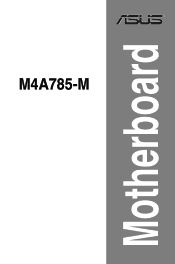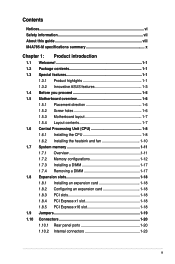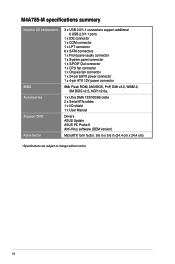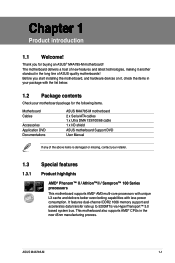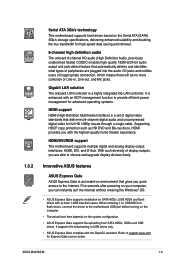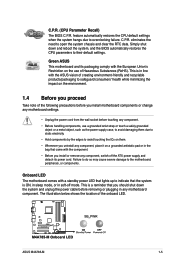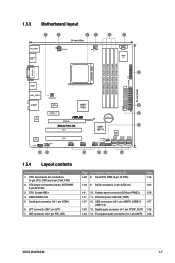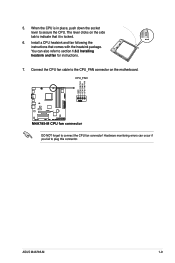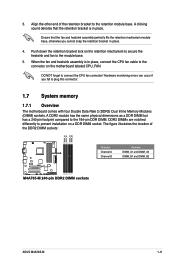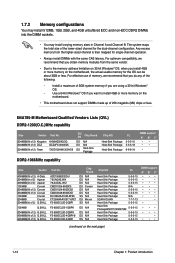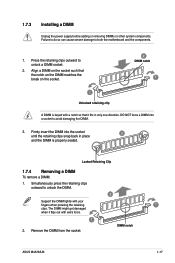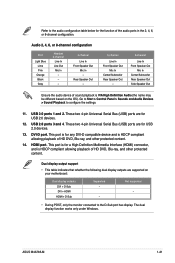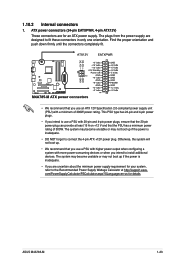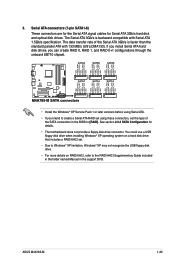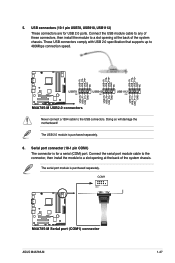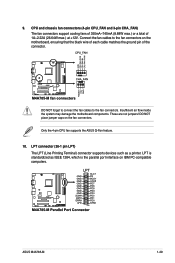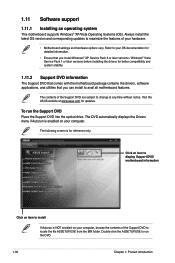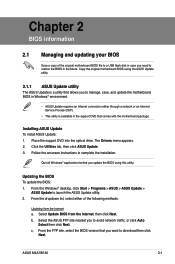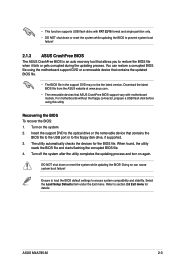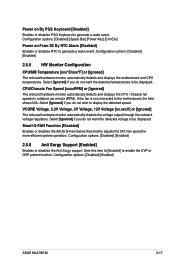Asus M4A785-M Support Question
Find answers below for this question about Asus M4A785-M - Motherboard - Micro ATX.Need a Asus M4A785-M manual? We have 1 online manual for this item!
Question posted by blueydevyl1970 on March 5th, 2024
No Display.
Current Answers
Answer #1: Posted by waleq on March 5th, 2024 12:02 PM
1. *Check the connections: Make sure that the monitor is properly connected to the motherboard. Ensure that the cable is securely plugged into both the monitor and the appropriate video output port on the motherboard.
2. Verify monitor functionality: Test the monitor with another device to confirm that it is working properly. Sometimes the issue may lie with the monitor itself and not the motherboard.
3. Reset the CMOS: Try resetting the CMOS (complementary metal-oxide-semiconductor) by removing the CMOS battery from the motherboard for a few minutes and then reinserting it. This can help resolve certain display issues.
4. Check RAM modules: Ensure that the RAM modules are properly seated in their slots. Try reseating them or testing with a different set of RAM sticks if possible.
5. Inspect the CPU and GPU: Check the CPU and GPU to make sure they are securely installed in their respective sockets. Reseat them if necessary.
6. Update BIOS: Check if there is a BIOS update available for your motherboard that might address display issues. You can download the latest BIOS firmware from the Asus website and follow the instructions to update it.
7. Test with a dedicated graphics card: If you have a dedicated graphics card, try installing it and connecting the monitor to the graphics card to see if you get a display.
8. Check for beep codes*: Listen for any beep codes during startup, as they can indicate hardware issues. Consult the motherboard manual to interpret the beep codes.
If you have gone through these steps and are still facing the issue, it might be helpful to take it to a professional technician for further diagnosis and assistance.
Please respond to my effort for providing you with possible solution to your question by "accepting the answer" and clicking the "helpful"
Yours regard,
Waleq.
Answer #2: Posted by SonuKumar on March 6th, 2024 10:05 AM
Before You Start:
Disconnect Unnecessary Peripherals: Unplug everything except the monitor, keyboard, and mouse. This helps isolate the potential source of problems.
Check Connections: Double-check that your monitor is connected properly to your graphics card and that all power cables are securely connected.
Troubleshooting Steps
Power Supply (PSU) Check:
Ensure the PSU is switched on at the back (if there's a switch).
Verify that the fan on the PSU is spinning when you turn on your computer.
If possible, try a different PSU to rule out a power supply failure.
Check Monitor and its Connection:
Confirm your monitor is powered on and shows the correct input source.
Try a different monitor or cable to ensure your primary monitor or cable isn't faulty.
RAM Issues
Reseat the RAM: Remove your RAM sticks, clean the contacts (gently with a clean eraser), and reinstall them firmly into their slots.
Test RAM Sticks Individually: If you have multiple RAM sticks, remove them all. Try booting with each one individually in different slots. This helps identify if you have a faulty RAM stick or slot.
Graphics Card Check
Reseat Graphics Card: Remove your graphics card, clean its contacts, and reinstall it securely in the PCIe slot.
Test with Integrated Graphics (if available): If your CPU has integrated graphics, try removing the dedicated graphics card and connecting your monitor to your motherboard's display ports. If you get a display, the problem likely lies with your graphics card.
Clear CMOS
Turn off the power supply, unplug the power cord, and locate the CMOS battery.
Carefully remove the battery for about 10 minutes. Reinsert the battery and re-connect power. This resets your BIOS settings, potentially addressing any configuration issues.
Check CPU, Pins, and Socket:
Inspect CPU: Carefully remove the CPU cooler and inspect the CPU itself for any bent or damaged pins.
Check Socket: Make sure there are no damaged or bent pins in the CPU socket on the motherboard.
Additional Tips:
Beep Codes: Listen for any beep codes when turning on your computer. Different beep patterns can indicate specific issues. Consult your motherboard manual to interpret the beep codes.
Minimal Components: Boot your PC with the absolute minimum: motherboard, CPU, cooler, one stick of RAM, and power supply. If you get a display, gradually add other components to identify the culprit.
If the Problem Persists
Consult the Manual: Refer to your motherboard's manual for specific troubleshooting steps and diagnostics.
Professional Help: If all else fails, consider taking your computer to a repair shop or seeking professional technical assistance.
Let me know if any of these steps help you get a display and I can provide further guidance!
Please respond to my effort to provide you with the best possible solution by using the "Acceptable Solution" and/or the "Helpful" buttons when the answer has proven to be helpful.
Regards,
Sonu
Your search handyman for all e-support needs!!
Related Asus M4A785-M Manual Pages
Similar Questions
Which graphics is compatible for this graphic card
Is this motherboard supported in windows 7 ?
Hello My computer threw an error while trying to configure ETH0 while running Ubuntu 12.0.4 then the...
I just got a brand new a Slim tower:Sentey Slim 2420 Slim Flex Case w/ Power Supply SECC .7mm 2x USB...