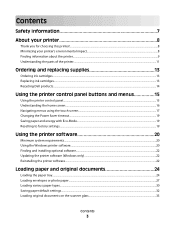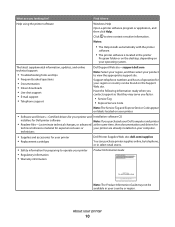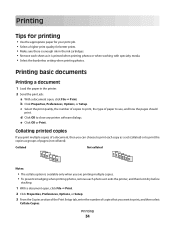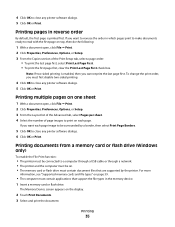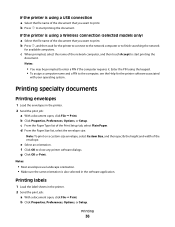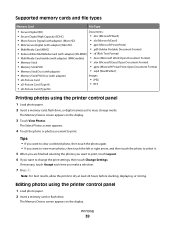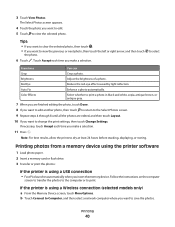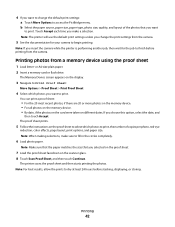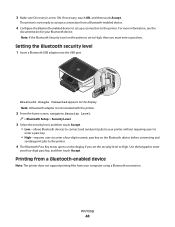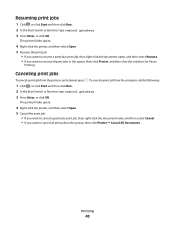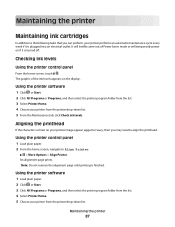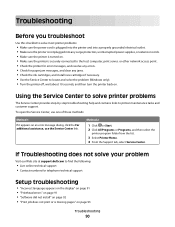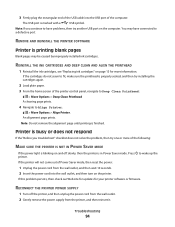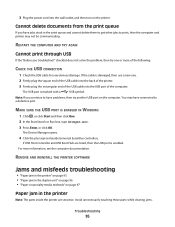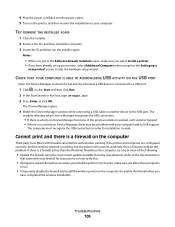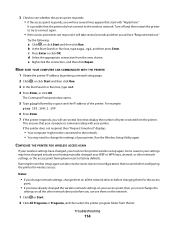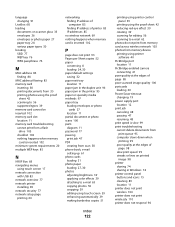Dell P713w All In One Photo Printer Support Question
Find answers below for this question about Dell P713w All In One Photo Printer.Need a Dell P713w All In One Photo Printer manual? We have 1 online manual for this item!
Question posted by Babbers on June 26th, 2013
Printer Queue Will Not Clear On Dell P713w
Current Answers
Answer #1: Posted by prateekk007 on June 26th, 2013 8:13 PM
I would suggest you to uninstall the printer software. To uninstall please follow below mentioned steps:
1) Click start.
2) Click on all programs.
3) Click Dell printer.
4) Click uninstalls.
5) Restart your system.
Try to install printer software from below mentioned link, please select operating system before you start installation.
Please reply if you have any further questions.
For easy access to drivers, manuals and product updates, please visit our Support Site .Thanks & Regards
Prateek K
Related Dell P713w All In One Photo Printer Manual Pages
Similar Questions
I lost the CD and need to install on another computer