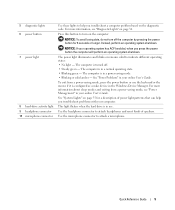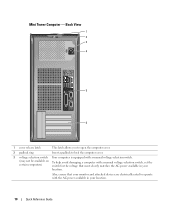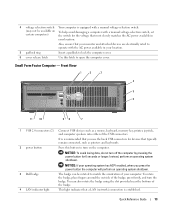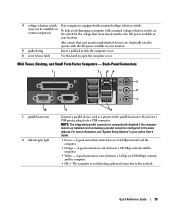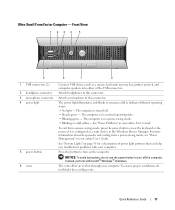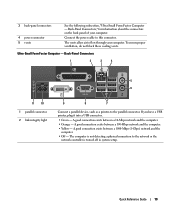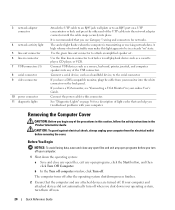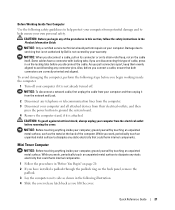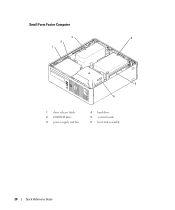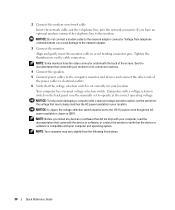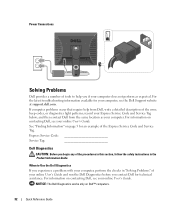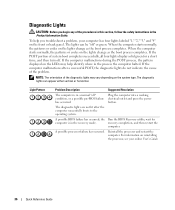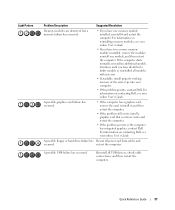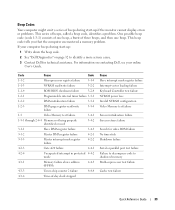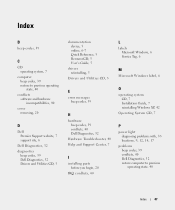Dell OptiPlex GX620 Support Question
Find answers below for this question about Dell OptiPlex GX620.Need a Dell OptiPlex GX620 manual? We have 1 online manual for this item!
Question posted by Ralphmitchell on October 18th, 2014
Won't Power Up After Power Failure Is There A Reset? Mitch9181
The person who posted this question about this Dell product did not include a detailed explanation. Please use the "Request More Information" button to the right if more details would help you to answer this question.
Current Answers
Related Dell OptiPlex GX620 Manual Pages
Similar Questions
Power,hd,reset, Socket Connector Missing From Mother Board Of Dell Vostro 410
Hi as the above title suggests the Power,Hd,Reset, socket connector missing from mother board of Del...
Hi as the above title suggests the Power,Hd,Reset, socket connector missing from mother board of Del...
(Posted by panditec1 7 years ago)
How To Take A Dell Optiplex Gx620 Out Of Power Save Mode
(Posted by Johnhar 10 years ago)
Dell Optiplex Gx620 How To Replace Power Switch
(Posted by twcjsaura 10 years ago)
Dell Gx620 Minitower Will Not Power Up Mobo Light Solid Amber
(Posted by logykhermy 10 years ago)
Following A Power Failure I Cannot Turn On The Computer
(Posted by smirensk 12 years ago)