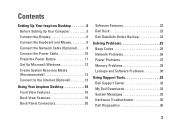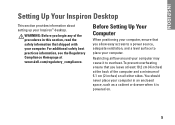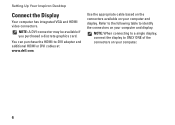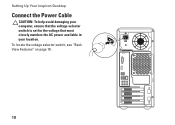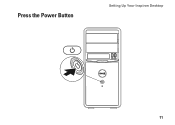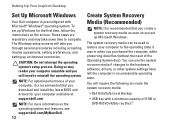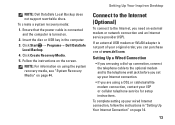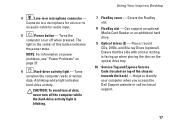Dell Inspiron 570 Support Question
Find answers below for this question about Dell Inspiron 570.Need a Dell Inspiron 570 manual? We have 3 online manuals for this item!
Question posted by smirensk on August 28th, 2011
Following A Power Failure I Cannot Turn On The Computer
The person who posted this question about this Dell product did not include a detailed explanation. Please use the "Request More Information" button to the right if more details would help you to answer this question.
Current Answers
Related Dell Inspiron 570 Manual Pages
Similar Questions
Dell Inspiron One Will Not Power Up Power Button Turn Orange
(Posted by fimdcook 10 years ago)
How I Can Make A New Operation System That Work Right For Dell Desktop Inspiron
570 free
570 free
(Posted by tolgnb 10 years ago)
How To Remove Power Supply From Dell Inspiron 660s
I can't find a way to take out the old power supply in my Inspiron 660s. It's loose but there I no r...
I can't find a way to take out the old power supply in my Inspiron 660s. It's loose but there I no r...
(Posted by sfishesfish 10 years ago)