Dell OptiPlex GX620 Support Question
Find answers below for this question about Dell OptiPlex GX620.Need a Dell OptiPlex GX620 manual? We have 1 online manual for this item!
Question posted by chahuls on April 11th, 2014
What Is The Maximum Size Hard Drive That A Dell Optiplex Gx620 Can Support
The person who posted this question about this Dell product did not include a detailed explanation. Please use the "Request More Information" button to the right if more details would help you to answer this question.
Current Answers
There are currently no answers that have been posted for this question.
Be the first to post an answer! Remember that you can earn up to 1,100 points for every answer you submit. The better the quality of your answer, the better chance it has to be accepted.
Be the first to post an answer! Remember that you can earn up to 1,100 points for every answer you submit. The better the quality of your answer, the better chance it has to be accepted.
Related Dell OptiPlex GX620 Manual Pages
Quick Reference Guide - Page 2


.... Abbreviations and Acronyms
For a complete list of abbreviations and acronyms, see the "Glossary" in this text: Dell, OptiPlex, and the DELL logo are registered trademarks of Dell Inc.; Trademarks used in this document is strictly forbidden. CAUTION: A CAUTION indicates a potential for property damage, personal injury, or death. disclaims any proprietary interest in ...
Quick Reference Guide - Page 3


... Your Computer 26 Mini Tower Computer 26 Desktop Computer 27 Small Form Factor Computer 28 Ultra-Small Form Factor Computer 29
Setting Up Your Computer 29
Solving Problems 32 Dell Diagnostics 32 System Lights 35
Diagnostic Lights 36 Beep Codes 39 Running the Dell™ IDE Hard Drive Diagnostics 40 Resolving Software and Hardware Incompatibilities...
Quick Reference Guide - Page 5


...8226; Drivers for my computer • My computer documentation • My device documentation • Desktop System Software (DSS)
• Operating system updates and patches
• Warranty information •... and Utilities CD and the Dell Support website at support.dell.com. You can be found at support.dell.com. Quick Reference Guide
5
Dell™ Product Information Guide
•...
Quick Reference Guide - Page 6


...; Downloads - Upgrade information for components, such as memory, the hard drive, and the operating system
• Upgrades - Service call and order status, warranty, and
• Services and Warranties - DSS is necessary for correct operation of your operating system and support for your Dell computer. support.dell.com
tips, articles from technicians, and online courses
•...
Quick Reference Guide - Page 7


... CD is already installed on your problem. 4 Follow the instructions on the screen. Desktop chassis • DCSM - NOTE: The operating system media is customized for instructions....modem)
• How to reinstall my operating system
Find It Here
Dell Premier Support Website - premiersupport.dell.com The Dell Premier Support website is optional and may not ship with your computer. To ...
Quick Reference Guide - Page 9
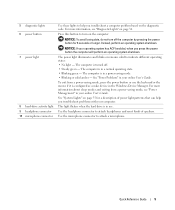
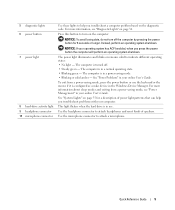
...mode, see "Diagnostic Lights" on the diagnostic code. This light flickers when the hard drive is in your computer. Instead, perform an operating system shutdown.
NOTICE: To avoid... power button or use .
5 diagnostic lights 6 power button
7 power light
8 hard-drive activity light 9 headphone connector 10 microphone connector
Use these lights to help you troubleshoot problems...
Quick Reference Guide - Page 12


... a computer problem based on page 35 for any installed PCI and PCI Express cards. Desktop Computer - For more information about sleep modes and exiting from a power-saving mode, ... a CD or DVD (if applicable) into this drive. The computer is in a normal operating state. • Blinking green - This light flickers when the hard drive is in your online User's Guide.
Use the ...
Quick Reference Guide - Page 14


... lights to help you troubleshoot a computer problem based on the diagnostic code. The computer is in the Windows Device Manager.
This light flickers when the hard drive is turned off. • Steady green - Use the headphone connector to attach a microphone. Back View
1
2
3
4
5
6
1 card slots 2 back-panel connectors 3 power connector
You can help...
Quick Reference Guide - Page 18


...ventilation, do not block these cooling vents. Ultra-Small Form Factor Computer - The hard-drive access light is on page 36. Ultra-Small Form Factor Computer - Side View
...Rotate this knob in the module bay. 7 module bay 8 hard-drive access light 9 vents
Install a D-module CD/DVD drive, second hard drive, or floppy drive in a clockwise direction to flow through your computer.
The ...
Quick Reference Guide - Page 27


Desktop Computer
2 1
3 4 5
7
6
1 drives bay (CD/DVD, floppy, and hard drive)
2 power supply 3 chassis intrusion switch 4 system board
5 card slots (3) for one PCI Express x16 card and two PCI cards
6 heat sink assembly
7 front I/O panel
Quick Reference Guide
27
Quick Reference Guide - Page 28
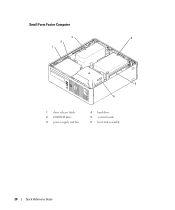
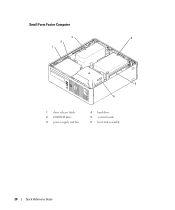
Small Form Factor Computer
3
4
2
1
5 6
1 drive release latch 2 CD/DVD drive 3 power supply and fan
4 hard drive 5 system board 6 heat sink assembly
28
Quick Reference Guide
Quick Reference Guide - Page 29
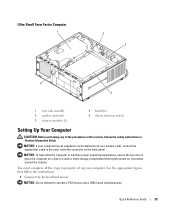
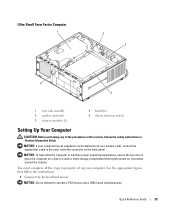
... cable to the card, not to operate a PS/2 mouse and a USB mouse simultaneously. Ultra-Small Form Factor Computer
1
2 3
5 4
1 heat sink assembly 2 speaker (optional) 3 memory modules (2)
4 hard drive 5 chassis intrusion switch
Setting Up Your Computer
CAUTION: Before performing any of the procedures in this section, follow the instructions.
1 Connect the keyboard and mouse...
Quick Reference Guide - Page 32
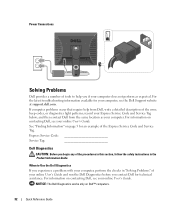
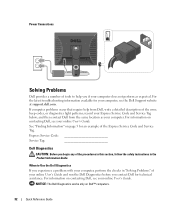
... safety instructions in "Solving Problems" of your online User's Guide and run the Dell Diagnostics before you contact Dell for an example of the Express Service Code and Service Tag.
See "Finding Information" on contacting Dell, see the Dell Support website at support.dell.com. record your Express Service Code and Service Tag below;
Power Connections
Solving...
Quick Reference Guide - Page 33


... boot device list appears, highlight Boot to Utility Partition and press . 4 When the Dell Diagnostics Main Menu appears, select the test you see the Microsoft® Windows® desktop.
Starting the Dell Diagnostics From Your Hard Drive 1 Turn on (or restart) your hard drive or from the optional Drivers and Utilities CD (also known as the ResourceCD...
Quick Reference Guide - Page 34
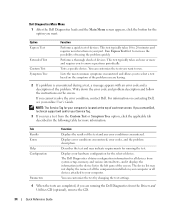
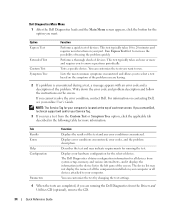
... test and may not display the names of each test screen. Displays your part. The Dell Diagnostics obtains configuration information for all devices attached to run a test from the Custom Test ...are completed, if you are running the test. For information on the screen. If you contact Dell, technical support will ask for your Service Tag.
3 If you want to your computer or all devices ...
Quick Reference Guide - Page 37
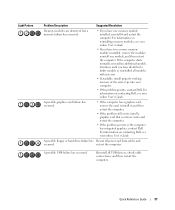
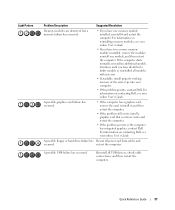
For information on reinstalling memory modules, see your computer.
• If the problem persists, contact Dell. A possible floppy or hard drive failure has Reseat all modules without error.
• If available, install properly working memory of the same type into your online User's Guide.
• If ...
Quick Reference Guide - Page 38


... diagnostic lights turn green briefly before turning off to the system board from the hard drive, CD drive, and DVD drive.
• Check the computer message that you are installing are compatible with your computer.
• If the problem persists, contact Dell. This pattern also displays when you enter system setup and may not indicate...
Quick Reference Guide - Page 40
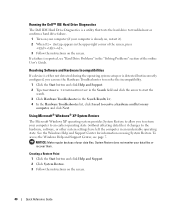
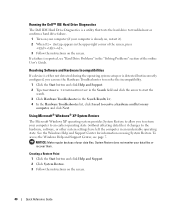
... Troubleshooter to resolve the incompatibility.
1 Click the Start button and click Help and Support. 2 Type hardware troubleshooter in the Search field and click the arrow to start ... on my
computer, and click Next. Running the Dell™ IDE Hard Drive Diagnostics
The Dell IDE Hard Drive Diagnostics is a utility that tests the hard drive to the hardware, software, or other system settings have...
Quick Reference Guide - Page 42
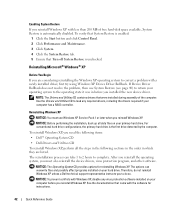
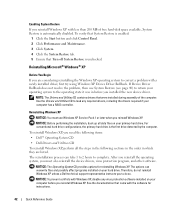
... came with Windows XP, disable any required drivers, including the drivers required if your hard drive. Reinstalling Windows XP
NOTICE: You must also reinstall the device drivers, virus protection program...the Windows XP operating system to do not reinstall Windows XP unless a Dell technical support representative instructs you reinstall Windows XP. NOTICE: The Operating System CD ...
Quick Reference Guide - Page 43


...The time required to complete the setup depends on the size of the hard drive and the speed of Windows XP, press to select...message appears. 3 Restart the computer. 4 Press immediately after the DELL™ logo appears. The computer automatically restarts multiple times. Windows ... option, and remove the CD.
4 If you see the Windows desktop, and then shut down the computer and try again.
5 Press...
Similar Questions
What Can I Do If My Computer Says No Boot Available For Optiplex Gx620 That Is
running windows xp
running windows xp
(Posted by heathaj 10 years ago)
Can Not Access More Than One Hard Drive Optiplex 990
(Posted by bajvdham 10 years ago)
How Do I Get My Dell Optiplex Gx620 To Recognize A 2nd Hard Drive
(Posted by akQjer 10 years ago)

