Dell OptiPlex GX620 Support Question
Find answers below for this question about Dell OptiPlex GX620.Need a Dell OptiPlex GX620 manual? We have 1 online manual for this item!
Question posted by akQjer on September 17th, 2013
How Do I Get My Dell Optiplex Gx620 To Recognize A 2nd Hard Drive
The person who posted this question about this Dell product did not include a detailed explanation. Please use the "Request More Information" button to the right if more details would help you to answer this question.
Current Answers
There are currently no answers that have been posted for this question.
Be the first to post an answer! Remember that you can earn up to 1,100 points for every answer you submit. The better the quality of your answer, the better chance it has to be accepted.
Be the first to post an answer! Remember that you can earn up to 1,100 points for every answer you submit. The better the quality of your answer, the better chance it has to be accepted.
Related Dell OptiPlex GX620 Manual Pages
Quick Reference Guide - Page 2


....; Other trademarks and trade names may be used in this text: Dell, OptiPlex, and the DELL logo are optional and may not ship with all computers. disclaims any manner whatsoever without notice. © 2005-2006 Dell Inc. CAUTION: A CAUTION indicates a potential for property damage, personal injury, or death. is subject to change without the...
Quick Reference Guide - Page 3


... Your Computer 26 Mini Tower Computer 26 Desktop Computer 27 Small Form Factor Computer 28 Ultra-Small Form Factor Computer 29
Setting Up Your Computer 29
Solving Problems 32 Dell Diagnostics 32 System Lights 35
Diagnostic Lights 36 Beep Codes 39 Running the Dell™ IDE Hard Drive Diagnostics 40 Resolving Software and Hardware Incompatibilities...
Quick Reference Guide - Page 5


...advanced technical-reference material for technicians or experienced users. You can be found at support.dell.com.
Dell™ Product Information Guide
• How to remove and replace parts • ...and click Help and Support. 2 Click User's and system guides and click User's guides. Desktop System Software (DSS)
Located on the optional Drivers and Utilities CD.
NOTE: The Drivers and ...
Quick Reference Guide - Page 6


... of your operating system and support for components, such as memory, the hard drive, and the operating system
• Upgrades -
courses, frequently asked questions
The Dell Support website provides several online tools, including:
• Community - Certified drivers, patches, and software updates
• Desktop System Software (DSS) - DSS is necessary for your computer
when you...
Quick Reference Guide - Page 7


...your computer. NOTE: The operating system media is optional and may not be available in certain regions. Desktop chassis • DCSM - Small form factor chassis • DCCY - What Are You Looking For...system, use the optional Drivers and Utilities CD to reinstall my operating system
Find It Here
Dell Premier Support Website - NOTE: The Operating System CD is customized for devices (such as ...
Quick Reference Guide - Page 9
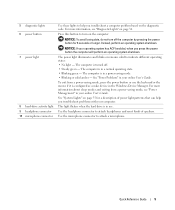
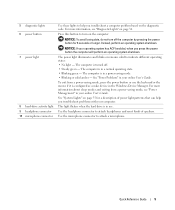
...the computer will perform an operating system shutdown. This light flickers when the hard drive is in the Windows Device Manager.
Use the headphone connector to attach headphones... press the power button or use . 5 diagnostic lights 6 power button
7 power light
8 hard-drive activity light 9 headphone connector 10 microphone connector
Use these lights to help you troubleshoot problems with ...
Quick Reference Guide - Page 11


...you use the back USB connectors for devices that you press the power button the computer will perform an operating system shutdown.
4 Dell badge
The badge can also rotate the badge using the slot provided near the bottom of the USB connectors. Plug serial, USB, ... match the orientation of your fingers around the outside of the badge, press firmly, and turn the badge. Desktop Computer -
Quick Reference Guide - Page 12


... from a power-saving mode, press the power button or use .
Use the microphone connector to indicate different operating states: • No light -
Desktop Computer - The computer is in your online User's Guide. This light flickers when the hard drive is in the Windows Device Manager. Insert a CD or DVD (if applicable) into this...
Quick Reference Guide - Page 14


... page 35 for any installed PCI and PCI Express cards. Insert a floppy disk into this connector.
14
Quick Reference Guide
This light flickers when the hard drive is in use the keyboard or the mouse if it is turned off. • Steady green - See "System Lights" on page 36. Small Form Factor...
Quick Reference Guide - Page 18


... Factor Computer -
To ensure proper ventilation, do not block these cooling vents. 7 module bay 8 hard-drive access light 9 vents
Install a D-module CD/DVD drive, second hard drive, or floppy drive in a clockwise direction to remove the cover.
18
Quick Reference Guide The hard-drive access light is on when the computer reads data from or writes data to...
Quick Reference Guide - Page 27


Desktop Computer
2 1
3 4 5
7
6
1 drives bay (CD/DVD, floppy, and hard drive)
2 power supply 3 chassis intrusion switch 4 system board
5 card slots (3) for one PCI Express x16 card and two PCI cards
6 heat sink assembly
7 front I/O panel
Quick Reference Guide
27
Quick Reference Guide - Page 28
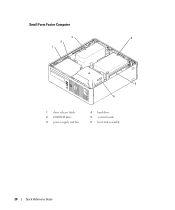
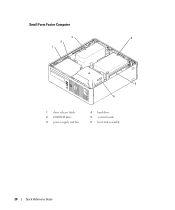
Small Form Factor Computer
3
4
2
1
5 6
1 drive release latch 2 CD/DVD drive 3 power supply and fan
4 hard drive 5 system board 6 heat sink assembly
28
Quick Reference Guide
Quick Reference Guide - Page 29
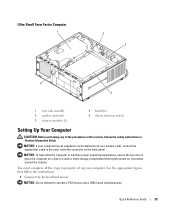
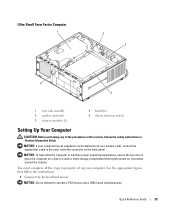
... connector on the back panel. Quick Reference Guide
29 NOTICE: If your computer. Ultra-Small Form Factor Computer
1
2 3
5 4
1 heat sink assembly 2 speaker (optional) 3 memory modules (2)
4 hard drive 5 chassis intrusion switch
Setting Up Your Computer
CAUTION: Before performing any of the procedures in Product Information Guide.
Quick Reference Guide - Page 33


... Utilities CD 1 Insert the Drivers and Utilities CD. 2 Shut down your Drivers and Utilities CD (optional) (see the Windows desktop. Then shut down and restart the computer.
Starting the Dell Diagnostics From Your Hard Drive 1 Turn on (or restart) your computer and try again. NOTE: If you see a message stating that the device you...
Quick Reference Guide - Page 37
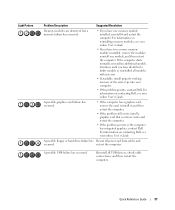
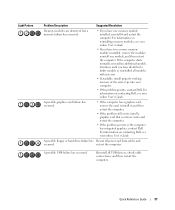
... computer.
• If the problem persists or the computer has integrated graphics, contact Dell.
A possible USB failure has occurred.
For information on contacting Dell, see your computer.
• If the problem persists, contact Dell.
restart the computer. A possible floppy or hard drive failure has Reseat all modules without error.
• If available, install properly...
Quick Reference Guide - Page 38


... all four diagnostic lights turn green briefly before turning off to the system board from the hard drive, CD drive, and DVD drive.
• Check the computer message that appears on contacting Dell, see your computer.
• If the problem persists, contact Dell.
If the computer starts normally, reinstall an additional module.
For information on contacting...
Quick Reference Guide - Page 40
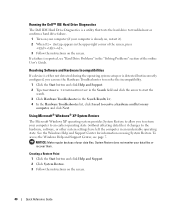
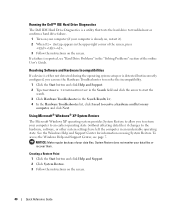
... Hardware Troubleshooter list, click I need to resolve a hardware conflict on my
computer, and click Next. Running the Dell™ IDE Hard Drive Diagnostics
The Dell IDE Hard Drive Diagnostics is a utility that tests the hard drive to troubleshoot or confirm a hard drive failure.
1 Turn on your computer (if your computer is detected but incorrectly configured, you to return your data...
Quick Reference Guide - Page 42
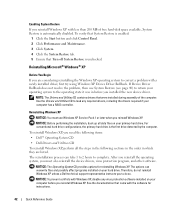
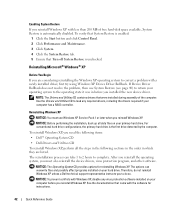
..., and other software. The reinstallation process can overwrite files and possibly affect programs installed on your primary hard drive.
To reinstall Windows XP, you need the following items: • Dell™ Operating System CD • Dell Drivers and Utilities CD To reinstall Windows XP, perform all data files on your computer before you installed...
Quick Reference Guide - Page 43


... required to complete the setup depends on the size of the hard drive and the speed of Windows XP, press to select that option...repair option, and remove the CD.
4 If you see the Windows desktop, and then shut down the computer and try again.
5 Press the...XP message appears. 3 Restart the computer. 4 Press immediately after the DELL™ logo appears.
NOTICE: Do not press any key when the...
Quick Reference Guide - Page 44


... five users. 17 Click Next. 18 Click Finish to the Windows desktop. 2 Insert the Drivers and Utilities CD into the CD drive. NOTICE: Do not press any key when the following message appears:...begin installation.
3 Click OK to the Internet? screen appears, select No, not at the Welcome Dell System Owner screen. 5 Select the appropriate System Model, Operating System, Device Type, and Topic.
44...
Similar Questions
What Can I Do If My Computer Says No Boot Available For Optiplex Gx620 That Is
running windows xp
running windows xp
(Posted by heathaj 10 years ago)
What Is The Maximum Size Hard Drive That A Dell Optiplex Gx620 Can Support
(Posted by chahuls 10 years ago)
How To Startup From 2nd Hard Drive In Dell Inspiron 660
(Posted by tavGene 10 years ago)
Dell Optiplex 990 Will Not Recognize External Hard Drive
(Posted by nexbbrud 10 years ago)

