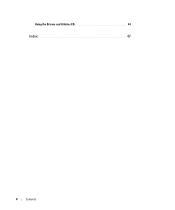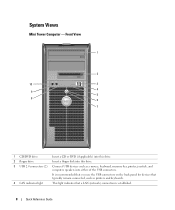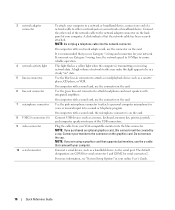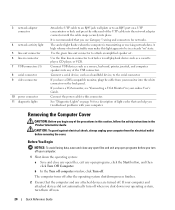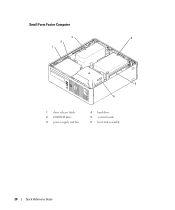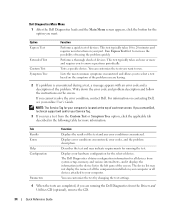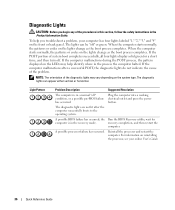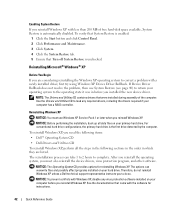Dell OptiPlex GX620 Support Question
Find answers below for this question about Dell OptiPlex GX620.Need a Dell OptiPlex GX620 manual? We have 1 online manual for this item!
Question posted by 15chr on April 30th, 2014
Gx620 Wont Boot From Cd
The person who posted this question about this Dell product did not include a detailed explanation. Please use the "Request More Information" button to the right if more details would help you to answer this question.
Current Answers
Related Dell OptiPlex GX620 Manual Pages
Similar Questions
T7400 Sencond Processor Wont Boot
I recentry added a 2nd 3ghz processor to the board and heat sync, when I booted I could see both p...
I recentry added a 2nd 3ghz processor to the board and heat sync, when I booted I could see both p...
(Posted by adamhatjoullis 2 years ago)
Dell Dimension 4700 Wont Boot Up
Dell Dimension 4700 wont boot up. Diagnostic lights are a-green b-green c-amber d-amber
Dell Dimension 4700 wont boot up. Diagnostic lights are a-green b-green c-amber d-amber
(Posted by chuckC 12 years ago)