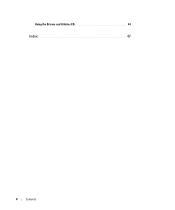Dell OptiPlex GX620 Support Question
Find answers below for this question about Dell OptiPlex GX620.Need a Dell OptiPlex GX620 manual? We have 1 online manual for this item!
Question posted by gbmLesl on May 7th, 2014
Dell Optiplex Gx620 Wont Boot From Cd
The person who posted this question about this Dell product did not include a detailed explanation. Please use the "Request More Information" button to the right if more details would help you to answer this question.
Current Answers
There are currently no answers that have been posted for this question.
Be the first to post an answer! Remember that you can earn up to 1,100 points for every answer you submit. The better the quality of your answer, the better chance it has to be accepted.
Be the first to post an answer! Remember that you can earn up to 1,100 points for every answer you submit. The better the quality of your answer, the better chance it has to be accepted.
Related Dell OptiPlex GX620 Manual Pages
Quick Reference Guide - Page 2


...™ n Series computer, any proprietary interest in this text: Dell, OptiPlex, and the DELL logo are registered trademarks of Intel Corporation.
A01
Information in this document is strictly forbidden. The Quick Reference Guide, Drivers and Utilities CD, and operating system media are registered trademarks of Microsoft Corporation; Microsoft and Windows are trademarks...
Quick Reference Guide - Page 3


...Factor Computer - Side View 18 Ultra-Small Form Factor Computer - Back View 14 Mini Tower, Desktop, and Small Form Factor Computers - Back-Panel Connectors 15 Ultra-Small Form Factor Computer - Back...Mini Tower Computer 26 Desktop Computer 27 Small Form Factor Computer 28 Ultra-Small Form Factor Computer 29
Setting Up Your Computer 29
Solving Problems 32 Dell Diagnostics 32 System Lights...
Quick Reference Guide - Page 5


... on your CD to provide last-minute updates about technical changes to your computer. Desktop System Software (DSS)
Located on the optional Drivers and Utilities CD. The User... guides. NOTE: Drivers and documentation updates can use the CD to troubleshoot and solve problems
User's Guide Available in certain countries.
Dell™ Product Information Guide
• How to remove and...
Quick Reference Guide - Page 6


...documentation, details on your computer. • Use the Service Tag to identify your Dell computer. Certified drivers, patches, and software updates
• Desktop System Software (DSS) - DSS provides critical updates for your configuration.
6
Quick Reference Guide
Upgrade information for Dell™ 3.5-inch USB floppy drives, Intel® Pentium® M processors, optical drives...
Quick Reference Guide - Page 7


...computer. See your computer.
Desktop chassis • DCSM - This website may not ship with your problem. 4 Follow the instructions on the screen. Operating System CD The operating system is ...8226; How to use the Operating System CD. Mini tower chassis • DCNE - Small form factor chassis • DCCY - premiersupport.dell.com The Dell Premier Support website is located on your ...
Quick Reference Guide - Page 8
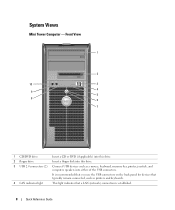
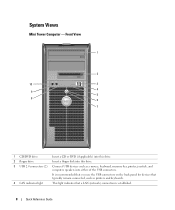
Front View
1
2
10
3
4 9
5
8
6
7
1 CD/DVD drive
Insert a CD or DVD (if applicable) into this drive.
2 floppy drive
Insert a floppy disk into this drive.
3 USB 2.0 connectors (2) Connect USB devices such as printers and keyboards.
4 ...
Quick Reference Guide - Page 11


... you press the power button the computer will perform an operating system shutdown.
4 Dell badge
The badge can also rotate the badge using the slot provided near the bottom... turn on the computer. Instead, perform an operating system shutdown. NOTICE: If your computer. Desktop Computer -
Quick Reference Guide
11
4 power connector 5 back-panel connectors 6 card slots
Insert...
Quick Reference Guide - Page 12


...is configured as a wake device in your online User's Guide.
Insert a floppy disk into this drive. Desktop Computer - See "Power Problems" in the Windows Device Manager.
Back View
1
2
3
4
5
6... drive. Insert the power cable into this connector.
12
Quick Reference Guide
Insert a CD or DVD (if applicable) into the appropriate connector. See "System Lights" on page...
Quick Reference Guide - Page 13
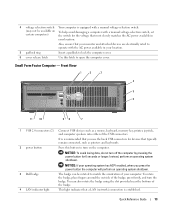
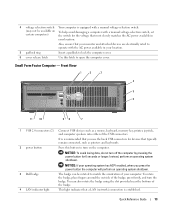
... (network) connection is established. Quick Reference Guide
13 It is recommended that you press the power button the computer will perform an operating system shutdown.
3 Dell badge 4 LAN indicator light
The badge can also rotate the badge using the slot provided near the bottom of your location. To rotate the badge...
Quick Reference Guide - Page 14


... power light
8 headphone connector 9 microphone connector 10 floppy drive 11 CD/DVD drive
Use the lights to help you troubleshoot a computer problem ...Diagnostic Lights" on page 36. Use the microphone connector to indicate different operating states: • No light - Insert a CD or DVD (if applicable) into the appropriate connector. Small Form Factor Computer - Back View
1
2
3
4
5
6
...
Quick Reference Guide - Page 27


Desktop Computer
2 1
3 4 5
7
6
1 drives bay (CD/DVD, floppy, and hard drive)
2 power supply 3 chassis intrusion switch 4 system board
5 card slots (3) for one PCI Express x16 card and two PCI cards
6 heat sink assembly
7 front I/O panel
Quick Reference Guide
27
Quick Reference Guide - Page 33


... press . 4 Select the listing for the CD/DVD drive option from the CD boot menu. 5 Select the option to boot from the CD/DVD drive from the menu that appears. 6 Type 1 to start the Drivers and Utilities CD menu. 7 Type 2 to start the Dell Diagnostics. 8 Select Run the 32 Bit Dell Diagnostics from your computer and try again...
Quick Reference Guide - Page 34
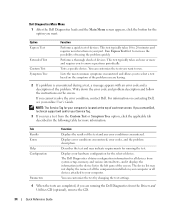
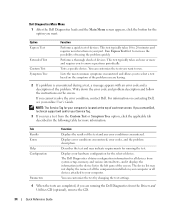
... test of the test and any error conditions encountered.
Tests a specific device. If you contact Dell, technical support will ask for your Service Tag.
3 If you run .
Run Express Test ... to increase the possibility of all devices from the Drivers and Utilities CD (optional), remove the CD.
34
Quick Reference Guide Tab Results Errors Help Configuration
Parameters
Function
Displays...
Quick Reference Guide - Page 35


... page 36 to see if the specific problem is identified. If the computer does not boot, contact Dell for technical assistance. Also, check "Diagnostic Lights" on page 36 to see if the..." in a power-saving mode. See "Beep Codes" on page 39 for instructions on contacting Dell, see your online User's Guide.
For information on diagnosing the beep code. the specific problem ...
Quick Reference Guide - Page 38


...diagnostic lights turn green briefly before turning off to the system board from the hard drive, CD drive, and DVD drive.
• Check the computer message that you are installing are ...that the memory modules that appears on your monitor screen.
• If the problem persists, contact Dell. A failure has occurred.
After POST is complete, all modules without error.
• If available...
Quick Reference Guide - Page 42
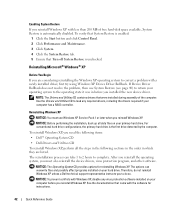
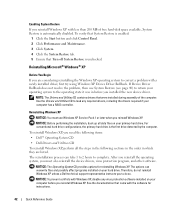
... return your primary hard drive. NOTICE: Before performing the installation, back up all the steps in the following items: • Dell™ Operating System CD • Dell Drivers and Utilities CD To reinstall Windows XP, perform all data files on your computer has a RAID controller. After you reinstall the operating system, you to do...
Quick Reference Guide - Page 43


...Press immediately after the DELL™ logo appears. The computer automatically restarts multiple times.
The Windows XP Setup screen appears, and the operating system begins to boot from the CD.
6 When the Regional... appears: Press any key to boot from CD message appears, press any key.
If the operating system logo appears, wait until you see the Windows desktop, and then shut down the ...
Quick Reference Guide - Page 44


...it to boot to the Windows desktop. 2 Insert the Drivers and Utilities CD into the CD drive. 12... boot from the CD.
13 When the Welcome to complete the setup, and remove the CD.... to register with the Drivers and Utilities CD. 20 Reinstall your virus protection software. ... are using the Drivers and Utilities CD for the first time on the ...Utilities CD is about to begin installation.
3 Click...
Quick Reference Guide - Page 47
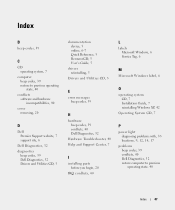
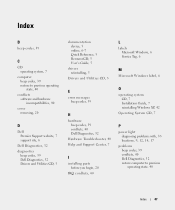
..., 39 restore to previous operating state, 40
conflicts software and hardware incompatibilities, 40
cover removing, 20
D
Dell Premier Support website, 7 support site, 6
Dell Diagnostics, 32 diagnostics
beep codes, 39 Dell Diagnostics, 32 Drivers and Utilities CD, 5
documentation device, 5 online, 6-7 Quick Reference, 5 ResourceCD, 5 User's Guide, 5
drivers reinstalling, 5
Drivers and Utilities...