Dell OptiPlex GX520 Support Question
Find answers below for this question about Dell OptiPlex GX520.Need a Dell OptiPlex GX520 manual? We have 1 online manual for this item!
Question posted by ejcdmack on September 25th, 2014
Dell Gx520 How To Remove Cpu Fan
The person who posted this question about this Dell product did not include a detailed explanation. Please use the "Request More Information" button to the right if more details would help you to answer this question.
Current Answers
There are currently no answers that have been posted for this question.
Be the first to post an answer! Remember that you can earn up to 1,100 points for every answer you submit. The better the quality of your answer, the better chance it has to be accepted.
Be the first to post an answer! Remember that you can earn up to 1,100 points for every answer you submit. The better the quality of your answer, the better chance it has to be accepted.
Related Dell OptiPlex GX520 Manual Pages
Quick Reference Guide - Page 2


... to change without the written permission of Microsoft Corporation;
Reproduction in any proprietary interest in this text: Dell, OptiPlex, and the DELL logo are trademarks of your computer. disclaims any manner whatsoever without notice. © 2005-2006 Dell Inc. Notes, Notices, and Cautions
NOTE: A NOTE indicates important information that helps you how to either...
Quick Reference Guide - Page 3


... 16
Removing the Computer Cover 18 Before You Begin 18 Mini Tower Computer 19 Desktop Computer 21 Small Form Factor Computer 22
Inside Your Computer 23 Mini Tower Computer 23 Desktop Computer ...24 Small Form Factor Computer 25
Setting Up Your Computer 25
Solving Problems 28 Dell Diagnostics 28 System Lights 31
Diagnostic Lights 32 Beep Codes 35 Running the Dell&#...
Quick Reference Guide - Page 5


... access your documentation.
Quick Reference Guide
5 Readme files may ship with your computer. Desktop System Software (DSS)
Located on the Drivers and Utilities CD and the Dell Support website at support.dell.com. Dell™ Product Information Guide
• How to remove and replace parts • Specifications • How to configure system settings • How...
Quick Reference Guide - Page 6


...Reference Guide Drivers, patches, and software updates
• Service and support - support.dell.com
tips, articles from technicians, and online courses
• Upgrades - If you... support site. Certified drivers, patches, and software updates
• Desktop System Software (DSS) - Troubleshooting hints and Dell Support Website - Contact information, service call status • User guides...
Quick Reference Guide - Page 7


... and click the arrow icon. 3 Click the topic that came with your operating system, use the Operating System CD.
premiersupport.dell.com
The Dell Premier Support website is already installed on your computer.
Desktop chassis
• DCSM - Small form factor chassis
Quick Reference Guide
7
The operating system is customized for my computer •...
Quick Reference Guide - Page 18


... its strain-relief loop, not on the cable itself. As you begin any open programs before removing the cover.
Some cables have a connector with locking tabs; CAUTION: To guard against electrical shock...Start button, and then click Turn Off Computer. www.dell.com | support.dell.com
Removing the Computer Cover
CAUTION: Before you are disconnecting this type of cable, press in on...
Quick Reference Guide - Page 20
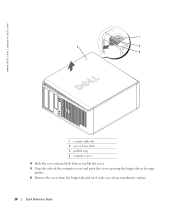
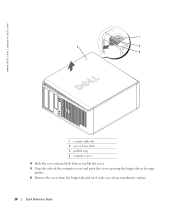
www.dell.com | support.dell.com
1
2
1
3 4
2
3
1 security cable slot 2 cover release latch 3 padlock ring 4 computer cover
4 Slide the cover release latch back as you lift the cover. 5 Grip the sides of the computer cover and pivot the cover up using the hinge tabs as leverage
points. 6 Remove the cover from the hinge tabs and...
Quick Reference Guide - Page 21


... on page 18. 2 If you have installed a padlock through the padlock ring on the back panel, remove the padlock. 3 Slide the cover release latch back as you lift the cover. 4 Grip the sides ...of the computer cover and pivot the cover up using the hinge tabs as leverage points. 5 Remove the cover from the hinge tabs and set it aside on a clean, nonabrasive surface.
1 4
2 3
1 security...
Quick Reference Guide - Page 22
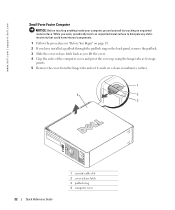
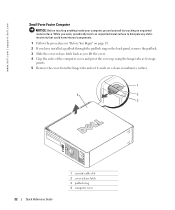
...sides of the computer cover and pivot the cover up using the hinge tabs as leverage
points. 5 Remove the cover from the hinge tabs and set it aside on a clean, nonabrasive surface.
1
4
... security cable slot 2 cover release latch 3 padlock ring 4 computer cover www.dell.com | support.dell.com
Small Form Factor Computer
NOTICE: Before touching anything inside your computer, ground yourself by touching...
Quick Reference Guide - Page 24


www.dell.com | support.dell.com
Desktop Computer
2 1
3 4 5
7
6
1 drives bay (CD/DVD, floppy, or hard drive)
2 power supply 3 chassis intrusion switch 4 system board
5 two low-profile PCI card slots
Optionally, you can ...
Quick Reference Guide - Page 29


..., select the test you see "Starting the Dell Diagnostics From the Drivers and Utilities CD" on page 29).
Starting the Dell Diagnostics From Your Hard Drive 1 Turn on (or restart) your Drivers and Utilities CD (optional) (see the Microsoft® Windows® desktop. Start the Dell Diagnostics from either your hard drive or from...
Quick Reference Guide - Page 30


... from the Drivers and Utilities CD (optional), remove the CD.
5 Close the test screen to return to the Main Menu screen. To exit the Dell Diagnostics and restart the computer, close the Main...the test and may not display the names of the problem. www.dell.com | support.dell.com
Dell Diagnostics Main Menu
1 After the Dell Diagnostics loads and the Main Menu screen appears, click the button for...
Quick Reference Guide - Page 33


... you know works and restart the computer.
• If the problem persists or the computer has integrated graphics, contact Dell. A possible graphics card failure has occurred.
• If the computer has a graphics card, remove the card, reinstall it, and then restart the computer.
• If the problem still exists, install a graphics card...
Quick Reference Guide - Page 34


... remove the modules, reinstall one memory module installed, reinstall it and restart the computer. For information on contacting Dell, see your computer.
• If the problem persists, contact Dell.... enter system setup and may not indicate a problem.
• Ensure that appears on contacting Dell, see your online User's Guide. A failure has occurred. After POST is complete, all modules...
Quick Reference Guide - Page 39


... the software for instructions. If the operating system logo appears, wait until you see the Windows desktop, and then shut down the computer and try again.
5 Press the arrow keys to select CD...do not reinstall Windows XP unless a Dell technical support representative instructs you want to recover your current Windows XP data, type r to select the repair option, and remove the CD.
4 If you to ...
Quick Reference Guide - Page 40
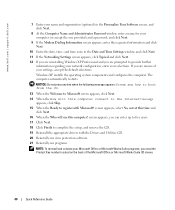
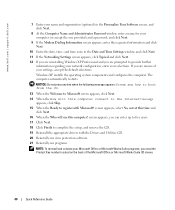
... selections. message
appears, click Skip. 15 When the Ready to complete the setup, and remove the CD. 19 Reinstall the appropriate drivers with Microsoft? screen appears, select No, not ...Product Key number located on the back of your settings, accept the default selections. www.dell.com | support.dell.com
7 Enter your name and organization (optional) in the Personalize Your Software screen,...
Quick Reference Guide - Page 41
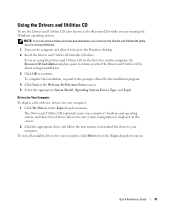
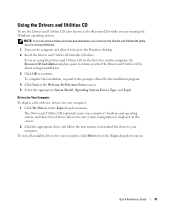
...your computer, click Drivers from the Topic drop-down menu. To complete the installation, respond to the Windows desktop. 2 Insert the Drivers and Utilities CD into the CD drive.
Using the Drivers and Utilities CD
To ...offered by the installation program.
4 Click Next at the Welcome Dell System Owner screen. 5 Select the appropriate System Model, Operating System, Device Type, and Topic.
Quick Reference Guide - Page 43


...B
beep codes, 35
C
CDs drivers and utilities, 7 operating system, 7
conflicts software and hardware incompatibilities, 36
cover removing, 18
D
Dell Premier Support website, 7 support site, 6
Dell Diagnostics, 28 Desktop System Software. See
DSS diagnostics
beep codes, 35 Dell Diagnostics, 28 Drivers and Utilities CD, 5 documentation device, 5 Drivers and Utilities CD, 5 online, 6-7 User's Guide...
Quick Reference Guide - Page 49
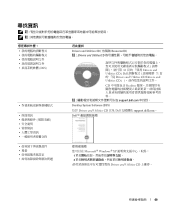
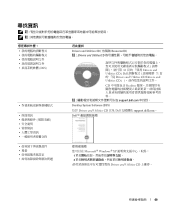
... CD ResourceCD) 註 : Drivers and Utilities CD
81 Drivers and Utilities CD」Dell 71 Drivers and Utilities CD Drivers and Utilities CD
CD Readme support.dell.com
Desktop System Software (DSS)
位於 Drivers and Utilities CD 以及 Dell support.dell.com。
Dell
Microsoft® Windows® XP
1 2
Drivers and Utilities CD
49
Quick Reference Guide - Page 89
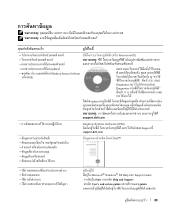
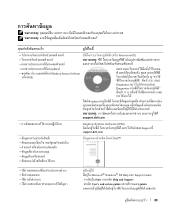
...
F
"
F Readme F
F FF
:
FF
F
FF
FF
F
F
F
F
support.dell.com
F
Desktop System Software (DSS)
F
F
F Dell Support
support.dell.com
F
F
(
F)
F Dell™
F
FF
F
F FF
F
F
F
F
F
F
Fˆ
F FF
F Microsoft® Windows® XP Help Support Center:
1 ˁ Start
Help and Support
2 User s and system guides F FF F
User s guides
F
...
Similar Questions
How Do I Remove The Fan Housing On A Dell Optiplex Gx520 (mini Tower Version)?
(Posted by doodledandy 9 years ago)
Noisy Cpu Fan
when my system running then cpu fan working high speed and noisy
when my system running then cpu fan working high speed and noisy
(Posted by samadelectro 9 years ago)

