Dell OptiPlex GX520 Support Question
Find answers below for this question about Dell OptiPlex GX520.Need a Dell OptiPlex GX520 manual? We have 1 online manual for this item!
Question posted by okBax on September 2nd, 2014
Dell Gx520 How To Remove Front Cover
The person who posted this question about this Dell product did not include a detailed explanation. Please use the "Request More Information" button to the right if more details would help you to answer this question.
Current Answers
There are currently no answers that have been posted for this question.
Be the first to post an answer! Remember that you can earn up to 1,100 points for every answer you submit. The better the quality of your answer, the better chance it has to be accepted.
Be the first to post an answer! Remember that you can earn up to 1,100 points for every answer you submit. The better the quality of your answer, the better chance it has to be accepted.
Related Dell OptiPlex GX520 Manual Pages
Quick Reference Guide - Page 2


... Microsoft and Windows are trademarks of your computer. If you how to avoid the problem. Dell Inc. CAUTION: A CAUTION indicates a potential for property damage, personal injury, or death.... media are optional and may be used in this text: Dell, OptiPlex, and the DELL logo are registered trademarks of Dell Inc. Reproduction in trademarks and trade names other than its ...
Quick Reference Guide - Page 3


... 16
Removing the Computer Cover 18 Before You Begin 18 Mini Tower Computer 19 Desktop Computer 21 Small Form Factor Computer 22
Inside Your Computer 23 Mini Tower Computer 23 Desktop Computer ...24 Small Form Factor Computer 25
Setting Up Your Computer 25
Solving Problems 28 Dell Diagnostics 28 System Lights 31
Diagnostic Lights 32 Beep Codes 35 Running the Dell&#...
Quick Reference Guide - Page 5


Quick Reference Guide
5 Dell™ Product Information Guide
• How to remove and replace parts • Specifications • How to ...Some features may ship with your computer. Desktop System Software (DSS)
Located on page 29), or access your computer. NOTE: Additional information may not be found at support.dell.com.
Documentation and drivers are already installed ...
Quick Reference Guide - Page 6


... or contact technical support. • Enter the Express Service Code to view the appropriate support site. Certified drivers, patches, and software updates
• Desktop System Software (DSS) - If you should also reinstall the DSS utility. support.dell.com
tips, articles from technicians, and online courses
• Upgrades - courses, frequently asked questions
The...
Quick Reference Guide - Page 7


...asked questions • File downloads • Details on your computer. premiersupport.dell.com
The Dell Premier Support website is customized for instructions. The operating system is optional and...customers.
After you ordered.
• Regulatory model information and chassis • DCTR - Desktop chassis
• DCSM - See your computer. Your operating system product key label is ...
Quick Reference Guide - Page 11


...the voltage selection switch must be set the switch to operate with a manual voltage-selection switch. Desktop Computer - Quick Reference Guide
11
Also, ensure that your location.
4 power connector
Insert the ...serial, USB, and other devices into either of the USB connectors. 1 cover release latch
This latch allows you use the USB connectors on the back panel for any installed...
Quick Reference Guide - Page 16


...power available in your location.
5 padlock ring
Insert a padlock to lock the computer cover.
6 cover release latch
Use this latch to the voltage that most closely matches the AC power...must be set the switch to open the computer cover.
If you have a USB printer, plug it into a USB connector.
www.dell.com | support.dell.com
4 voltage selection switch Your computer is automatically...
Quick Reference Guide - Page 17


...cable into the blue connector. If you purchased an optional graphics card, this light appear to be covered by a cap.
NOTE: If you must use Category 3 wiring, force the network speed to 10...this connector will be in your computer.
A high volume of the USB connectors. Do not remove the cap.
Use the pink microphone connector to the connector on " state.
On computers with...
Quick Reference Guide - Page 18


... are disconnecting this type of cable, press in on the locking tabs before removing the cover. NOTICE: To disconnect a network cable, first unplug the cable from your own personal safety.
If your warranty.
www.dell.com | support.dell.com
Removing the Computer Cover
CAUTION: Before you begin any of the procedures in this section, follow the...
Quick Reference Guide - Page 19
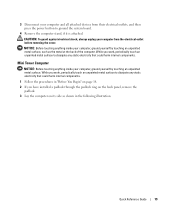
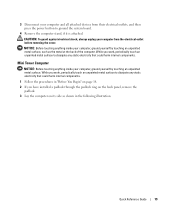
... touching anything inside your computer, ground yourself by touching an unpainted metal surface. 3 Disconnect your computer and all attached devices from the electrical outlet before removing the cover. CAUTION: To guard against electrical shock, always unplug your computer from their electrical outlets, and then press the power button to dissipate any static...
Quick Reference Guide - Page 20
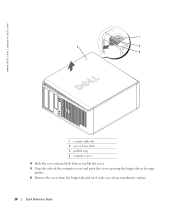
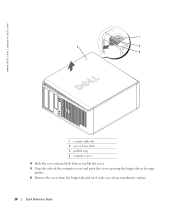
www.dell.com | support.dell.com
1
2
1
3 4
2
3
1 security cable slot 2 cover release latch 3 padlock ring 4 computer cover
4 Slide the cover release latch back as you lift the cover. 5 Grip the sides of the computer cover and pivot the cover up using the hinge tabs as leverage
points. 6 Remove the cover from the hinge tabs and set it aside on a clean, nonabrasive surface...
Quick Reference Guide - Page 21


... as you lift the cover. 4 Grip the sides of the computer cover and pivot the cover up using the hinge tabs as leverage points. 5 Remove the cover from the hinge tabs and set it aside on a clean, nonabrasive surface.
1 4
2 3
1 security cable slot 2 cover release latch 3 padlock ring 4 computer cover
Quick Reference Guide
21 Desktop Computer
NOTICE: Before touching...
Quick Reference Guide - Page 22
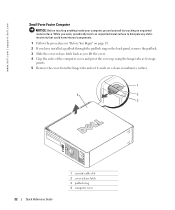
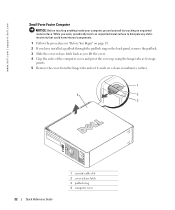
... the sides of the computer cover and pivot the cover up using the hinge tabs as leverage
points. 5 Remove the cover from the hinge tabs and set it aside on a clean, nonabrasive surface.
1
4
2
3
22
Quick Reference Guide
1 security cable slot 2 cover release latch 3 padlock ring 4 computer cover www.dell.com | support.dell.com
Small Form Factor Computer
NOTICE...
Quick Reference Guide - Page 24


www.dell.com | support.dell.com
Desktop Computer
2 1
3 4 5
7
6
1 drives bay (CD/DVD, floppy, or hard drive)
2 power supply 3 chassis intrusion switch 4 system board
5 two low-profile PCI card slots
Optionally, you can ...
Quick Reference Guide - Page 30


... quickly.
Run Express Test first to the Main Menu screen. www.dell.com | support.dell.com
Dell Diagnostics Main Menu
1 After the Dell Diagnostics loads and the Main Menu screen appears, click the button for... Tag.
3 If you want to run a test from the Drivers and Utilities CD (optional), remove the CD.
5 Close the test screen to return to increase the possibility of the test and ...
Quick Reference Guide - Page 33


...Dell, see your online User's Guide. A possible floppy or hard drive failure has Reseat all USB devices, check cable connections, and then restart the computer.
A possible graphics card failure has occurred.
• If the computer has a graphics card, remove... that you have two or more memory modules installed, remove the modules, reinstall one memory module installed, reinstall it...
Quick Reference Guide - Page 34


...or more memory modules installed, remove the modules, reinstall one memory module installed, reinstall it and restart the computer. For information on contacting Dell, see your online User's ..., see your monitor screen.
• If the problem persists, contact Dell.
www.dell.com | support.dell.com
Light Pattern
Problem Description
Suggested Resolution
No memory modules are detected.
...
Quick Reference Guide - Page 39


... type r to select the repair option, and remove the CD.
4 If you want to install a new copy of your computer before you see the Windows desktop, and then shut down the computer and try ...Next. Click Exit if Install Windows XP message appears. 3 Restart the computer. 4 Press immediately after the DELL™ logo appears. The options can take 1 to 2 hours to copy files and install the devices....
Quick Reference Guide - Page 40
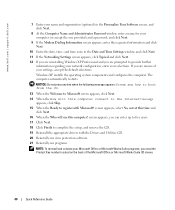
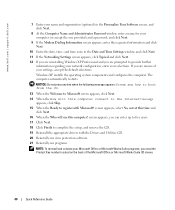
..., you need the Product Key number located on the back of your settings, accept the default selections.
www.dell.com | support.dell.com
7 Enter your name and organization (optional) in the Personalize Your Software screen, and click Next.
8... your selections. screen appears, you are prompted to complete the setup, and remove the CD. 19 Reinstall the appropriate drivers with Microsoft?
Quick Reference Guide - Page 43


...error messages beep codes, 35 diagnostic lights, 32 system lights, 31
H
hardware beep codes, 35 conflicts, 36 Dell Diagnostics, 28
Hardware Troubleshooter, 36 Help and Support Center, 7
I
installing parts before you begin, 18
IRQ...conflicts software and hardware incompatibilities, 36
cover removing, 18
D
Dell Premier Support website, 7 support site, 6
Dell Diagnostics, 28 Desktop System Software.
Similar Questions
How To Remove The Front Cover Of A Optiplex Gx520
(Posted by PALamid 10 years ago)
How To Remove Cover From Dell Inspiron Desktop 620
(Posted by krikokot5 10 years ago)
Removing The Hard Drive From A Dell Optiplex Gx520
This is a mechanical problem -- I need to remove the hard drive, but something is preventing this.
This is a mechanical problem -- I need to remove the hard drive, but something is preventing this.
(Posted by hpayson 11 years ago)

