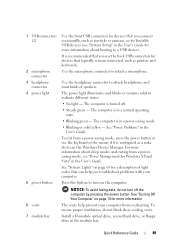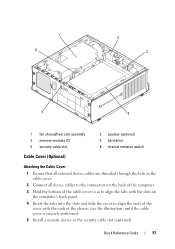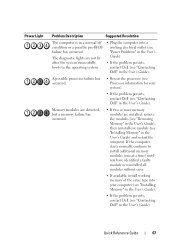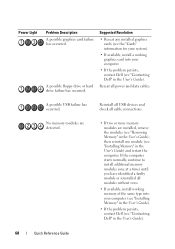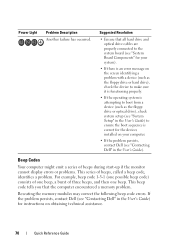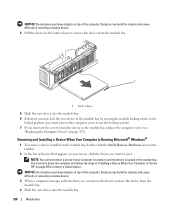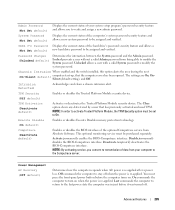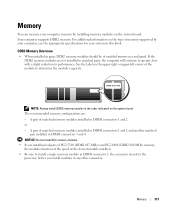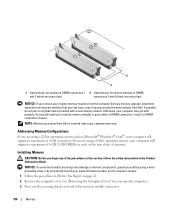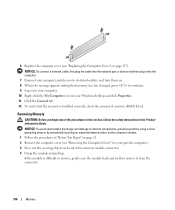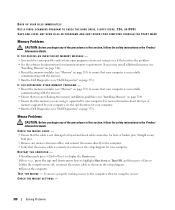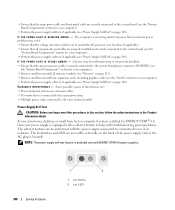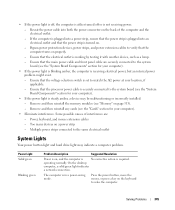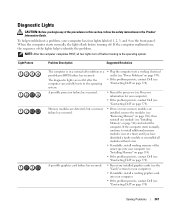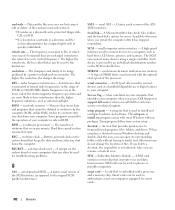Dell OptiPlex 755 Support Question
Find answers below for this question about Dell OptiPlex 755.Need a Dell OptiPlex 755 manual? We have 3 online manuals for this item!
Question posted by pcsna on August 23rd, 2014
How To Install 2gb Modules In 755
The person who posted this question about this Dell product did not include a detailed explanation. Please use the "Request More Information" button to the right if more details would help you to answer this question.
Current Answers
Related Dell OptiPlex 755 Manual Pages
Similar Questions
How To Install Windows 7 On Dell Optiplex Gx60 Pc Desktop
(Posted by Risander 9 years ago)
How To Install Jumper Plug On Dell Optiplex 755 System Board
(Posted by abudhna 9 years ago)
Can The Windows 7 Recovery Disc Install Windows 7 On My Optiplex Gx 280 Desktop?
When Microsoft ends support for XP I want to know if I can install Windows 7 from a recovery usb fro...
When Microsoft ends support for XP I want to know if I can install Windows 7 from a recovery usb fro...
(Posted by deerpark243 10 years ago)
Memory Replacement
I replaced my memory with 3-2gb modules. I operate win7 pro 64 bit and the computer beeps. Tried res...
I replaced my memory with 3-2gb modules. I operate win7 pro 64 bit and the computer beeps. Tried res...
(Posted by mtlydon 12 years ago)