Dell OptiPlex 755 Support Question
Find answers below for this question about Dell OptiPlex 755.Need a Dell OptiPlex 755 manual? We have 3 online manuals for this item!
Question posted by abudhna on August 13th, 2014
How To Install Jumper Plug On Dell Optiplex 755 System Board
The person who posted this question about this Dell product did not include a detailed explanation. Please use the "Request More Information" button to the right if more details would help you to answer this question.
Current Answers
There are currently no answers that have been posted for this question.
Be the first to post an answer! Remember that you can earn up to 1,100 points for every answer you submit. The better the quality of your answer, the better chance it has to be accepted.
Be the first to post an answer! Remember that you can earn up to 1,100 points for every answer you submit. The better the quality of your answer, the better chance it has to be accepted.
Related Dell OptiPlex 755 Manual Pages
Quick Reference
Guide - Page 4
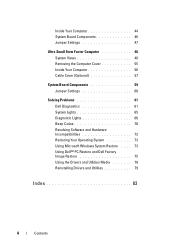
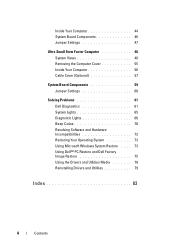
... Form Factor Computer 48 System Views 48 Removing the Computer Cover 55 Inside Your Computer 56 Cable Cover (Optional 57
System Board Components 59 Jumper Settings 60
Solving Problems 61 Dell Diagnostics 61 System Lights 65 Diagnostic Lights 66 Beep Codes 70 Resolving Software and Hardware Incompatibilities 72 Restoring Your Operating System 73...
Quick Reference
Guide - Page 6


... Information Guide
• How to remove and replace parts
Dell™ OptiPlex™ User's Guide
• Specifications
Microsoft Windows Help and Support
• How to configure system settings
Center
• How to remove and install parts
• Warranty information • Terms and Conditions (U.S. Find It Here
• How to set up my computer...
Quick Reference
Guide - Page 65


...Menu screen. Blinks green
A configuration error exists.
incorrectly installed. 4 When the tests are completed, if you are running the Dell Diagnostics from the Drivers and Utilities CD, remove the CD...exit the Dell Diagnostics and restart the computer, close Close the test screen to return to
board may indicate a computer problem. If the computer does not boot,
contact Dell for technical...
User's Guide - Page 18


...your computer. • Use the Service Tag to identify your computer when you
use support.dell.com or contact support. • Enter the Express Service Code to discourage removal of the... Service Code • Microsoft Windows License Label
Find It Here Dell™ Product Information Guide
Dell™ OptiPlex™ User's Guide Microsoft Windows Help and Support Center
1 Click Start or &#...
User's Guide - Page 59
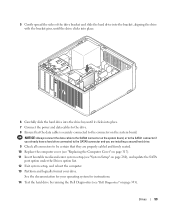
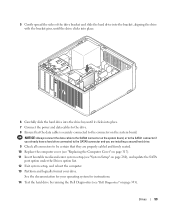
... to the SATA0 connector on the system board, or to the SATA1 connector if you already have a hard drive connected to the SATA0 connector and you are installing a second hard drive. 9 Check all...Computer Cover" on page 317). 11 Insert bootable media and enter system setup (see "Dell Diagnostics" on the system board.
5 Gently spread the sides of the drive bracket and slide the hard drive into the...
User's Guide - Page 63
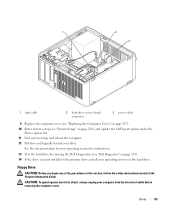
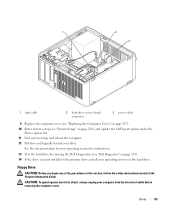
... board connector
3 power cable
9 Replace the computer cover (see "Replacing the Computer Cover" on page 317). 10 Enter system setup (see "Dell ...Diagnostics" on page 353). 14 If the drive you begin any of the procedures in this section, follow the safety instructions located in the Product Information Guide.
Floppy Drive
CAUTION: Before you just installed is the primary drive, install...
User's Guide - Page 103
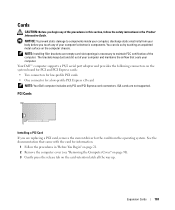
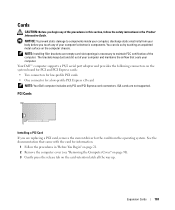
...do so by touching an unpainted metal surface on the system board for PCI and PCI Express cards: • Two connectors ...tab on the card-retention latch all the way up. Your Dell™ computer supports a PS/2 serial port adapter and provides the...1 Follow the procedures in the Product Information Guide. NOTE: Installing filler brackets over empty card-slot openings is necessary to components ...
User's Guide - Page 123
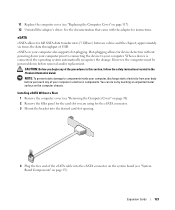
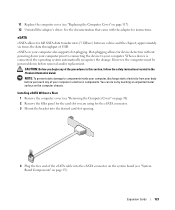
...on the system board (see "System Board Components" on ...page 317). 12 Uninstall the adapter's driver. eSATA
eSATA allows for the eSATA connector. 3 Mount the bracket into the desired card slot opening.
4 Plug the free end of the procedures in this section, follow the safety instructions located in the Product Information Guide.
eSATA on the computer chassis. Installing...
User's Guide - Page 171


... cover (see the Microsoft® Windows® desktop. Small Form Factor Computer
171
Then shut down ... to wait until it down your computer. 2 When the blue DELL™ logo appears, press immediately.
Replacing the Chassis Intrusion Switch
...into place.
2 Reconnect the cable to the system board. 3 Replace the hard drive (see "Installing a Hard Drive" on (or restart) your computer and...
User's Guide - Page 277
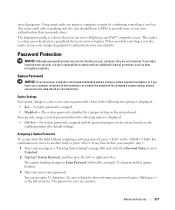
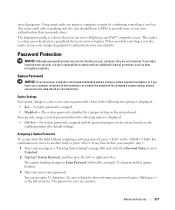
... that Password Status is displayed: • Not Set -
You can use to help keep your Dell™ computer secure. The password is displayed:
• Set - The system password is in ...the left - No system password is assigned and the password jumper on the system board is disabled by a jumper setting on the system board. Advanced Features
277 You can only assign a system password ...
User's Guide - Page 279
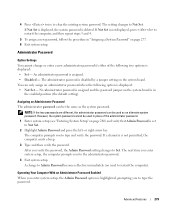
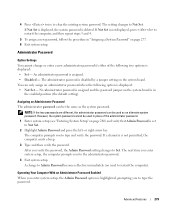
... the administrator password. 1 Enter system setup (see "Entering System Setup" on the system board is disabled by a jumper setting on page 277. 6 Exit system setup. Advanced Features
279 If Not Set is ...immediately (no need to type the password. No administrator password is assigned and the password jumper on page 280) and verify that Admin Password is displayed:
• Set - However...
User's Guide - Page 290


...computer cover. 3 Locate the 2-pin password jumper (PSWD) on page 317).
290
Advanced Features The real-time clock is being reset (jumpered temporarily). Password features are enabled (default setting... Guide.
RTCRST jumpered
The real-time clock has not been reset. Ultra Small Form Factor Computer
Jumper PSWD
Setting
Description
Password features are disabled. See "Jumper Settings" on ...
User's Guide - Page 291
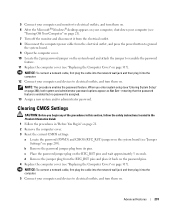
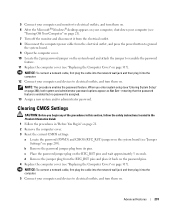
... Locate the 2-pin password jumper on the system board and attach the jumper to electrical outlets, and turn them on. NOTICE: To connect a network cable, first plug the cable into the computer. 12 Connect your computer and devices to electrical outlets, and turn them on page 317). b Remove the password jumper plug from the RTC_RST pins...
User's Guide - Page 313
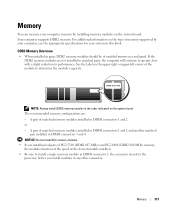
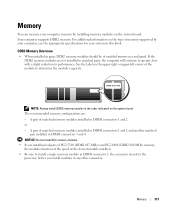
... modules function at the speed of matched memory modules installed in the order indicated on the system board. A pair of matched memory modules installed in DIMM connectors 1 and 2 and another matched
pair installed in DIMM connectors 3 and 4 NOTICE: Do not install ECC memory modules. • If you install modules in any other connector. Memory
313
NOTE...
User's Guide - Page 340
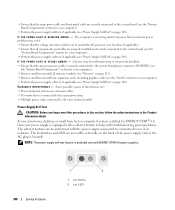
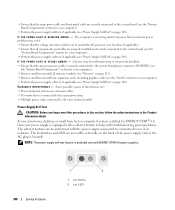
...desktop, or small form factor computer has been certified for your power supply is equipped with a self-test feature to help with troubleshooting power problems. The self-test feature can be malfunctioning or incorrectly installed. • Ensure that the processor power cable is securely connected to the system board... any of the power supply (where the AC plug is located).
I F T H E P ...
User's Guide - Page 341


... any of your computer:
• For the mini tower, see "Power Supply" on page 79
• For the desktop, see "Power Supply" on page 155 • For the small form factor, see "Contacting Dell" on page 370). C H E C K T H E P R I N T E R D O C ...8594; Printers and Other Hardware→ View installed printers or fax printers. 2 If the ...your computer to the system board, and then perform the ...
User's Guide - Page 345
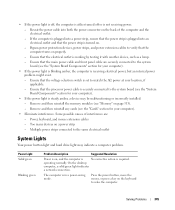
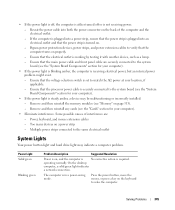
...connected to the system board (see the "System Board Components" section for your... power, but an internal power problem might exist. - On the desktop
computer, a solid green light indicates
a network connection. The computer is...installed. - Ensure that the computer turns on page 313). - Power Light Solid green
Blinking green
Problem Description
Suggested Resolution
Power is plugged...
User's Guide - Page 373


...OptiPlex™ 755
• Model numbers: DCTR, DCNE, DCSM, DCCY
• Company name: Dell Inc. or an experienced radio/television technician for a Class B digital device pursuant to provide reasonable protection against harmful interference in a particular installation...• Plug the system into a different outlet so that interference will not occur in a residential installation. FCC ...
User's Guide - Page 382
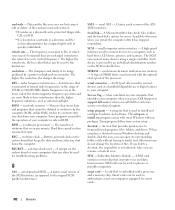
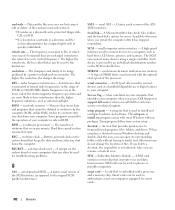
... programs essential to install and configure hardware and software. A jumper on your computer when you access Dell Support at which your...equipped for errors. Battery-powered clock on your Windows desktop and double-click the icon, you shut down your...interface used in ROM. When you place a shortcut on the system board that occur per minute - SIM cards can connect many devices using...
Administration Guide - Page 80
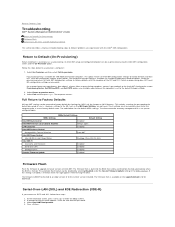
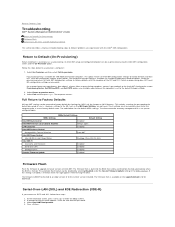
...CANNOT be disabled by clearing the CMOS (via the jumper or CMOS battery). At the initial boot screen,...configuration settings to default is available on the support.dell.com site for Enterprise Mode provisioned computers. Full... Intel ME ON in Host Sleep States
Desktop: ON in the ME, such as un...BIOS is passed back to the current version installed. The automatic flash feature can be flashed...
Similar Questions
What Do I Need To Select On Iatkos V7 Installer For Dell Optiplex Gx520
(Posted by ircai 9 years ago)
How To Install 2 Gb Ram In Dell Desktop With Bios Verion 755
(Posted by tfryad 9 years ago)

