Dell OptiPlex 755 Support Question
Find answers below for this question about Dell OptiPlex 755.Need a Dell OptiPlex 755 manual? We have 3 online manuals for this item!
Question posted by Teed on September 5th, 2013
Dell Optiplex 755 Does Not Boot Up 123 Lights Are On
The person who posted this question about this Dell product did not include a detailed explanation. Please use the "Request More Information" button to the right if more details would help you to answer this question.
Current Answers
There are currently no answers that have been posted for this question.
Be the first to post an answer! Remember that you can earn up to 1,100 points for every answer you submit. The better the quality of your answer, the better chance it has to be accepted.
Be the first to post an answer! Remember that you can earn up to 1,100 points for every answer you submit. The better the quality of your answer, the better chance it has to be accepted.
Related Dell OptiPlex 755 Manual Pages
Quick Reference
Guide - Page 6


...Dell™ OptiPlex™ User's Guide
• Specifications
Microsoft Windows Help and Support
• How to configure system settings
Center
• How to troubleshoot and solve problems
1 Click Start or → Help and Support→ Dell...End User License Agreement
NOTE: This document is available as a PDF at support.dell.com. What Are You Looking For? Find It Here
• How to ...
Quick Reference
Guide - Page 27
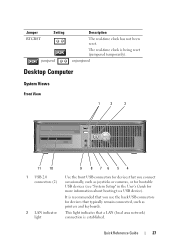
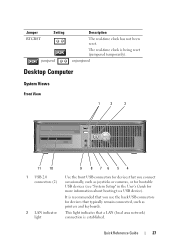
unjumpered
Desktop Computer
System Views
Front View
1
2
3
11 10 1 USB 2.0
connectors (2)
2 LAN indicator light
9 8 76 5 4
Use the front USB connectors for devices that you use the back USB connectors for more information about booting to a USB device). This light indicates that typically remain connected, such as printers and keyboards.
Jumper RTCRST
Setting
jumpered
...
Quick Reference
Guide - Page 62


...Microsoft® Windows® desktop. The resulting menu displays:
• Test Memory - takes you want
to a docking device (docked), undock it. Start the Dell Diagnostics from either your hard ...: If your computer cannot display a screen image, contact Dell. 1 Shut down your computer and try again.
5 When the boot device list appears, highlight DiagnosticsBoot to Utility Partition and press...
Quick Reference
Guide - Page 63
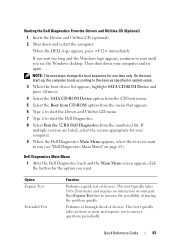
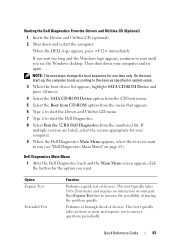
.... 5 Select the Boot from CD-ROM option from the numbered list.
This test typically takes 10 to run (see the Windows desktop. If you wait too long and the Windows logo appears, continue to wait until you want to 20 minutes and requires no interaction on page 63).
When the DELL logo appears...
Quick Reference
Guide - Page 65


...
Dell" in the User's Guide).
Blinking green The computer is required.
If the computer does not boot,
contact Dell for technical
assistance (see "Diagnostic Lights"...lights to
board may indicate a computer problem. To exit the Dell Diagnostics and restart the computer, close Close the test screen to return to wake the computer.
On the desktop computer, a solid green light...
Quick Reference
Guide - Page 66
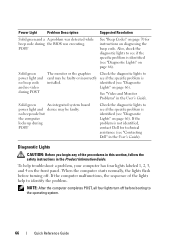
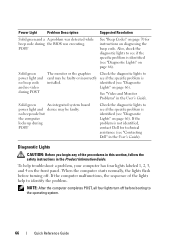
... operating system.
66
Quick Reference Guide no video during
POST
Check the diagnostic lights to
card may be faulty or incorrectly see "Contacting Dell" in the User's Guide).
identified (see "Diagnostic Lights" on page 66).
When the computer starts normally, the lights flash before booting to see if the specific problem is identified (see "Diagnostic...
Quick Reference
Guide - Page 67
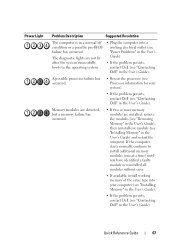
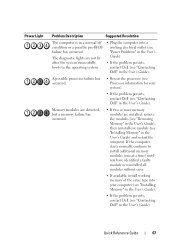
... are detected, but a memory failure has occurred.
• If two or more memory modules are not lit after the system successfully boots to install additional memory modules (one module (see "Contacting Dell" in the User's Guide). Quick Reference Guide
67 Power Light
Problem Description
Suggested Resolution
The computer is in the User's Guide).
Quick Reference
Guide - Page 70
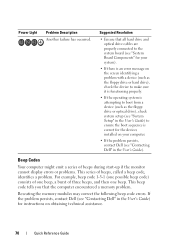
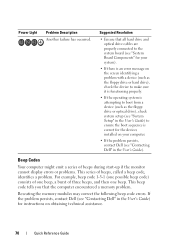
... drive or optical drive), check system setup (see "System Setup" in the User's Guide) to ensure the boot sequence is correct for instructions on your computer.
• If the problem persists, contact Dell (see "Contacting Dell" in the User's Guide). Reseating the memory modules may correct the following beep code errors.
Suggested Resolution...
User's Guide - Page 18


... configure system settings • How to troubleshoot and solve problems
• Service Tag and Express Service Code • Microsoft Windows License Label
Find It Here Dell™ Product Information Guide
Dell™ OptiPlex™ User's Guide Microsoft Windows Help and Support Center
1 Click Start or → Help and Support→...
User's Guide - Page 87
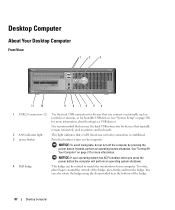
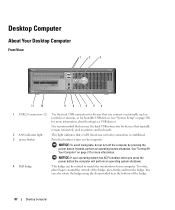
... Computer" on page 21 for more information about booting to match the orientation of your operating system has... the computer by pressing the power button.
NOTICE: If your computer. Desktop Computer
About Your Desktop Computer
Front View
1
2
3
11 10
9 8 76 5 4...light
This light indicates that you press the power button the computer will perform an operating system shutdown.
4 Dell...
User's Guide - Page 101


... Extension settings screen that allows you to modify the settings
Controls and Lights
Power control
push button
Power light
green light - blinking green indicates a sleep mode; Key Combinations or
or
in the system setup Boot Sequence option (during system start-up only)
displays a boot device menu that allows the user to enter a device for a single...
User's Guide - Page 165
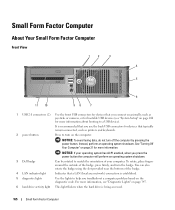
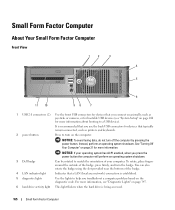
...has ACPI enabled, when you press the power button the computer will perform an operating system shutdown.
3 Dell badge
Can be rotated to a USB device). Small Form Factor Computer
About Your Small Form Factor Computer... USB devices (see "Diagnostic Lights" on the computer.
See "Turning Off Your Computer" on page 280 for more information about booting to match the orientation of ...
User's Guide - Page 178


... "Dell Diagnostics" on page 353.)
Standby power light
AUX_PWR on state. amber light - blinking green indicates sleep mode; yellow light for 10-Mb operation; in MS-DOS® mode, restarts (reboots) the computer
starts embedded system setup (during system start-up only)
automatically starts the computer from the network environment specified by the remote boot...
User's Guide - Page 269
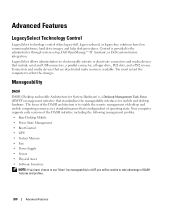
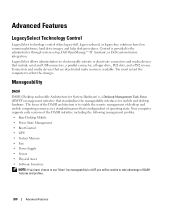
... profiles: • Base Desktop Mobile • Power State Management • Boot Control • CPU &#...Desktop Management Task Force (DMTF) management initiative that include serial and USB connectors, a parallel connector, a floppy drive, PCI slots, and a PS/2 mouse. LegacySelect allows administrators to the administrator through system setup, Dell OpenManage™ IT Assistant, or Dell...
User's Guide - Page 346
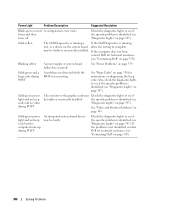
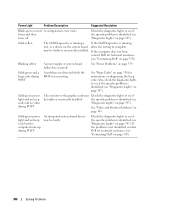
If the computer does not boot,
contact Dell for technical assistance (see
"Diagnostic Lights" on page 347).
the specific problem is identified (see "Contacting Dell" on page 347). Solid green power light and no video during POST
The monitor or the graphics card may Check the diagnostic lights to see if
be faulty or incorrectly installed.
Blinking...
User's Guide - Page 347
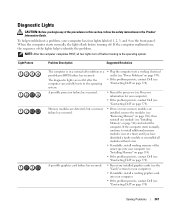
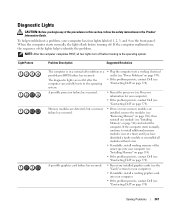
...page 339).
• If the problem persists, contact Dell (see "Contacting Dell" on page 314) and restart the computer.
The diagnostic lights are installed, remove the modules (see "Removing Memory" ... computer has four lights labeled 1, 2, 3, and 4 on page 370). When the computer starts normally, the lights flash before booting to the operating system. Light Pattern
Problem Description
...
User's Guide - Page 349
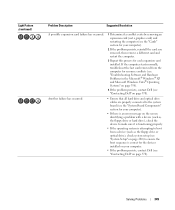
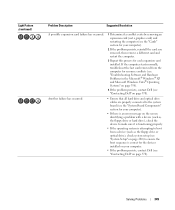
...), check system setup (see "System Setup" on page 280) to ensure the boot sequence is attempting to make sure it is functioning properly.
• If the operating... Systems" on page 358).
4 If the problem persists, contact Dell (see "Contacting Dell" on page 370).
Solving Problems
349
Light Pattern (continued)
Problem Description
Suggested Resolution
A possible expansion card failure...
User's Guide - Page 353
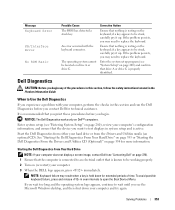
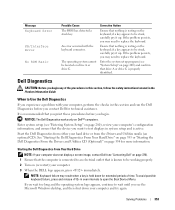
... program (see the Microsoft Windows desktop, and then shut down for extended periods of the procedures in this section and run the Dell Diagnostics before you want to open the Boot Device Menu.
See "Starting the Dell Diagnostics From Your Hard Drive" on page 353 or "Starting the Dell Diagnostics From the Drivers and Utilities...
User's Guide - Page 354
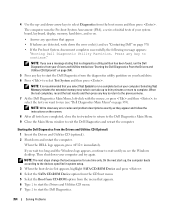
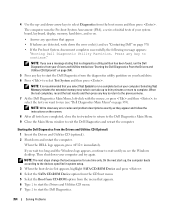
... and then press any key to return to the previous menu. 7 At the Dell Diagnostics Main Menu, left-click with the mouse, or press and then , to select the test you see the Windows desktop.
On the next start-up, the computer boots according to the devices specified in system setup. 3 When the...
User's Guide - Page 373


.... NOTICE: The FCC regulations provide that may cause interference with the FCC regulations:
• Product name: Dell™ OptiPlex™ 755
• Model numbers: DCTR, DCNE, DCSM, DCCY
• Company name: Dell Inc.
However, there is subject to operate this document in a residential installation. or an experienced radio/television technician for a Class B digital device...
Similar Questions
When I Plug My Dell Optiplex 755 It Turns On Light 3 And 4 Are Lit
(Posted by Swporkchop 10 years ago)
Dell Optiplex 755 Solid Amber Power Light Will Not Boot
(Posted by Staspbutl 10 years ago)
Dell Optiplex 755 No Boot Device Available When Booting From Cd
(Posted by overmmer 10 years ago)

