Dell OptiPlex 755 Support Question
Find answers below for this question about Dell OptiPlex 755.Need a Dell OptiPlex 755 manual? We have 3 online manuals for this item!
Question posted by rick7crbro on August 22nd, 2013
How To Connect A Second Monitor On Dell Optiplex 755
The person who posted this question about this Dell product did not include a detailed explanation. Please use the "Request More Information" button to the right if more details would help you to answer this question.
Current Answers
There are currently no answers that have been posted for this question.
Be the first to post an answer! Remember that you can earn up to 1,100 points for every answer you submit. The better the quality of your answer, the better chance it has to be accepted.
Be the first to post an answer! Remember that you can earn up to 1,100 points for every answer you submit. The better the quality of your answer, the better chance it has to be accepted.
Related Dell OptiPlex 755 Manual Pages
Quick Reference
Guide - Page 2


Information in this text: Dell, the DELL logo, OptiPlex, Inspiron, Dimension, Latitude, Dell Precision, DellNet, TravelLite, OpenManage, PowerVault, Axim, PowerEdge, PowerConnect, PowerApp, and StrikeZone are trademarks of Dell Inc. Trademarks used in this document is used in the United States and/or other countries; has determined that helps you how to change without ...
Quick Reference
Guide - Page 3


... Your Keyboard and Mouse 11 Set Up Your Monitor 12 Power Connections 12
Before You Begin 13 Recommended Tools 13 ...Turning Off Your Computer 13 Before Working Inside Your Computer 14
Mini Tower Computer 16 System Views 16 Removing the Computer Cover 22 Inside Your Computer 24 System Board Components 25 Jumper Settings 26
Desktop...
Quick Reference
Guide - Page 6


...; Ergonomics information • End User License Agreement
NOTE: This document is available as a PDF at support.dell.com. What Are You Looking For? Dell™ Product Information Guide
• How to remove and replace parts
Dell™ OptiPlex™ User's Guide
• Specifications
Microsoft Windows Help and Support
• How to configure system settings...
Quick Reference
Guide - Page 62


...DELL™ logo appears, press
immediately.
Starting the Dell Diagnostics From Your Hard Drive
The Dell Diagnostics is connected to a docking device (docked), undock it. exits Diagnostics 7 Select Test System. 8 When the Dell... Microsoft® Windows® desktop. If you wait too long and the operating system logo appears, continue to wait until you see "Dell Diagnostics Main Menu" on page...
Quick Reference
Guide - Page 65


... "Diagnostic Lights" on the keyboard to see if the specific problem is required.
Quick Reference Guide
65 On the desktop computer, a solid green light indicates a network connection.
Solid yellow
The Dell Diagnostics is running If the Dell Diagnostics is
a test, or a device on , and the computer is No corrective action is identified (see "Contacting...
Quick Reference
Guide - Page 70
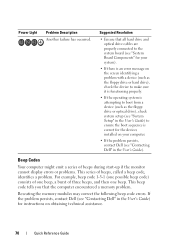
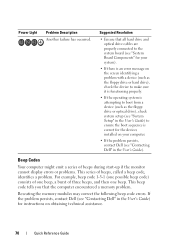
...code) consists of one beep. If the problem persists, contact Dell (see "Contacting Dell" in the User's Guide) for the devices installed on obtaining ...monitor cannot display errors or problems. This series of three beeps, and then one beep, a burst of beeps, called a beep code, identifies a problem. This beep code tells you that all hard drive and optical drive cables are properly connected...
User's Guide - Page 2


... may be used by Bluetooth SIG, Inc.
Models: DCTR, DCNE, DCSM, and DCC
March 2008
P/N JN460 Rev. If you purchased a Dell™ n Series computer, any references in this text: Dell, the DELL logo, OptiPlex, TravelLite, OpenManage, and StrikeZone are trademarks of the U.S. Reproduction in any proprietary interest in this document is used in this...
User's Guide - Page 18


... incorporates a missing portion or "hole" to troubleshoot and solve problems
• Service Tag and Express Service Code • Microsoft Windows License Label
Find It Here Dell™ Product Information Guide
Dell™ OptiPlex™ User's Guide Microsoft Windows Help and Support Center
1 Click Start or → Help and Support→...
User's Guide - Page 87
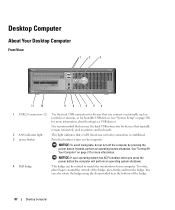
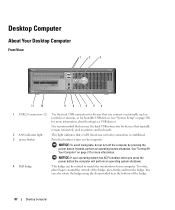
... connected, such as joysticks or cameras, or for bootable USB devices (see "System Setup" on page 280 for more information.
NOTICE: If your computer.
NOTICE: To avoid losing data, do not turn the badge. Instead, perform an operating system shutdown. To rotate, place fingers around the outside of the badge.
87
Desktop...
User's Guide - Page 89
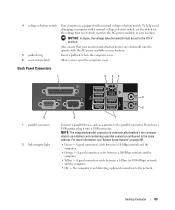
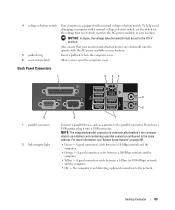
...
6
8
7
Connect a parallel device, such as a printer, to the network. A good connection exists between a 1-...monitor and attached devices are electrically rated to operate with a manual voltage selection switch. NOTE: The integrated parallel connector is not detecting a physical connection...connection exists between a 10-Mbps network and the computer.
• Orange - A good connection...
User's Guide - Page 90


... green line-out connector to attach headphones and most speakers with your monitor to the connector on page 281. Connect the other end of the network cable to the network adapter connector on...remove the cap. If you lift the
cover.
90
Desktop Computer 3 network adapter connector
To attach your computer to a network or broadband device, connect one end of a network cable to either a ...
User's Guide - Page 227


...back of speakers. To order this bracket, contact Dell (see "System Setup" on the computer.
Ultra Small Form Factor Computer
About Your Ultra Small Form Factor Computer
NOTICE: Do not place your monitor on page 280 for more information about booting ...devices that you use the
optional wall-mount bracket.
It is recommended that you connect occasionally, such as printers and keyboards.
User's Guide - Page 273
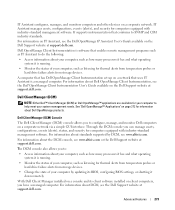
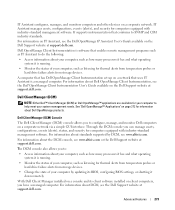
...:
• Access information about DCM, see the Dell OpenManage IT Assistant User's Guide available on a corporate network via a simple GUI interface.
A computer that has Dell OpenManage Client Instrumentation set up on a network that enables remote management programs such as IT Assistant to configure, manage, and monitor Dell computers on the Dell Support website at support...
User's Guide - Page 291
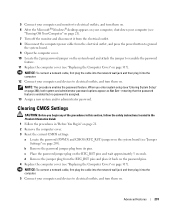
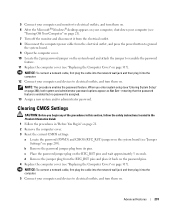
...Windows® desktop appears on your computer, shut down your computer (see
"Turning Off Your Computer" on page 21). 7 Turn off the monitor and disconnect it into the computer. 5 Connect your computer...administrator password. Advanced Features
291 NOTE: This procedure enables the password feature. NOTICE: To connect a network cable, first plug the cable into the network wall jack and then plug ...
User's Guide - Page 293
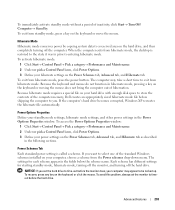
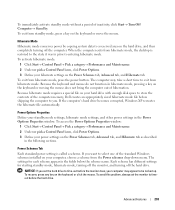
...; Stand by copying system data to time-out before the monitor does, your standby mode settings, hibernate mode settings, and ...does not bring the computer out of the computer memory, Dell creates an appropriately sized hibernate mode file before the hard drive... mode, press the power button. To exit from hibernate mode, the desktop is called a scheme. The computer may appear to exit from the...
User's Guide - Page 341


...Dell" on page 370).
- ENSURE THAT THE PRINTER IS TURNED ON
CHECK THE PRINTER CABLE CONNECTIONS - • See the printer documentation for your computer:
• For the mini tower, see "Power Supply" on page 79
• For the desktop...Guide.
Replace the defective device/part or contact Dell (see "Contacting Dell" on page 219
3 Connect your computer off and disconnect the computer from the...
User's Guide - Page 343
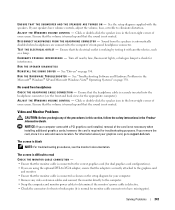
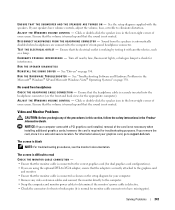
... for interference. The screen is normal for dual graphics card configurations). • If you begin any video extension cables and connect the monitor directly to the computer. • Swap the computer and monitor power cables to support.dell.com. Turn off nearby fans, fluorescent lights, or halogen lamps to eliminate distortion.
Ensure that the...
User's Guide - Page 373


...of the following two conditions:
1 This device may cause interference with Part 15 of Dell Inc. or an experienced radio/television technician for a Class B digital device pursuant ... with the FCC regulations:
• Product name: Dell™ OptiPlex™ 755
• Model numbers: DCTR, DCNE, DCSM, DCCY
• Company name: Dell Inc.
could void your Product Information Guide. FCC ...
User's Guide - Page 378
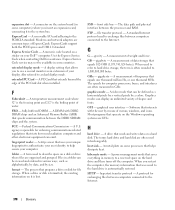
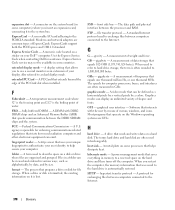
... then turns off the computer.
The data path and physical interface between computers connected to use a second monitor as x horizontal pixels by y vertical pixels by z colors.
GHz - GUI...on your display. Express Service Code service may not be defined as an extension of your Dell™ computer. file transfer protocol - gigabyte - HTTP - expansion slot - Modems and ...
User's Guide - Page 382
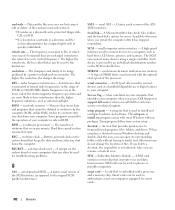
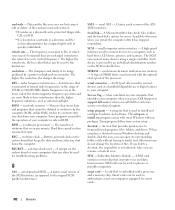
...dell.com or when you call Dell for smart cards.
382
Glossary Some programs essential to your computer when you access Dell...to authenticate a user on your Windows desktop and double-click the icon, you...Tag - A bar code label on a monitor. When you restart the computer after you... card contains a microchip that cannot be used to connect devices such as opposed to have read-only status ...
Similar Questions
What Does Dell Optiplex 755 Diagnostic Lights 1 3 4 Stand For
(Posted by printal 10 years ago)
What Do The Numbers 1,2 And 3 Mean On A Dell Optiplex 755?
(Posted by eacosmeb 10 years ago)
Where Do I Connect Monitor To Dell Optiplex 7010
(Posted by RedRscott243 10 years ago)
How To Connect Monitor To Graphics Card On Dell Optiplex 745 User Manual
(Posted by thetLitt 10 years ago)
To Know The Type Of Memory From The Optiplex 755 Mini Tower Chassis
How do I know the type of memory from the OptiPlex 755 Mini Tower chassis
How do I know the type of memory from the OptiPlex 755 Mini Tower chassis
(Posted by diaa5saffour 11 years ago)

