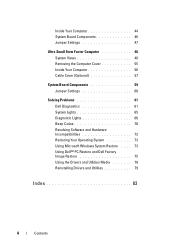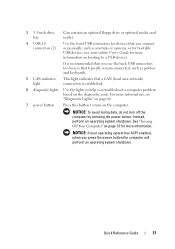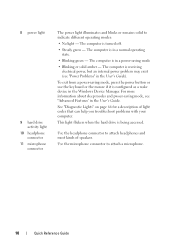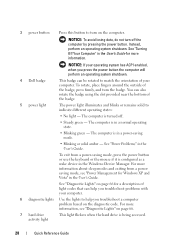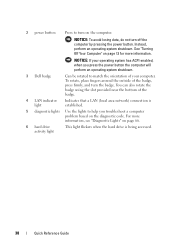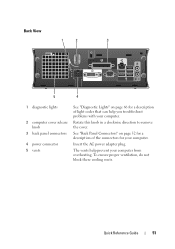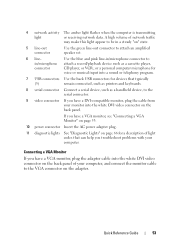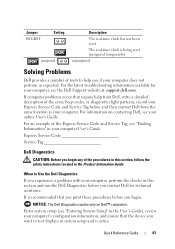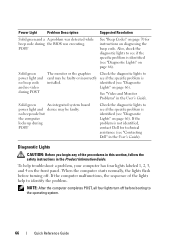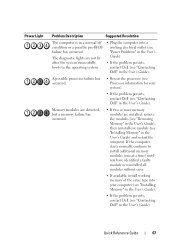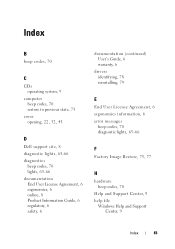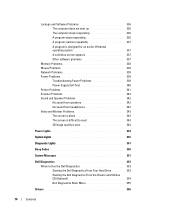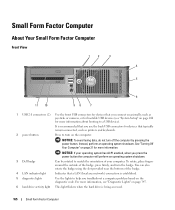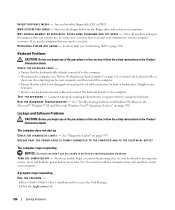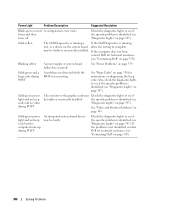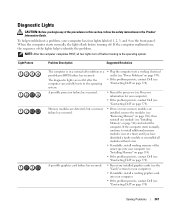Dell OptiPlex 755 Support Question
Find answers below for this question about Dell OptiPlex 755.Need a Dell OptiPlex 755 manual? We have 3 online manuals for this item!
Question posted by printal on March 30th, 2014
What Does Dell Optiplex 755 Diagnostic Lights 1 3 4 Stand For
Current Answers
Answer #1: Posted by DellJesse1 on March 31st, 2014 7:35 AM
The diagnostic led indicators do not show an error for the led lights 134 lit up. You can verify the lights again and then click the link below to download the manual. Within the manual are all diagnostic indicators and their meaning.
Thank You,
Dell-Jesse1
Dell Social Media and Communities
email:[email protected]
Dell Community Forum.
www.en.community.dell.com
Dell Twitter Support
@dellcares
Dell Facebook Support
www.facebook.com/dell
#iwork4dell