Dell OptiPlex 755 Support Question
Find answers below for this question about Dell OptiPlex 755.Need a Dell OptiPlex 755 manual? We have 3 online manuals for this item!
Question posted by bcmyrona on January 28th, 2014
What Does It Mean When A Dell Optiplex 755 Has Lights 3&4 On
The person who posted this question about this Dell product did not include a detailed explanation. Please use the "Request More Information" button to the right if more details would help you to answer this question.
Current Answers
There are currently no answers that have been posted for this question.
Be the first to post an answer! Remember that you can earn up to 1,100 points for every answer you submit. The better the quality of your answer, the better chance it has to be accepted.
Be the first to post an answer! Remember that you can earn up to 1,100 points for every answer you submit. The better the quality of your answer, the better chance it has to be accepted.
Related Dell OptiPlex 755 Manual Pages
Quick Reference
Guide - Page 2


... their products. Bluetooth is a registered trademark of International Business Machines Corporation; As an ENERGY STAR partner, Dell Inc. Other trademarks and trade names may be used in this text: Dell, the DELL logo, OptiPlex, Inspiron, Dimension, Latitude, Dell Precision, DellNet, TravelLite, OpenManage, PowerVault, Axim, PowerEdge, PowerConnect, PowerApp, and StrikeZone are trademarks of...
Quick Reference
Guide - Page 4
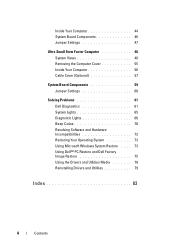
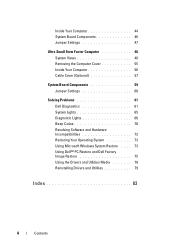
... Removing the Computer Cover 55 Inside Your Computer 56 Cable Cover (Optional 57
System Board Components 59 Jumper Settings 60
Solving Problems 61 Dell Diagnostics 61 System Lights 65 Diagnostic Lights 66 Beep Codes 70 Resolving Software and Hardware Incompatibilities 72 Restoring Your Operating System 73 Using Microsoft Windows System Restore . . . . 73 Using...
Quick Reference
Guide - Page 6


... up my computer
Owner's Manual
• How to run the Dell Diagnostics • Error codes and diagnostic lights
NOTE: This document may be optional and may not ship with ... This document is available as a PDF at support.dell.com. Dell™ Product Information Guide
• How to remove and replace parts
Dell™ OptiPlex™ User's Guide
• Specifications
Microsoft Windows Help...
Quick Reference
Guide - Page 28
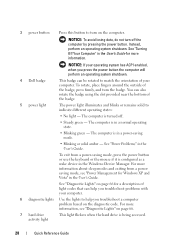
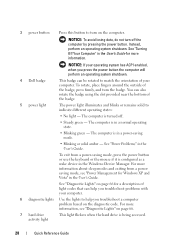
...Dell badge
This badge can be rotated to match the orientation of your computer.
6 diagnostic lights Use the lights to help you troubleshoot a computer problem based on page 66.
7 hard drive activity light
This light... by pressing the power button. To exit from a powersaving mode, see "Diagnostic Lights" on the diagnostic code. For more information, see "Power Management for Windows XP...
Quick Reference
Guide - Page 38
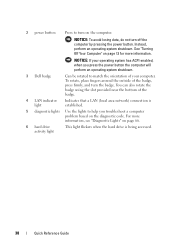
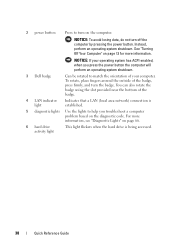
... enabled, when you press the power button the computer will perform an operating system shutdown.
3 Dell badge
Can be rotated to help you troubleshoot a computer problem based on the computer. For more information, see "Diagnostic Lights" on page 13 for more information.
To rotate, place fingers around the outside of the badge...
Quick Reference
Guide - Page 39


... Device Manager. See "Dell Diagnostics" on page 61 for Windows XP and Vista" in the User's Guide.
Can contain a slimline optical drive. 7 power light
8 headphone connector
9 microphone...• Blinking green - Use the microphone connector to indicate different operating states:
• No light -
Quick Reference Guide
39 The computer is configured as a wake device in the User's Guide...
Quick Reference
Guide - Page 61
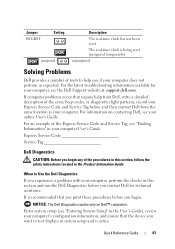
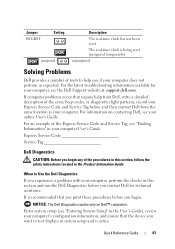
For an example of the error, beep codes, or diagnostics light patterns, record your Express Service Code and Service Tag below, and then contact Dell from Dell, write a detailed description of the Express Service Code and Service Tag, see "Entering System Setup" in the User's Guide), review your computer does not perform ...
Quick Reference
Guide - Page 65


.... On the desktop computer, a solid green light indicates a network connection.
Press the power button, move the mouse, or press a key on the keyboard to the Main Menu screen.
incorrectly installed. User's Guide.
Blinking yellow A power supply or system board See "Power Problems" in the User's Guide).
Solid yellow
The Dell Diagnostics is running...
Quick Reference
Guide - Page 66
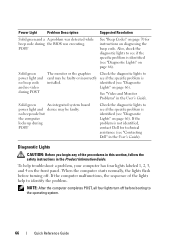
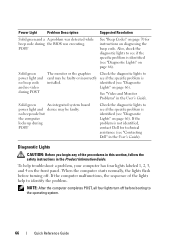
... Resolution
Solid green and a A problem was detected while beep code during POST
The monitor or the graphics Check the diagnostic lights to see if the specific problem is identified (see "Contacting Dell" in the User's Guide). If the problem is
installed.
If the computer malfunctions, the sequence of the procedures in this...
Quick Reference
Guide - Page 67
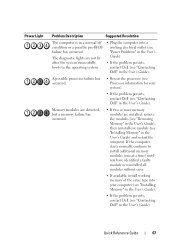
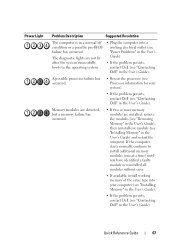
... (see Processor information for your computer (see "Installing Memory" in the User's Guide).
• If the problem persists, contact Dell (see "Contacting Dell" in the User's Guide).
Quick Reference Guide
67 The diagnostic lights are installed, remove the modules (see "Removing Memory" in the User's Guide), then reinstall one at a time) until you...
Quick Reference
Guide - Page 68
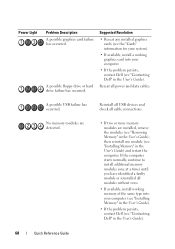
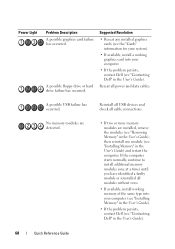
...(see "Installing Memory" in the User's Guide) and restart the computer. Power Light
Problem Description A possible graphics card failure has occurred. A possible USB failure has occurred... install working graphics card into your computer.
• If the problem persists, contact Dell (see "Contacting Dell" in the User's Guide). Suggested Resolution
• Reseat any installed graphics cards (...
Quick Reference
Guide - Page 69


... card (not a graphics card) and restarting the computer (see the "Cards" section for your system).
• If the problem persists, contact Dell (see "Contacting Dell" in the User's Guide). Power Light
Problem Description
Suggested Resolution
Memory modules are detected, but a memory configuration or compatibility error has occurred.
• Ensure that no special requirements...
Quick Reference
Guide - Page 70
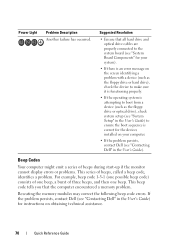
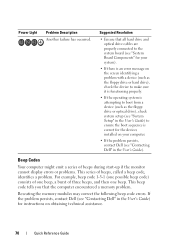
... connected to ensure the boot sequence is correct for your computer.
• If the problem persists, contact Dell (see "Contacting Dell" in the User's Guide). For example, beep code 1-3-1 (one possible beep code) consists of one ...of three beeps, and then one beep. Power Light
Problem Description Another failure has occurred.
Reseating the memory modules may correct the following beep code ...
Quick Reference
Guide - Page 83
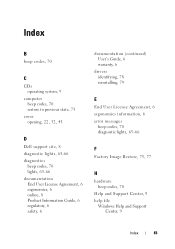
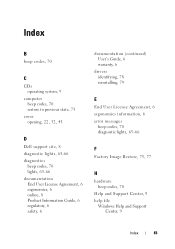
...
B
beep codes, 70
C
CDs operating system, 9
computer beep codes, 70 restore to previous state, 73
cover opening, 22, 32, 43
D
Dell support site, 8 diagnostic lights, 65-66 diagnostics
beep codes, 70 lights, 65-66 documentation End User License Agreement, 6 ergonomics, 6 online, 8 Product Information Guide, 6 regulatory, 6 safety, 6
documentation (continued) User's Guide, 6 warranty, 6
drivers...
User's Guide - Page 2


...SIG, Inc.
CAUTION: A CAUTION indicates a potential for energy efficiency. under license. Dell Inc. All rights reserved. is a registered trademark of the U.S. Bluetooth is subject .... Reproduction in any proprietary interest in this text: Dell, the DELL logo, OptiPlex, TravelLite, OpenManage, and StrikeZone are trademarks of Dell Inc. Trademarks used in trademarks and trade names other...
User's Guide - Page 14
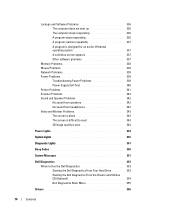
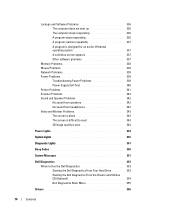
... is difficult to read 343 3D image quality is poor 344
Power Lights 344
System Lights 345
Diagnostic Lights 347
Beep Codes 350
System Messages 351
Dell Diagnostics 353 When to Use the Dell Diagnostics 353 Starting the Dell Diagnostics From Your Hard Drive . . . . . 353 Starting the Dell Diagnostics From the Drivers and Utilities CD (Optional 354...
User's Guide - Page 18


... incorporates a missing portion or "hole" to troubleshoot and solve problems
• Service Tag and Express Service Code • Microsoft Windows License Label
Find It Here Dell™ Product Information Guide
Dell™ OptiPlex™ User's Guide Microsoft Windows Help and Support Center
1 Click Start or → Help and Support→...
User's Guide - Page 87
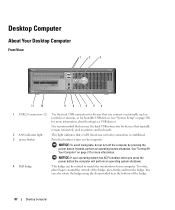
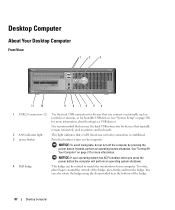
... the power button the computer will perform an operating system shutdown.
4 Dell badge
This badge can also rotate the badge using the slot provided near the bottom of the badge.
87
Desktop Computer
Instead, perform an operating system shutdown. Desktop Computer
About Your Desktop Computer
Front View
1
2
3
11 10
9 8 76 5 4
1 USB 2.0 connectors (2) Use the...
User's Guide - Page 366
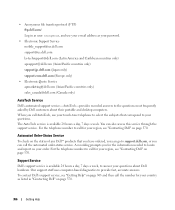
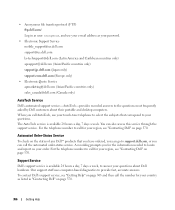
... this service through the support service. You can call for the information needed to locate and report on your questions about their portable and desktop computers. To contact Dell's support service, see "Getting Help" on page 365 and then call for your country as listed in as your questions.
For the telephone...
User's Guide - Page 373


... radio frequency energy and, if not installed and used in compliance with Part 15 of Dell Inc.
FCC Notices (US Only)
373 This equipment has been tested and found to ...complies with the FCC regulations:
• Product name: Dell™ OptiPlex™ 755
• Model numbers: DCTR, DCNE, DCSM, DCCY
• Company name: Dell Inc. NOTICE: The FCC regulations provide that may cause...
Similar Questions
What Does Dell Optiplex 755 Diagnostic Lights 1 3 4 Stand For
(Posted by printal 10 years ago)
What Do The Numbers 1,2 And 3 Mean On A Dell Optiplex 755?
(Posted by eacosmeb 10 years ago)
What Means All Diagnostic Lights Are On Optiplex 390
(Posted by 7pinecpu 10 years ago)
Meaning Of Status Lights
my card light is orange. what does that mean? It has been blinking for the whole day!!
my card light is orange. what does that mean? It has been blinking for the whole day!!
(Posted by mwalimuw 12 years ago)

