Dell OptiPlex 755 Support Question
Find answers below for this question about Dell OptiPlex 755.Need a Dell OptiPlex 755 manual? We have 3 online manuals for this item!
Question posted by misjosm on September 6th, 2014
How To Troubleshoot Dell Optiplex 755 Lights 3 & 4
The person who posted this question about this Dell product did not include a detailed explanation. Please use the "Request More Information" button to the right if more details would help you to answer this question.
Current Answers
There are currently no answers that have been posted for this question.
Be the first to post an answer! Remember that you can earn up to 1,100 points for every answer you submit. The better the quality of your answer, the better chance it has to be accepted.
Be the first to post an answer! Remember that you can earn up to 1,100 points for every answer you submit. The better the quality of your answer, the better chance it has to be accepted.
Related Dell OptiPlex 755 Manual Pages
Quick Reference
Guide - Page 6


...Dell™ Product Information Guide
• How to remove and replace parts
Dell™ OptiPlex™ User's Guide
• Specifications
Microsoft Windows Help and Support
• How to configure system settings
Center
• How to troubleshoot...8226; How to troubleshoot and solve problems
• How to run the Dell Diagnostics • Error codes and diagnostic lights
NOTE: This ...
Quick Reference
Guide - Page 28
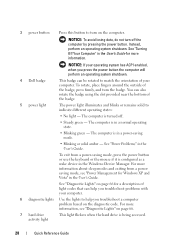
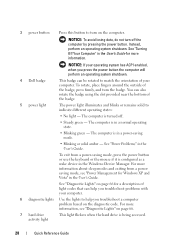
...computer.
6 diagnostic lights Use the lights to help you press the power button the computer will perform an operating system shutdown.
4 Dell badge
This badge ...light - Instead, perform an operating system shutdown. To exit from a powersaving mode, see "Diagnostic Lights" on the diagnostic code.
To rotate, place fingers around the outside of light codes that can help you troubleshoot...
Quick Reference
Guide - Page 38
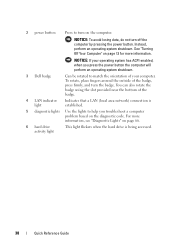
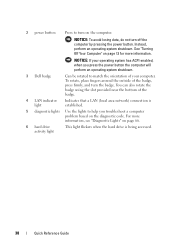
... of your operating system has ACPI enabled, when you troubleshoot a computer problem based on the diagnostic code. NOTICE: To avoid losing data, do not turn on page 66.
6 hard drive activity light
This light flickers when the hard drive is established.
5 diagnostic lights Use the lights to help you press the power button the computer...
Quick Reference
Guide - Page 39


... kinds of light codes that can help you troubleshoot problems with ...your computer.
For more information about sleep modes and exiting from a power-saving mode, press the power button or use the keyboard or the mouse if it is turned off.
• Steady green - Use the microphone connector to indicate different operating states:
• No light -
See "Dell...
Quick Reference
Guide - Page 61
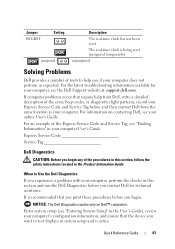
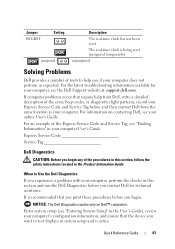
...or diagnostics light patterns, record your Express Service Code and Service Tag below, and then contact Dell from Dell, write ...troubleshooting information available for technical assistance.
When to Use the Dell Diagnostics
If you want to help from the same location as expected.
NOTICE: The Dell Diagnostics works only on contacting Dell, see the Dell Support website at support.dell...
Quick Reference
Guide - Page 66
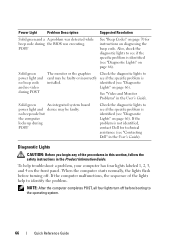
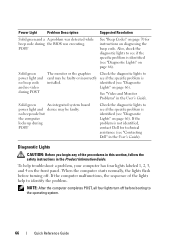
... the BIOS was executing. To help to identify the problem. identified (see "Contacting Dell" in the User's Guide.
Diagnostic Lights
CAUTION: Before you begin any of the lights help troubleshoot a problem, your computer has four lights labeled 1, 2, 3, and 4 on page 66). Power Light
Problem Description
Suggested Resolution
Solid green and a A problem was detected while beep code...
Quick Reference
Guide - Page 69


...restart the computer.
3 Repeat this process for each expansion card installed.
Power Light
Problem Description
Suggested Resolution
Memory modules are detected, but a memory configuration or ... system).
• If the problem persists, contact Dell (see "Contacting Dell" in the User's Guide). If the computer starts normally, troubleshoot the last card removed from the computer for resource...
User's Guide - Page 14
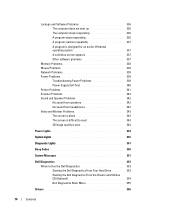
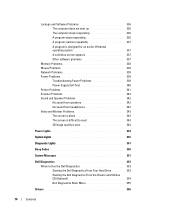
... Problems 338 Mouse Problems 338 Network Problems 339 Power Problems 339
Troubleshooting Power Problems 339 Power Supply Self-Test 340 Printer Problems 341 ...Lights 344
System Lights 345
Diagnostic Lights 347
Beep Codes 350
System Messages 351
Dell Diagnostics 353 When to Use the Dell Diagnostics 353 Starting the Dell Diagnostics From Your Hard Drive . . . . . 353 Starting the Dell...
User's Guide - Page 18


... replace parts • Specifications • How to configure system settings • How to troubleshoot and solve problems
• Service Tag and Express Service Code • Microsoft Windows License Label
Find It Here Dell™ Product Information Guide
Dell™ OptiPlex™ User's Guide Microsoft Windows Help and Support Center
1 Click Start or → Help...
User's Guide - Page 88
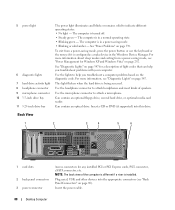
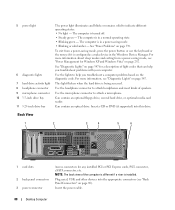
... light codes that can help you troubleshoot problems with your computer. Use the lights to attach a microphone.
Can contain an optical drive. Insert a CD or DVD (if supported) into the appropriate connectors (see "Power Management for any installed PCI or PCI Express cards, PS/2 connector, eSATA connector, etc.
Insert the power cable.
88
Desktop...
User's Guide - Page 165
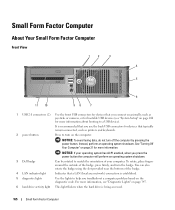
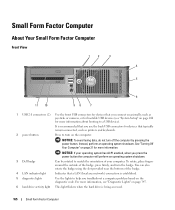
...network) connection is established.
5 diagnostic lights
Use the lights to help you troubleshoot a computer problem based on the ...diagnostic code.
To rotate, place fingers around the outside of your operating system has ACPI enabled, when you press the power button the computer will perform an operating system shutdown.
3 Dell...
User's Guide - Page 166
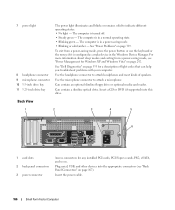
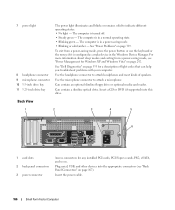
See "Dell Diagnostics" on page 292.
Insert the power cable.
166
Small Form Factor Computer The computer is ...Express cards, PS/2, eSATA, and so on page 339. Use the headphone connector to attach headphones and most kinds of light codes that can help you troubleshoot problems with your computer.
See "Power Problems" on . To exit from a power-saving mode, see "Back Panel...
User's Guide - Page 336
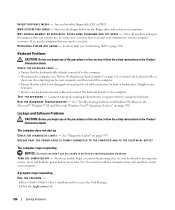
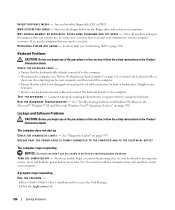
...access the Task Manager. 2 Click the Applications tab.
336
Solving Problems See "Diagnostic Lights" on page 358. N O N - SYS T EM D I N - Remove... restart your computer to the computer. • Shut down the computer (see "Contacting Dell" on the setup diagram for bent or broken pins. See "Troubleshooting Software and Hardware Problems in the Product Information Guide. R U N TH E H...
User's Guide - Page 343
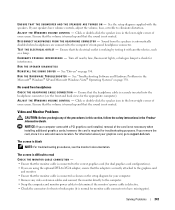
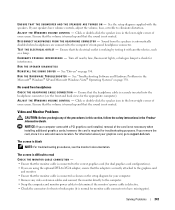
...troubleshooting purposes.
Ensure that the volume is turned up and that the headphone cable is required for the appropriate computer). NOTICE: If your screen.
however, the card is securely inserted into the headphone connector (see the monitor's documentation. Turn off nearby fans, fluorescent lights...and monitor power cables to support.dell.com. No sound from the speakers...
User's Guide - Page 347
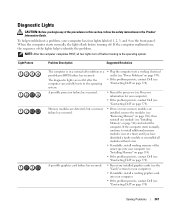
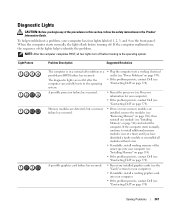
... to the operating system. If the computer malfunctions, the sequence of the lights help troubleshoot a problem, your computer (see "Installing Memory" on page 314).
• If the problem persists, contact Dell (see "Contacting Dell" on page 314) and restart the computer. Light Pattern
Problem Description
Suggested Resolution
The computer is in the Product Information Guide...
User's Guide - Page 349
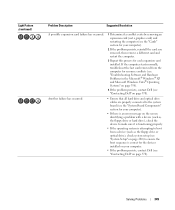
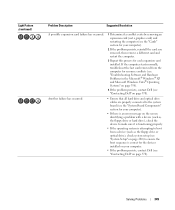
Light Pattern (continued)
Problem Description
Suggested Resolution
A possible expansion card failure has occurred.
1 Determine ... for resource conflicts (see "Troubleshooting Software and Hardware Problems in the Microsoft® Windows® XP and Microsoft Windows Vista® Operating Systems" on page 358).
4 If the problem persists, contact Dell (see "Contacting Dell" on page 370).
User's Guide - Page 366
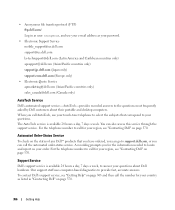
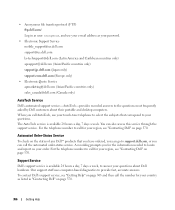
... the information needed to locate and report on the status of any Dell™ products that you have ordered, you can go to support.dell.com, or you for your country as listed in as your questions about their portable and desktop computers. You can call AutoTech, use your e-mail address as user...
User's Guide - Page 373


...with the FCC regulations:
• Product name: Dell™ OptiPlex™ 755
• Model numbers: DCTR, DCNE, DCSM, DCCY
• Company name: Dell Inc.
FCC Notices (US Only)
373 Operation is... outlet so that changes or modifications not expressly approved by one or more of Dell Inc.
This device complies with radio or television reception, which can radiate radio ...
User's Guide - Page 382
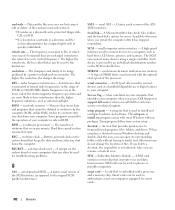
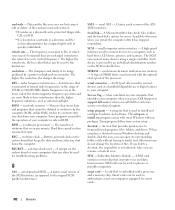
... - serial connector - A bar code label on your Windows desktop and double-click the icon, you place a shortcut on computers...responding. If you call Dell for troubleshooting problems.
S
SAS - Subscriber Identity Module - Radio frequencies are at support.dell.com or when you...clock speed of the SCSI interface (as infrared and light.
setup program - Setup program differs from system ...
Administration Guide - Page 80
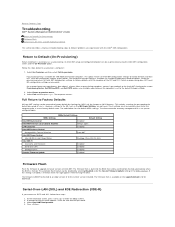
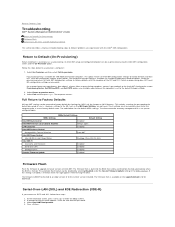
...Feature Selection
Intel AMT
Intel ME Power Control Intel ME ON in Host Sleep States
Desktop: ON in a true factory-default state. The firmware flash is built into the... CANNOT be remotely managed until it is set up and configured again. Back to Contents Page
Troubleshooting
Dell™ Systems Management Administrator's Guide
Return to Default (Un-Provisioning) Firmware Flash Serial-Over-LAN...
Similar Questions
What Does Dell Optiplex 755 Diagnostic Lights 1 3 4 Stand For
(Posted by printal 10 years ago)
Dell Optiplex 755 Orange Power Light Won't Turn Green
(Posted by miPDay 10 years ago)
What Do The Numbers 1,2 And 3 Mean On A Dell Optiplex 755?
(Posted by eacosmeb 10 years ago)
What Do The Yellow Lights On Front Of Optiplex 755 Mean
(Posted by pricopy 10 years ago)

