Dell OptiPlex 755 Support Question
Find answers below for this question about Dell OptiPlex 755.Need a Dell OptiPlex 755 manual? We have 3 online manuals for this item!
Question posted by acefub on September 6th, 2013
Dell Optiplex 755 1,2,3,4,lights Are Yellow Why
The person who posted this question about this Dell product did not include a detailed explanation. Please use the "Request More Information" button to the right if more details would help you to answer this question.
Current Answers
There are currently no answers that have been posted for this question.
Be the first to post an answer! Remember that you can earn up to 1,100 points for every answer you submit. The better the quality of your answer, the better chance it has to be accepted.
Be the first to post an answer! Remember that you can earn up to 1,100 points for every answer you submit. The better the quality of your answer, the better chance it has to be accepted.
Related Dell OptiPlex 755 Manual Pages
Quick Reference
Guide - Page 2


...disclaims any proprietary interest in any manner whatsoever without notice. © 2007 Dell Inc.
Intel, Pentium, SpeedStep, and Celeron are registered trademarks and Core... Cautions
NOTE: A NOTE indicates important information that this text: Dell, the DELL logo, OptiPlex, Inspiron, Dimension, Latitude, Dell Precision, DellNet, TravelLite, OpenManage, PowerVault, Axim, PowerEdge, PowerConnect...
Quick Reference
Guide - Page 4
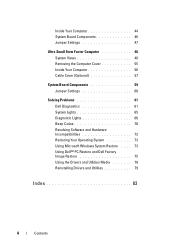
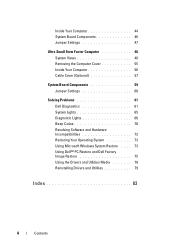
... Removing the Computer Cover 55 Inside Your Computer 56 Cable Cover (Optional 57
System Board Components 59 Jumper Settings 60
Solving Problems 61 Dell Diagnostics 61 System Lights 65 Diagnostic Lights 66 Beep Codes 70 Resolving Software and Hardware Incompatibilities 72 Restoring Your Operating System 73 Using Microsoft Windows System Restore . . . . 73 Using...
Quick Reference
Guide - Page 6


...This document is available as a PDF at support.dell.com. Dell™ Product Information Guide
• How to remove and replace parts
Dell™ OptiPlex™ User's Guide
• Specifications
Microsoft Windows...and solve problems
• How to run the Dell Diagnostics • Error codes and diagnostic lights
NOTE: This document may be optional and may not ship with your
...
Quick Reference
Guide - Page 28
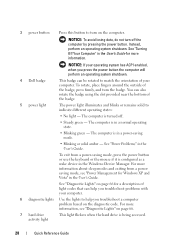
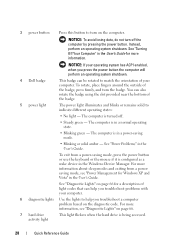
... computer will perform an operating system shutdown.
4 Dell badge
This badge can be rotated to turn on the diagnostic code. The computer is in a normal operating state.
• Blinking green -
To rotate, place fingers around the outside of the badge.
5 power light
The power light illuminates and blinks or remains solid to help...
Quick Reference
Guide - Page 38
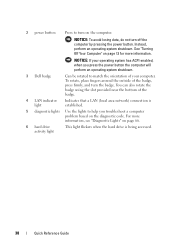
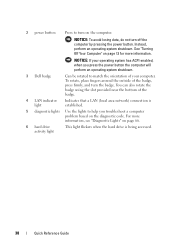
... Computer" on page 13 for more information, see "Diagnostic Lights" on page 66.
6 hard drive activity light
This light flickers when the hard drive is established.
5 diagnostic lights Use the lights to help you press the power button the computer will perform an operating system shutdown.
3 Dell badge
Can be rotated to turn on the diagnostic...
Quick Reference
Guide - Page 39


... turned off.
• Steady green - Use the microphone connector to indicate different operating states:
• No light - Quick Reference Guide
39 To exit from a powersaving mode, see "Power Management for a description of speakers. See "Dell Diagnostics" on page 61 for Windows XP and Vista" in a power-saving mode.
• Blinking or solid...
Quick Reference
Guide - Page 61
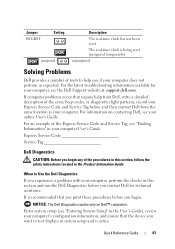
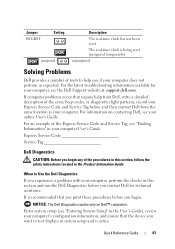
... a number of tools to test displays in this section and run the Dell Diagnostics before you begin any of the error, beep codes, or diagnostics light patterns, record your Express Service Code and Service Tag below, and then contact Dell from Dell, write a detailed description of the procedures in system setup and is being...
Quick Reference
Guide - Page 65


...
Solid yellow
The Dell Diagnostics is running If the Dell Diagnostics is
a test, or a device on page 66). Blinking yellow A power supply or system board See "Power Problems" in a powersaving mode. Blinks green
A configuration error exists.
System Lights
Your power button light and hard drive light may be faulty or
complete. On the desktop computer, a solid green light indicates...
Quick Reference
Guide - Page 66
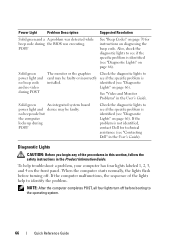
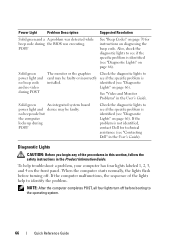
.... NOTE: After the computer completes POST, all four lights turn off . identified (see "Diagnostic
Lights" on page 66). If the problem is identified (see "Diagnostic Lights" on page 70 for technical assistance (see "Contacting Dell" in the User's Guide).
Diagnostic Lights
CAUTION: Before you begin any of the lights help troubleshoot a problem, your computer has four...
Quick Reference
Guide - Page 67
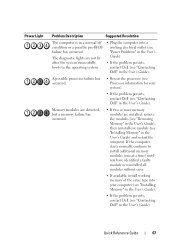
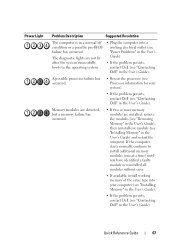
... two or more memory modules are not lit after the system successfully boots to install additional memory modules (one module (see "Contacting Dell" in the User's Guide). The diagnostic lights are installed, remove the modules (see "Removing Memory" in the User's Guide), then reinstall one at a time) until you have identified a faulty...
Quick Reference
Guide - Page 68
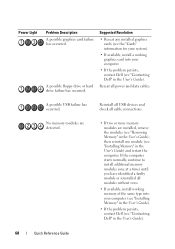
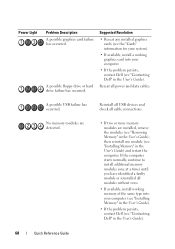
...the computer starts normally, continue to install additional memory modules (one module (see "Contacting Dell" in the User's Guide).
Suggested Resolution
• Reseat any installed graphics cards (see ...problem persists, contact Dell (see "Contacting Dell" in the User's Guide).
68
Quick Reference Guide
Power Light
Problem Description A possible graphics card failure has occurred.
Quick Reference
Guide - Page 69


... and Hardware Incompatibilities" on page 72).
4 If the problem persists, contact Dell (see "Contacting Dell" in the User's Guide). Quick Reference Guide
69 A possible expansion card ...and restart the computer.
3 Repeat this process for each expansion card installed.
Power Light
Problem Description
Suggested Resolution
Memory modules are using is supported by removing an expansion card...
Quick Reference
Guide - Page 70
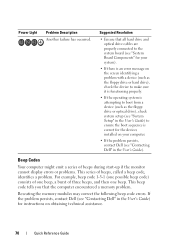
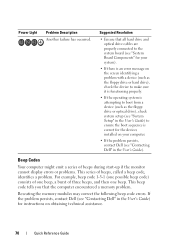
...one beep, a burst of beeps, called a beep code, identifies a problem. Power Light
Problem Description Another failure has occurred.
Reseating the memory modules may correct the following beep code...8226; Ensure that the computer encountered a memory problem. If the problem persists, contact Dell (see "Contacting Dell" in the User's Guide) for the devices installed on your system).
•...
Quick Reference
Guide - Page 83
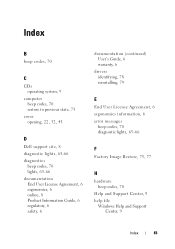
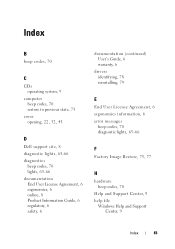
...
B
beep codes, 70
C
CDs operating system, 9
computer beep codes, 70 restore to previous state, 73
cover opening, 22, 32, 43
D
Dell support site, 8 diagnostic lights, 65-66 diagnostics
beep codes, 70 lights, 65-66 documentation End User License Agreement, 6 ergonomics, 6 online, 8 Product Information Guide, 6 regulatory, 6 safety, 6
documentation (continued) User's Guide, 6 warranty, 6
drivers...
User's Guide - Page 2


... energy efficiency. All rights reserved. Intel, SpeedStep, and Celeron are registered trademarks and Core and vPro are trademarks of Intel Corporation in this text: Dell, the DELL logo, OptiPlex, TravelLite, OpenManage, and StrikeZone are either registered trademarks or trademarks of Microsoft Corporation in this document to refer to either potential damage to avoid...
User's Guide - Page 14
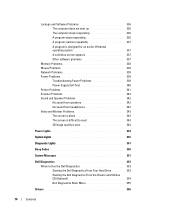
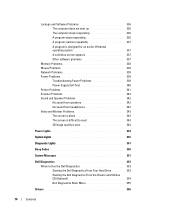
... is difficult to read 343 3D image quality is poor 344
Power Lights 344
System Lights 345
Diagnostic Lights 347
Beep Codes 350
System Messages 351
Dell Diagnostics 353 When to Use the Dell Diagnostics 353 Starting the Dell Diagnostics From Your Hard Drive . . . . . 353 Starting the Dell Diagnostics From the Drivers and Utilities CD (Optional 354...
User's Guide - Page 18


...; Enter the Express Service Code to troubleshoot and solve problems
• Service Tag and Express Service Code • Microsoft Windows License Label
Find It Here Dell™ Product Information Guide
Dell™ OptiPlex™ User's Guide Microsoft Windows Help and Support Center
1 Click Start or → Help and Support→...
User's Guide - Page 87
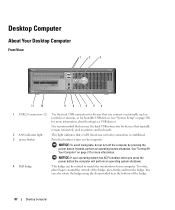
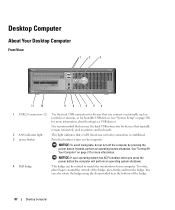
...press the power button the computer will perform an operating system shutdown.
4 Dell badge
This badge can also rotate the badge using the slot provided near ...Your Desktop Computer
Front View
1
2
3
11 10
9 8 76 5 4
1 USB 2.0 connectors (2) Use the front USB connectors for devices that you connect occasionally, such as printers and keyboards.
2 LAN indicator light
This light indicates...
User's Guide - Page 178


... Combinations
or
or
If you to enter a device for a 1000-Mb (1-Gb) operation
Activity light (on integrated network yellow blinking light adapter)
Diagnostic lights
four lights on the front panel (See "Dell Diagnostics" on page 353.)
Standby power light
AUX_PWR on state. yellow light for a single boot (during system startup only)
displays a boot device menu that allows you are...
User's Guide - Page 373


... installation.
could void your Product Information Guide. Worldwide Regulatory Compliance & Environmental Affairs One Dell Way Round Rock, TX 78682 USA 512-338-4400
NOTE: For Further regulatory information,...• Product name: Dell™ OptiPlex™ 755
• Model numbers: DCTR, DCNE, DCSM, DCCY
• Company name: Dell Inc. This device complies with radio and television ...
Similar Questions
Coud Ram Replacement Fix A Boot Problem (2 Left Lights Yellow?) On Precision470
My Dell Precision 470 doen't boot. 6 bpis and 2 left lights in yellow
My Dell Precision 470 doen't boot. 6 bpis and 2 left lights in yellow
(Posted by carlsalghoff 9 years ago)
What Does Dell Optiplex 755 Diagnostic Lights 1 3 4 Stand For
(Posted by printal 10 years ago)
Dell Optiplex 755 Won't Turn On. Light Continually Flashes
(Posted by SupeXTCRad 10 years ago)
What Do The Numbers 1,2 And 3 Mean On A Dell Optiplex 755?
(Posted by eacosmeb 10 years ago)
Optiplex 755 Won't Power On Yellow Light On Motherboard
(Posted by buckeSecr 10 years ago)

