Dell OptiPlex 755 Support Question
Find answers below for this question about Dell OptiPlex 755.Need a Dell OptiPlex 755 manual? We have 3 online manuals for this item!
Question posted by SupeXTCRad on March 9th, 2014
Dell Optiplex 755 Won't Turn On. Light Continually Flashes
The person who posted this question about this Dell product did not include a detailed explanation. Please use the "Request More Information" button to the right if more details would help you to answer this question.
Current Answers
There are currently no answers that have been posted for this question.
Be the first to post an answer! Remember that you can earn up to 1,100 points for every answer you submit. The better the quality of your answer, the better chance it has to be accepted.
Be the first to post an answer! Remember that you can earn up to 1,100 points for every answer you submit. The better the quality of your answer, the better chance it has to be accepted.
Related Dell OptiPlex 755 Manual Pages
Quick Reference
Guide - Page 6


... document is available as a PDF at support.dell.com. Dell™ Product Information Guide
• How to remove and replace parts
Dell™ OptiPlex™ User's Guide
• Specifications
Microsoft ...How to troubleshoot and solve problems
• How to run the Dell Diagnostics • Error codes and diagnostic lights
NOTE: This document may be optional and may not ship with your...
Quick Reference
Guide - Page 28
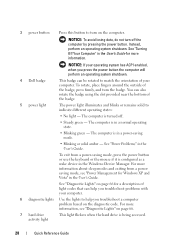
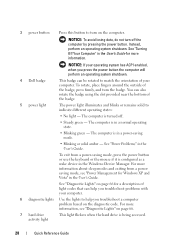
...you press the power button the computer will perform an operating system shutdown.
4 Dell badge
This badge can help you troubleshoot problems with your computer. The computer is...avoid losing data, do not turn off .
• Steady green - 3 power button
Press this button to turn on page 66 for a description of the badge.
5 power light
The power light illuminates and blinks or remains ...
Quick Reference
Guide - Page 38
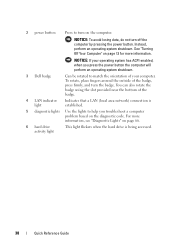
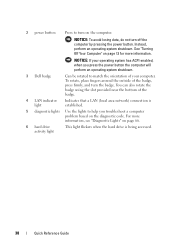
... Computer" on page 13 for more information, see "Diagnostic Lights" on page 66.
6 hard drive activity light
This light flickers when the hard drive is established.
5 diagnostic lights Use the lights to help you press the power button the computer will perform an operating system shutdown.
3 Dell badge
Can be rotated to turn on the diagnostic code.
Quick Reference
Guide - Page 39


...
Use the headphone connector to attach headphones and most kinds of light codes that can help you troubleshoot problems with your computer.
See "Dell Diagnostics" on page 61 for Windows XP and Vista" in the...-saving mode, press the power button or use the keyboard or the mouse if it is turned off.
• Steady green - Can contain an optional slimline floppy drive or optional media card...
Quick Reference
Guide - Page 62


If you wait too long and the operating system logo appears, continue to the Dell Diagnostic Utility
• Exit - The resulting menu displays:
• Test ...Diagnostics 7 Select Test System. 8 When the Dell Diagnostics Main Menu appears, select the test you see the Microsoft® Windows® desktop.
NOTE: If you to run the Dell Diagnostics from your hard drive or from either ...
Quick Reference
Guide - Page 65


...turns off
Check the diagnostic lights to see if the specific problem is identified (see "Contacting
Dell" in the
failure has occurred. incorrectly installed. If the computer does not boot,
contact Dell for technical
assistance (see "Diagnostic Lights...error exists. On the desktop computer, a solid green light indicates a network connection. To exit the Dell Diagnostics and restart the ...
Quick Reference
Guide - Page 66
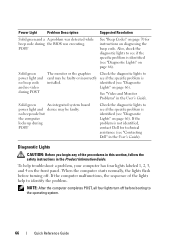
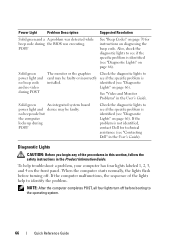
... was detected while beep code during POST
The monitor or the graphics Check the diagnostic lights to see if the specific problem is
installed.
identified (see "Diagnostic Lights" on page 66). When the computer starts normally, the lights flash before turning off before booting to identify the problem. no video during the BIOS was executing...
Quick Reference
Guide - Page 67
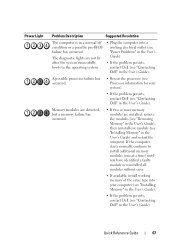
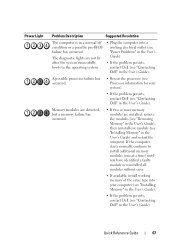
... User's Guide). If the computer starts normally, continue to the operating system.
• Plug the computer into a working memory of the same type into your system).
• If the problem persists, contact Dell (see "Contacting Dell" in the User's Guide).
Quick Reference Guide
67 Power Light
Problem Description
Suggested Resolution
The computer is in...
Quick Reference
Guide - Page 68
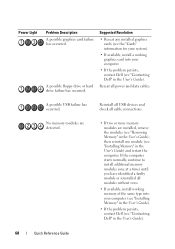
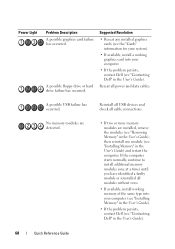
... computer. Reseat all cable connections.
If the computer starts normally, continue to install additional memory modules (one module (see "Contacting Dell" in the User's Guide).
68
Quick Reference Guide
A possible floppy drive or hard drive failure has occurred. A possible USB failure has occurred.
Power Light
Problem Description A possible graphics card failure has occurred.
Quick Reference
Guide - Page 77
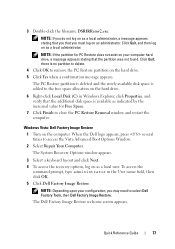
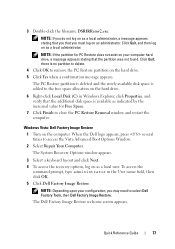
... computer hard drive, a message appears stating that the partition was not found. Click Quit; When the Dell logo appears, press several times to the free space allocation on the computer.
Windows Vista: Dell Factory Image Restore
1 Turn on the hard drive.
6 Right-click Local Disk (C) in the User name field, then click OK...
Quick Reference
Guide - Page 83
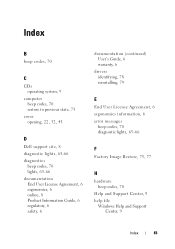
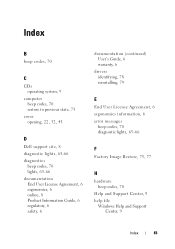
...codes, 70 restore to previous state, 73
cover opening, 22, 32, 43
D
Dell support site, 8 diagnostic lights, 65-66 diagnostics
beep codes, 70 lights, 65-66 documentation End User License Agreement, 6 ergonomics, 6 online, 8 Product Information Guide, 6 regulatory, 6 safety, 6
documentation (continued) User's Guide, 6 warranty, 6
drivers identifying, 78 reinstalling, 79
E
End User License Agreement...
User's Guide - Page 18


... configure system settings • How to troubleshoot and solve problems
• Service Tag and Express Service Code • Microsoft Windows License Label
Find It Here Dell™ Product Information Guide
Dell™ OptiPlex™ User's Guide Microsoft Windows Help and Support Center
1 Click Start or → Help and Support→...
User's Guide - Page 31
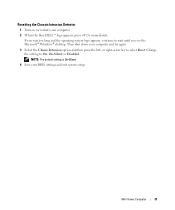
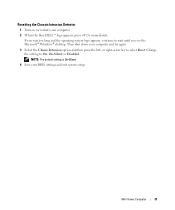
... setup. Mini Tower Computer
31 Change the setting to select Reset.
Resetting the Chassis Intrusion Detector
1 Turn on (or restart) your computer. 2 When the blue DELL™ logo appears, press immediately.
If you wait too long and the operating system logo appears, continue to wait until you see the Microsoft® Windows®...
User's Guide - Page 87
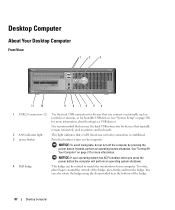
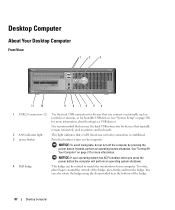
...turn off the computer by pressing the power button. See "Turning Off Your Computer" on page 21 for more information. You can be rotated to turn on the computer. Desktop Computer
About Your Desktop...perform an operating system shutdown.
4 Dell badge
This badge can also rotate ... as printers and keyboards.
2 LAN indicator light
This light indicates that typically remain connected, such as ...
User's Guide - Page 93
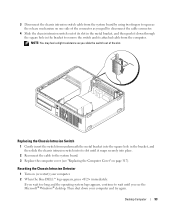
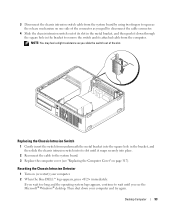
...the operating system logo appears, continue to wait until it down your computer. 2 When the blue DELL™ logo appears, press immediately.
Desktop Computer
93 Replacing the Chassis ...desktop.
NOTE: You may feel a slight resistance as you pull to disconnect the cable connector.
4 Slide the chassis intrusion switch out of the slot. Resetting the Chassis Intrusion Detector
1 Turn...
User's Guide - Page 165
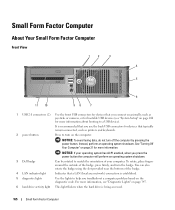
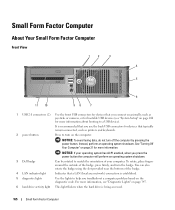
... as printers and keyboards.
2 power button
Press to turn on the diagnostic code. Instead, perform an operating system shutdown. See "Turning Off Your Computer" on page 21 for devices that ... Lights" on page 347.
6 hard drive activity light This light flickers when the hard drive is recommended that you press the power button the computer will perform an operating system shutdown.
3 Dell ...
User's Guide - Page 166
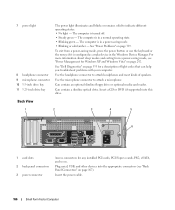
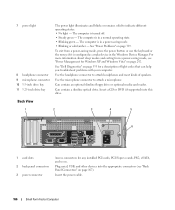
Use the headphone connector to indicate different operating states: • No light - Can contain an optional slimline floppy drive or optional media card reader. Plug serial, USB, and other devices into this drive. The computer is turned off. • Steady green -
Can contain a slimline optical drive.
To exit from a power-saving mode, see...
User's Guide - Page 347
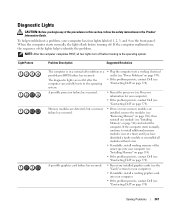
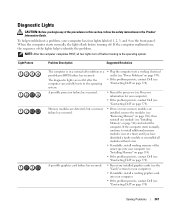
...section for your computer).
• If the problem persists, contact Dell (see "Contacting Dell" on the front panel. If the computer starts normally, continue to identify the problem.
Diagnostic Lights
CAUTION: Before you have identified a faulty module or reinstalled all four lights turn off before turning off condition or a possible pre-BIOS failure has occurred. Solving Problems...
User's Guide - Page 362


...Click Finish to remove the PC Restore partition on as a local user. Windows Vista: Dell Factory Image Restore 1 Turn on as a local administrator. To access the command prompt, type
administrator in Windows Explorer,... drive. 5 Click Yes when a confirmation message appears. Click Quit; After you have removed Dell PC Restore, you will not be able to use it , and you cannot ever recall ...
User's Guide - Page 373


... designed to correct the interference by Dell Inc.
Only)
FCC Class B
This equipment generates, uses, and can be determined by turning the equipment off and on the...:
• Product name: Dell™ OptiPlex™ 755
• Model numbers: DCTR, DCNE, DCSM, DCCY
• Company name: Dell Inc. Worldwide Regulatory Compliance & Environmental Affairs One Dell Way Round Rock, TX 78682...
Similar Questions
Dell Optiplex Wont Turn On The Yellow Light Keeps Flashing
(Posted by sprmu 10 years ago)
Dell Optiplex 755 Will Not Turn On Green Flashing Network Light
(Posted by nettPOS197 10 years ago)
Dell Optiplex Gx620 Won't Turn On Green Flashing Lights
(Posted by Sunnyme 10 years ago)
Dell Optiplex 755 Solid Amber Power Light Will Not Boot
(Posted by Staspbutl 10 years ago)

