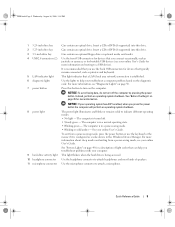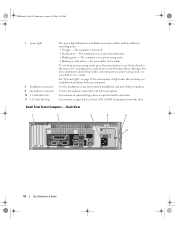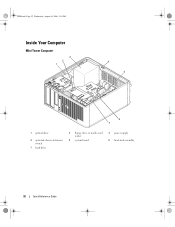Dell OptiPlex 745 Support Question
Find answers below for this question about Dell OptiPlex 745.Need a Dell OptiPlex 745 manual? We have 1 online manual for this item!
Question posted by pamijill56 on November 16th, 2012
What Does The Color Amber Stand For On The Bulb Inside Computer?
The person who posted this question about this Dell product did not include a detailed explanation. Please use the "Request More Information" button to the right if more details would help you to answer this question.
Current Answers
Answer #1: Posted by NiranjanvijaykumarAtDell on November 20th, 2012 3:22 AM
Hello pamijill56,
I am from Dell Social Media and Community.
The system light (Power button light) and the diagnostic lights are the only two lights that are considered for troubleshooting.
Follow the link below to find more information about the LED indicators.
https://support.dell.com/support/edocs/systems/Op745/en/UG_en/trouble.htm#wp1114432
If you are referring to any other LED light in the system, I would suggest you to ignore it.
Let me know if you need any further assistance.
Dell-Niranjan
Twitter: @NiranjanatDell
I am from Dell Social Media and Community.
The system light (Power button light) and the diagnostic lights are the only two lights that are considered for troubleshooting.
Follow the link below to find more information about the LED indicators.
https://support.dell.com/support/edocs/systems/Op745/en/UG_en/trouble.htm#wp1114432
If you are referring to any other LED light in the system, I would suggest you to ignore it.
Let me know if you need any further assistance.
Dell-Niranjan
Twitter: @NiranjanatDell
NiranjanAtDell
Dell Inc
Related Dell OptiPlex 745 Manual Pages
Similar Questions
What Motherboard And Cpu Will Be The Best Fit For The Dell Desktop Optiplex 740
(Posted by rmalone3108 2 years ago)
What Does One Beep And An Amber Light Mean When Booting Optiplex 745
(Posted by vrssmrfe 10 years ago)
What Does 1 Beep And An Amber Light On An Optiplex 745 Dell Mean
(Posted by brecorky1 10 years ago)
What Does The Amber Power Light On A Optiplex 990 Mean
(Posted by bobCOXY 10 years ago)