Dell OptiPlex 745 Support Question
Find answers below for this question about Dell OptiPlex 745.Need a Dell OptiPlex 745 manual? We have 1 online manual for this item!
Question posted by TERRjan on August 17th, 2014
How To Run Diagnostics For A Dell Optiplex 745
The person who posted this question about this Dell product did not include a detailed explanation. Please use the "Request More Information" button to the right if more details would help you to answer this question.
Current Answers
There are currently no answers that have been posted for this question.
Be the first to post an answer! Remember that you can earn up to 1,100 points for every answer you submit. The better the quality of your answer, the better chance it has to be accepted.
Be the first to post an answer! Remember that you can earn up to 1,100 points for every answer you submit. The better the quality of your answer, the better chance it has to be accepted.
Related Dell OptiPlex 745 Manual Pages
Quick Reference
Guide - Page 2


... to change without the written permission of Microsoft Corporation. Other trademarks and trade names may be used in this text: Dell, the DELL logo, Inspiron, Dell Precision, Dimension, OptiPlex, Latitude, PowerEdge, PowerVault, PowerApp, and Dell OpenManage are not applicable. Models DCTR, DCNE, DCSM, and DCCY
August 2006
P/N JH470
Rev. Trademarks used in trademarks and trade...
Quick Reference
Guide - Page 3


... and Mouse 45 Set Up Your Monitor 45 Power Connections 46
Solving Problems 46 Dell Diagnostics 46 System Lights 49
Contents
3 Back View 10 Mini Tower Computer - Side View 22 Ultra-Small Form Factor Computer - Back-Panel Connectors 11 Desktop Computer - Back-Panel Connectors 15 Small Form Factor Computer - Back View 23 Ultra...
Quick Reference
Guide - Page 4
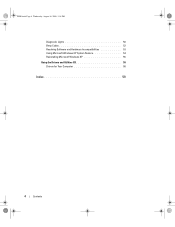
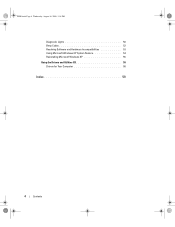
book.book Page 4 Wednesday, August 16, 2006 3:18 PM
Diagnostic Lights 50 Beep Codes 52 Resolving Software and Hardware Incompatibilities 53 Using Microsoft Windows XP System Restore 54 Reinstalling Microsoft Windows XP 55 Using the Drivers and Utilities CD 58 Drivers for Your Computer 58
Index 59
4
Contents
Quick Reference
Guide - Page 5


...material for your computer. Dell™ OptiPlex™ User's Guide
Microsoft Windows XP Help and Support Center 1 Click Start→ Help and Support→ Dell User and System Guides&#... support.dell.com. What Are You Looking For? • A diagnostic program for my computer • Drivers for my computer • My computer documentation • My device documentation • Desktop System ...
Quick Reference
Guide - Page 6


... my operating system
• How to use Windows XP • How to work with programs and files • How to personalize my desktop
6
Quick Reference Guide
Find It Here Dell™ Product Information Guide
Operating System CD NOTE: The Operating System CD may be optional and may not ship with your operating...
Quick Reference
Guide - Page 7


...
drives, and USB devices. Troubleshooting hints and tips, articles from technicians, online courses, and frequently asked questions
Dell Support Website - support.dell.com
NOTE: Select your Service Tag. DSS automatically detects your To download Desktop System Software:
computer and operating system and installs the updates 1 Go to view the appropriate support site.
•...
Quick Reference
Guide - Page 9
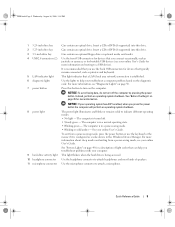
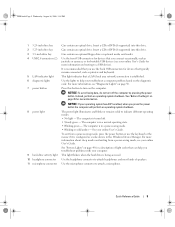
... the power button or use the back USB connectors for more information, see "Diagnostic Lights" on page 25 for devices that you troubleshoot a computer problem based on...2 5.25-inch drive bay 3 3.5-inch drive bay 4 USB 2.0 connectors (2)
5 LAN indicator light 6 diagnostic lights 7 power button
8 power light
9 hard-drive activity light 10 headphone connector 11 microphone connector
Can contain...
Quick Reference
Guide - Page 13


... for devices that you press the power button the computer will perform an operating system shutdown.
4 Dell badge
This badge can also rotate the badge using the slot provided near the bottom of your online.... book.book Page 13 Wednesday, August 16, 2006 3:18 PM
Desktop Computer - It is recommended that typically remain connected, such as joysticks or cameras, or for more information.
Quick Reference
Guide - Page 14


... a CD or DVD (if supported) into this drive.
To exit from a power-saving mode, see "Diagnostic Lights" on page 49 for a description of speakers.
Can contain an optical drive. Back View
1
2
...• Blinking or solid amber - For more information, see your online User's Guide. Desktop Computer -
Use the headphone connector to indicate different operating states: • No light -...
Quick Reference
Guide - Page 17


...3 Dell badge
Can be rotated to match the orientation of the badge.
4 LAN indicator light
Indicates that a LAN (local area network) connection is established.
5 diagnostic lights... USB 2.0 connectors (2) Use the front USB connectors for more information about booting to turn on the diagnostic code. NOTICE: To avoid losing data, do not turn the badge. For more information. Quick Reference ...
Quick Reference
Guide - Page 46


... "Finding Information" in your online User's Guide. For information on contacting Dell, see the Dell Support website at support.dell.com. Express Service Code
Service Tag:
Dell Diagnostics
CAUTION: Before you if your computer does not perform as your online User's Guide and run the Dell Diagnostics before you contact Dell for your online User's Guide. For information on...
Quick Reference
Guide - Page 47


....
3 When the Dell Diagnostics Main Menu appears, select the test you want to wait until you see the Microsoft® Windows® desktop. When the DELL logo appears, press ...appropriate for your computer. 9 When the Dell Diagnostics Main Menu appears, select the test you want to start the Dell Diagnostics. 8 Select Run the 32 Bit Dell Diagnostics from the optional Drivers and Utilities CD...
Quick Reference
Guide - Page 48
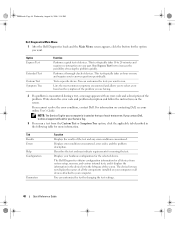
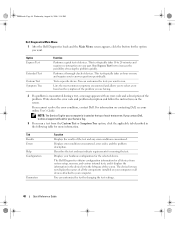
book.book Page 48 Wednesday, August 16, 2006 3:18 PM
Dell Diagnostics Main Menu
1 After the Dell Diagnostics loads and the Main Menu screen appears, click the button for running the test. This test typically takes an hour or more information.
Tab Results Errors Help Configuration
Parameters
Function
Displays the results of devices. Describes the ...
Quick Reference
Guide - Page 49


... in your online User's
Guide.
supply may indicate a computer problem. For information on contacting Dell, see "Diagnostic Lights"
voltage selection switch on the power on page 50).
Solid green and a beep code...August 16, 2006 3:18 PM
4 When the tests are completed, if you are running the Dell Diagnostics from the Drivers and Utilities CD (optional), remove the CD.
5 Close the test screen...
Quick Reference
Guide - Page 50


...Dell, see your computer has four lights labeled "1," "2," "3," and "4" on reinstalling the processor, see your online User's Guide.
If the POST portion of the procedures in this section, follow the safety instructions in a normal "off " or green. The diagnostic...Product Information Guide. A possible BIOS failure has occurred; the Run the BIOS Recovery utility, wait for
computer is in the ...
Quick Reference
Guide - Page 53
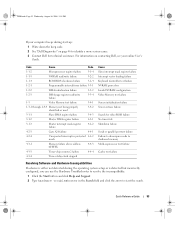
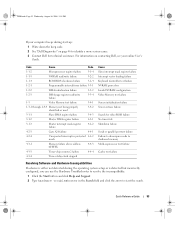
... your computer beeps during start-up: 1 Write down the beep code. 2 See "Dell Diagnostics" on page 46 to identify a more serious cause. 3 Contact Dell for video ROM failure No timer tick Shutdown failure
Serial or parallel port test failure Failure to decompress code to shadowed memory Math-coprocessor test ...
Quick Reference
Guide - Page 56


... press any key.
56
Quick Reference Guide Therefore, do not reinstall Windows XP unless a Dell technical support representative instructs you see "Using Microsoft Windows XP System Restore" on your computer... following sections in the order in before you installed the new device driver (see the Windows desktop, and then shut down the computer and try again.
5 Press the arrow keys to select...
Quick Reference
Guide - Page 58


... by the installation program. 4 Click Next at the Welcome Dell System Owner screen. Select the appropriate System Model, Operating System...
Quick Reference Guide To complete the installation, respond to the Windows desktop. 2 Insert the Drivers and Utilities CD into the CD drive.... CD (ResourceCD) while you are running the Windows operating system.
To view all available drivers for your...
Quick Reference
Guide - Page 59


... 16, 2006 3:18 PM
Index
B
beep codes, 52
C
CDs operating system, 6
conflicts software and hardware incompatibilities, 53
cover removing, 24
D
Dell Diagnostics, 46 Dell support site, 7 diagnostics
beep codes, 52 Dell Diagnostics, 46 documentation End User License
Agreement, 6 ergonomics, 6 online, 7 Product Information Guide, 6 regulatory, 6 safety, 6 User's Guide, 5 warranty, 6
drivers list of...
Quick Reference
Guide - Page 60
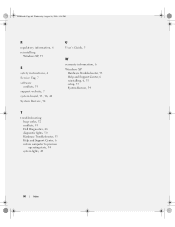
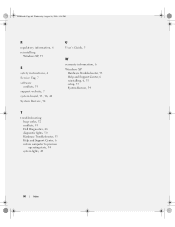
...'s Guide, 5
W
warranty information, 6 Windows XP
Hardware Troubleshooter, 53 Help and Support Center, 6 reinstalling, 6, 55 setup, 57 System Restore, 54
T
troubleshooting beep codes, 52 conflicts, 53 Dell Diagnostics, 46 diagnostic lights, 50 Hardware Troubleshooter, 53 Help and Support Center, 6 restore computer to previous operating state, 54 system lights, 49
60
Index
Similar Questions
What Key To Press To Run Diagnostics Dell Optiplex 960
(Posted by lovewamaz 10 years ago)

