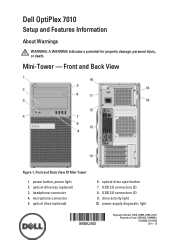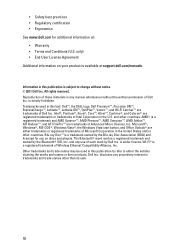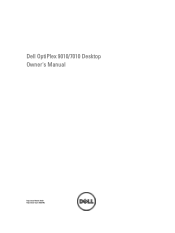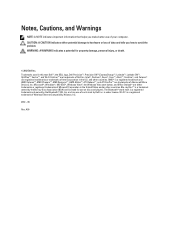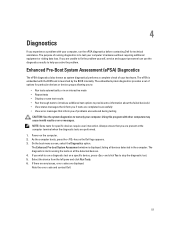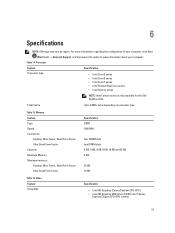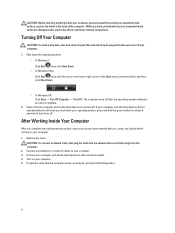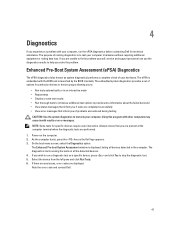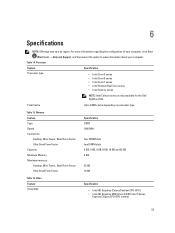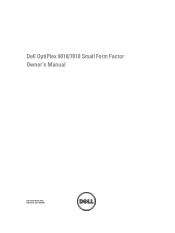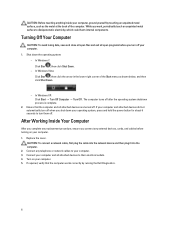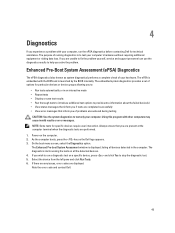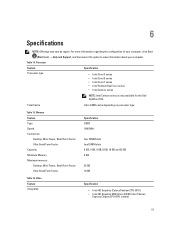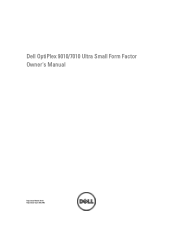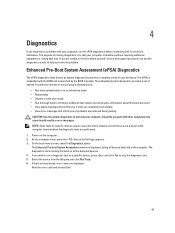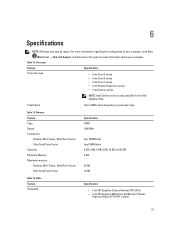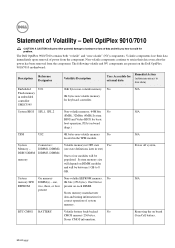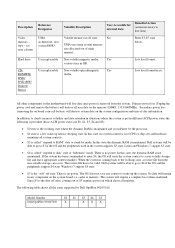Dell OptiPlex 7010 Support Question
Find answers below for this question about Dell OptiPlex 7010.Need a Dell OptiPlex 7010 manual? We have 6 online manuals for this item!
Question posted by stepalv on August 15th, 2014
Dell Optiplex 7010 How To Run Diagnostics
Current Answers
Answer #1: Posted by DELLShawnB on August 15th, 2014 5:37 AM
With the Optiplex 7010 you have a few different diagnostics options available.
Dell Online Diagnostics
http://www.youtube.com/watch?v=8x1vtJCoaNc
PSA Diagnostics
- Restart the computer.
- As the computer boots, press <F12> when the Dell Splash Screen appears.
- At the One Time Boot menu, press the <Down> arrow key to highlight Diagnostics and press <enter>
- A graphical menu listing all discovered devices in the system is now displayed and the express diagnostics should run (Takes about 4 minutes).
Dell 32-bit Diagnostics
- Restart the computer.
- As the computer boots, press <F12> when the Dell Splash Screen appears.
- When the Boot menu appears, highlight the Boot to Utility Partition option, or the Diagnostics option and then press <Enter> to start the 32-bit Dell Diagnostics.
- Press the <Tab> key to highlight Test System Press <Enter> to continue to 32-bit Diagnostics.
What Dell diagnostic tools can I use to fix hardware problems?
http://www.dell.com/support/troubleshooting/us/en/19/KCS/KcsArticles/ArticleView?docid=266616
Thanks,
Shawn B
Get Support on Twitter @DellCaresPro
http://www.dell.com/learn/us/en/uscorp1/corp-comm/dell-social-media
Related Dell OptiPlex 7010 Manual Pages
Similar Questions
Can you help me to retrieve the dell drivers for the SM Bus Controller of a Dell Optiplex 7010 pleas...
vmware s/w is must to install multi monitors through one cpu but i did not get its cd how i install ...