Dell OptiPlex 745 Support Question
Find answers below for this question about Dell OptiPlex 745.Need a Dell OptiPlex 745 manual? We have 1 online manual for this item!
Question posted by WavesSuburb on February 8th, 2014
How Can We Make Optiplex 745 Run Faster
The person who posted this question about this Dell product did not include a detailed explanation. Please use the "Request More Information" button to the right if more details would help you to answer this question.
Current Answers
There are currently no answers that have been posted for this question.
Be the first to post an answer! Remember that you can earn up to 1,100 points for every answer you submit. The better the quality of your answer, the better chance it has to be accepted.
Be the first to post an answer! Remember that you can earn up to 1,100 points for every answer you submit. The better the quality of your answer, the better chance it has to be accepted.
Related Dell OptiPlex 745 Manual Pages
Quick Reference
Guide - Page 2


... notice. © 2006 Dell Inc. Reproduction in this text: Dell, the DELL logo, Inspiron, Dell Precision, Dimension, OptiPlex, Latitude, PowerEdge, PowerVault, PowerApp, and Dell OpenManage are not applicable. Microsoft and Windows are registered trademarks of data and ...Notes, Notices, and Cautions
NOTE: A NOTE indicates important information that helps you make better use of Dell Inc.
Quick Reference
Guide - Page 3


...-Small Form Factor Computer 30
Inside Your Computer 32 Mini Tower Computer 32 Desktop Computer 35 Small Form Factor Computer 38 Ultra-Small Form Factor Computer 41
... 46 Dell Diagnostics 46 System Lights 49
Contents
3 Front View 13 Desktop Computer - Back View 18 Small Form Factor Computer - Back View 14 Desktop Computer - Front View 21 Ultra-Small Form Factor Computer - Back ...
Quick Reference
Guide - Page 5


... Drivers and Utilities CD. Dell™ OptiPlex™ User's Guide
Microsoft Windows XP ... for my computer • My computer documentation • My device documentation • Desktop System Software (DSS)
• How to remove and replace parts • Specifications ...(see "Using the Drivers and Utilities CD" on page 58), run the Dell Diagnostics (see "Dell Diagnostics" on your CD to provide...
Quick Reference
Guide - Page 6


... phrase that describes your problem and click the arrow icon. 3 Click the topic that came with your Operating System CD varies according to personalize my desktop
6
Quick Reference Guide
Find It Here Dell™ Product Information Guide
Operating System CD NOTE: The Operating System CD may be optional and may not...
Quick Reference
Guide - Page 7


... when contacting support.
• Solutions -
Certified drivers, patches, and software updates
• Desktop System Software (DSS)- DSS is necessary for components, such as the memory, hard drive, ...when you should also reinstall the DSS utility. Upgrade information for correct
the keyword Desktop System Software. Quick Reference Guide
7 support.dell.com
NOTE: Select your operating ...
Quick Reference
Guide - Page 12


... voice or musical input into a sound or telephony program.
7 USB 2.0 connectors (6) Use the back USB connectors for serial connector 2.
A high volume of network traffic may make this connector will be in /microphone connector to ensure reliable operation.
4 network activity light
Flashes a yellow light when the computer is recommended that supports dual...
Quick Reference
Guide - Page 13


... booting to a USB device). See "Before You Begin" on the computer. NOTICE: If your computer.
book.book Page 13 Wednesday, August 16, 2006 3:18 PM
Desktop Computer - You can be rotated to turn on page 25 for more information. Instead, perform an operating system shutdown. To rotate, place fingers around the...
Quick Reference
Guide - Page 15


... set the switch for any installed PCI and PCI Express cards.
2 back-panel connectors
Plug serial, USB, and other devices into the appropriate connectors (see "Desktop Computer - Desktop Computer - Back-Panel Connectors" on page 15).
3 power connector
Insert the power cable.
4 voltage selection switch Your computer is 100 V. book.book Page 15...
Quick Reference
Guide - Page 16


... connector 1 and COM2 for your computer.
9 serial connector
Connect a serial device, such as a cassette player, CD player, or VCR.; A high volume of network traffic may make this connector will be in a steady "on the card. Connect your online User's Guide.
2 link integrity light
• Green - book.book Page 16 Wednesday, August...
Quick Reference
Guide - Page 20
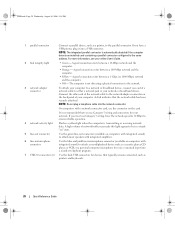
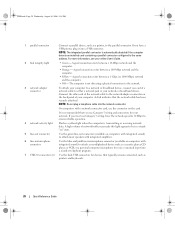
For more information, see your computer.
A high volume of network traffic may make this light appear to be in a steady "on" state.
5 line-out connector
Use the green line-out connector (available on the card.
Connect the other ...
Quick Reference
Guide - Page 24


... attached. A high volume of light codes that typically remain connected, such as printers and keyboards. or a personal computer microphone for a description of network traffic may make this section, follow the safety instructions in the Product Information Guide. Connect a serial device, such as a handheld device, to either a network jack or your network...
Quick Reference
Guide - Page 27


... the procedures in the Product Information Guide. book.book Page 27 Wednesday, August 16, 2006 3:18 PM
1 2 3
1 security cable slot
2 cover release latch
3 padlock ring
Desktop Computer
CAUTION: Before you begin any of the procedures in this section, follow the safety instructions in "Before You Begin" on page 25. 2 If you...
Quick Reference
Guide - Page 35


... drive and hard drive)
4 system board
5
7 front I/O panel
power supply card slots
6
3 optional chassis-intrusion switch
6 heat sink assembly
Quick Reference Guide
35 RTCRST
jumpered
Desktop Computer
The real-time clock has not been reset.
book.book Page 35 Wednesday, August 16, 2006 3:18 PM
Jumper PSWD
Setting
Description
Password features...
Quick Reference
Guide - Page 46


... Dell™ computers.
46
Quick Reference Guide
For the latest troubleshooting information available for your computer, see "Finding Information" in your online User's Guide and run the Dell Diagnostics before you contact Dell for technical assistance.
If computer problems occur that require help you if your computer does not perform as...
Quick Reference
Guide - Page 47


...operating system logo appears, continue to wait until you see the Microsoft® Windows® desktop.
When the boot device list appears, highlight Boot to Utility Partition and press .
3 ... When the DELL logo appears, press immediately.
On the next start the Dell Diagnostics. 8 Select Run the 32 Bit Dell Diagnostics from the optional Drivers and Utilities CD (ResourceCD). NOTE: If you...
Quick Reference
Guide - Page 48
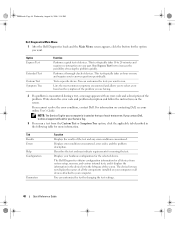
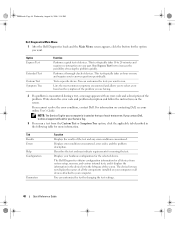
...your online User's Guide. If you contact Dell, technical support will ask for your computer.
Run Express Test first to increase the possibility of devices.
For information on the screen.
NOTE: ... loads and the Main Menu screen appears, click the button for the option you want to run a test from system setup, memory, and various internal tests, and it displays the information...
Quick Reference
Guide - Page 49


... switch on the power on page 50). book.book Page 49 Wednesday, August 16, 2006 3:18 PM
4 When the tests are completed, if you are running the Dell Diagnostics from the Drivers and Utilities CD (optional), remove the CD.
5 Close the test screen to return to see if the specific problem...
Quick Reference
Guide - Page 50


.... NOTE: The orientation of the procedures in this section, follow the safety instructions in the process the computer halted. A possible BIOS failure has occurred; the Run the BIOS Recovery utility, wait for technical assistance. For information on the system type. book.book Page 50 Wednesday, August 16, 2006 3:18 PM
Power...
Quick Reference
Guide - Page 54
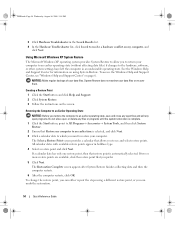
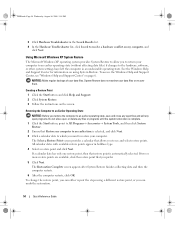
... Next. 3 Click a calendar date to which you to see "Windows Help and Support Center" on using a different restore point, or you prefer.
5 Click Next.
NOTICE: Make regular backups of your data files or recover them. book.book Page 54 Wednesday, August 16, 2006 3:18 PM
3 Click Hardware Troubleshooter in the Search...
Quick Reference
Guide - Page 58


Using the Drivers and Utilities CD
To use the Drivers and Utilities CD while you are running Windows.
1 Turn on the computer and allow it to boot to the Windows desktop. 2 Insert the Drivers and Utilities CD into the CD drive. Select the appropriate System Model, Operating System, Device Type, and Topic.
To...

