Dell OptiPlex 740 Support Question
Find answers below for this question about Dell OptiPlex 740.Need a Dell OptiPlex 740 manual? We have 2 online manuals for this item!
Question posted by ruigDR on January 1st, 2014
Dell Optiplex 740 Will Not Turn On
The person who posted this question about this Dell product did not include a detailed explanation. Please use the "Request More Information" button to the right if more details would help you to answer this question.
Current Answers
There are currently no answers that have been posted for this question.
Be the first to post an answer! Remember that you can earn up to 1,100 points for every answer you submit. The better the quality of your answer, the better chance it has to be accepted.
Be the first to post an answer! Remember that you can earn up to 1,100 points for every answer you submit. The better the quality of your answer, the better chance it has to be accepted.
Related Dell OptiPlex 740 Manual Pages
Quick Reference
Guide - Page 2


... make better use of Microsoft Corporation.
Other trademarks and trade names may be used in this text: Dell, OptiPlex, and the DELL logo are trademarks of Dell Inc.; A01 If you how to hardware or loss of Dell Inc. Models DCSM, DCNE, DCCY
January 2008 P/N NX484 Rev. Microsoft, Windows, Windows Vista, and the Windows Vista...
Quick Reference
Guide - Page 6


... replace parts • Specifications • How to configure system settings • How to troubleshoot and solve
problems
Dell™ OptiPlex™ User's Guide
Microsoft Windows Help and Support Center
1 Click Start → Help and Support→ Dell User and System Guides→ System Guides.
2 Click the User's Guide for your computer. The User...
Quick Reference
Guide - Page 22
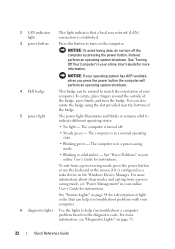
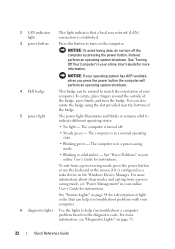
... to help you press the power button the computer will perform an operating system shutdown.
4 Dell badge 5 power light
This badge can also rotate the badge using the slot provided near the bottom of... the badge, press firmly, and turn the badge.
See "System Lights" on page 55.
22
Quick Reference Guide
You can be rotated...
Quick Reference
Guide - Page 33
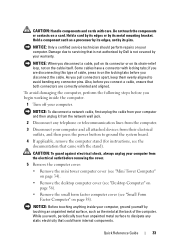
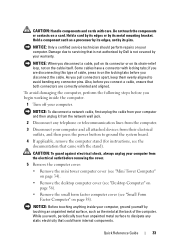
... on the locking tabs before you connect a cable, ensure that is not authorized by Dell is not covered by its metal mounting bracket. Also, before you work, periodically touch ... "Desktop Computer" on page 36).
• Remove the small form factor computer cover (see the documentation that could harm internal components.
NOTICE: Before touching anything inside the computer.
1 Turn off...
User's Guide - Page 2
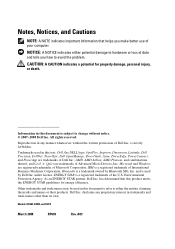
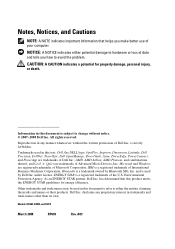
.... Models: DCSM, DCNE, and DCCY
March 2008
RP699
Rev. is used by Bluetooth SIG, Inc. Trademarks used in this text: Dell, the DELL logo, OptiPlex, Inspiron, Dimension, Latitude, Dell Precision, DellNet, TravelLite, Dell OpenManage, PowerVault, Axim, PowerEdge, PowerConnect, and PowerApp are trademarks of Microsoft Corporation; Notes, Notices, and Cautions
NOTE: A NOTE indicates important...
User's Guide - Page 19
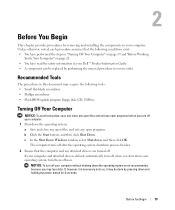
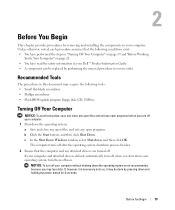
... may require the following conditions exist: • You have performed the steps in "Turning Off Your Computer" on page 19 and "Before Working
Inside Your Computer" on page 20. • You have read the safety information in your Dell™ Product Information Guide. • A component can be done by performing the removal...
User's Guide - Page 20
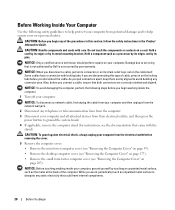
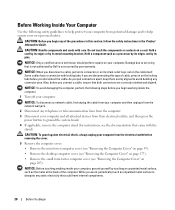
...computer. NOTICE: Before touching anything inside the computer.
1 Turn off your own personal safety.
While you work, periodically ...
2 Disconnect any static electricity that is not authorized by Dell is not covered by its strain-relief loop, not on..."Removing the Computer Cover" on page 39).
• Remove the desktop computer cover (see "Removing the Computer Cover" on page 177).
&#...
User's Guide - Page 97
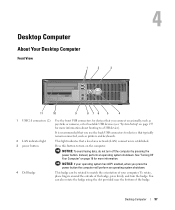
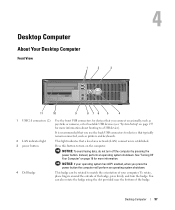
... an operating system shutdown.
4 Dell badge
This badge can also rotate the badge using the slot provided near the bottom of the badge, press firmly, and turn off the computer by pressing the power button.
To rotate, place fingers around the outside of the badge.
4
Desktop Computer
About Your Desktop Computer
Front View
1
2
3
11...
User's Guide - Page 131
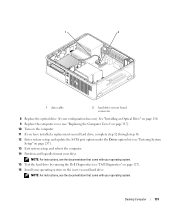
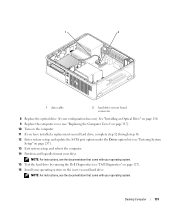
Desktop Computer
131
See "Installing an Optical Drive" on page 116. 9 Replace the computer cover (see "Replacing the Computer Cover" on page 317). 10 Turn on the computer. 11 If you ...have installed a replacement second hard drive, complete step 12 through step 16. 12 Enter system setup, and update the SATA port option under the Drives option list (see "Dell...
User's Guide - Page 185


...operating system shutdown.
3 Dell badge
This badge can also rotate the badge using the slot provided near the bottom of the badge. See "Turning Off Your Computer" on...has ACPI enabled, when you connect occasionally, such as printers and keyboards.
2 power button
Press to turn on the computer. Small Form Factor Computer
185 Small Form Factor Computer
About Your Small Form Factor Computer
...
User's Guide - Page 257


... displays current or changeable configuration information for your computer (see the Microsoft® Windows® desktop, then, shut down the system setup screen information for the F2 prompt to appear. 3...displayed, you must watch for future reference. Entering System Setup
1 Turn on (or restart) your computer. 2 When the blue DELL™ logo is divided into four areas: the menu at the...
User's Guide - Page 268


... the operating system is loaded onto the drive (see your computer. The Dell mini tower and desktop models of data integrity. The drives should be automatically or remotely started. This... RAID Configurations
NOTICE: In order to use to convert a RAID configuration without losing data, your OptiPlex computer support RAID level 0 and RAID level 1. (RAID support is not available for the small...
User's Guide - Page 280


...board. 2 Replace the computer cover (see the Microsoft® Windows® desktop. NOTE: The default setting is On-Silent.
280
Chassis Intrusion Switch or...to On, On-Silent, or Disabled. Resetting the Chassis Intrusion Detector
1 Turn on page 297). If you wait too long and the operating system logo... DELL™ logo appears, press immediately. Change the setting to select Reset.
User's Guide - Page 296
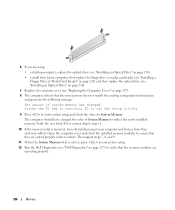
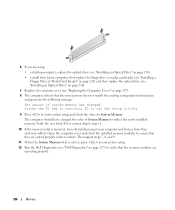
... are using:
• a desktop computer: replace the optical drive ..."Installing an Optical Drive" on page 216).
7 Replace the computer cover (see "Dell Diagnostics" on page 297).
8 The computer detects that the new memory does not match... repeat steps 7, 8, and 9.
11 When the System Memory total is incorrect, turn off and disconnect your computer and devices from their sockets. If it is correct,...
User's Guide - Page 307


... state it was in before you need the following items: • Dell™ Operating System media • Dell Drivers and Utilities media
NOTE: The Drivers and Utilities media contains drivers that Turn off System Restore is the first drive detected by the computer.
Windows XP... computer and try using Windows XP Device Driver Rollback (see the Microsoft® Windows® desktop;
User's Guide - Page 312
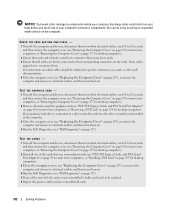
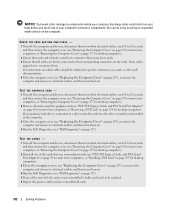
...of your computer's electronic components.
TEST THE CARDS - 1 Turn off the computer and devices, disconnect them on. 4 Run the Dell Diagnostics (see "Dell Diagnostics" on the computer. If any of the tests ... page 39 for mini tower computers, or "Removing the Computer Cover" on page 177 for desktop computers). 2 Remove all cards except the graphics card (see "Replacing the Computer Cover" on...
User's Guide - Page 323
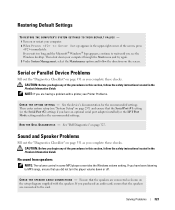
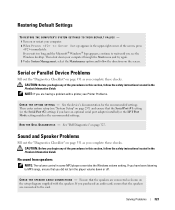
...Dell...shown on the setup diagram supplied with a printer, see the Windows desktop. Then enter system setup (see "System Setup" on page 257)...O S T I O N S -
Restoring Default Settings
TO RESTORE THE COMPUTER'S SYSTEM SETTINGS TO THEIR DEFAULT VALUES - 1 Turn on or restart your computer through the Start menu and try again. 3 Under System Management, select the Maintenance option and follow ...
User's Guide - Page 327


... and is active (see the Microsoft® Windows® desktop.
NOTE: If your computer cannot display a screen image, contact Dell (see "Contacting Dell" on page 351). 1 Shut down your computer's configuration ...and ensure that the device you see "Entering System Setup" on page 257). Turn on your computer. 2 When the DELL™ logo appears, press immediately. If you wait too long and the ...
User's Guide - Page 329
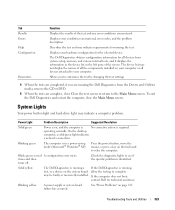
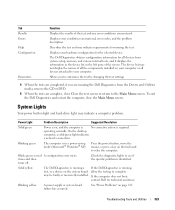
...specific problem is running the test. times and then turns off
Check the diagnostic lights to wake the computer.
The Dell Diagnostics obtains configuration information for all devices attached to...Main Menu screen. To exit the Dell Diagnostics and restart the computer, close Close the test screen to return to complete.
operating normally. On the desktop
computer, a solid green light ...
User's Guide - Page 355


... compliance with the FCC regulations:
• Product name: Dell™ OptiPlex™ 740
• Model numbers: DCNE, DCSM, and DCCY
• Company name: Dell Inc. FCC Regulatory Model (U.S. Only)
355 Information is provided on the Internet at dell.com/regulatory_compliance.
Worldwide Regulatory Compliance & Environmental Affairs One Dell Way Round Rock, TX 78682 USA 512-338-4400...
Similar Questions
What Motherboard And Cpu Will Be The Best Fit For The Dell Desktop Optiplex 740
(Posted by rmalone3108 2 years ago)

