Dell OptiPlex 740 Support Question
Find answers below for this question about Dell OptiPlex 740.Need a Dell OptiPlex 740 manual? We have 2 online manuals for this item!
Question posted by jc54COST on August 26th, 2014
Can't Boot Optiplex 740 From Usb
The person who posted this question about this Dell product did not include a detailed explanation. Please use the "Request More Information" button to the right if more details would help you to answer this question.
Current Answers
There are currently no answers that have been posted for this question.
Be the first to post an answer! Remember that you can earn up to 1,100 points for every answer you submit. The better the quality of your answer, the better chance it has to be accepted.
Be the first to post an answer! Remember that you can earn up to 1,100 points for every answer you submit. The better the quality of your answer, the better chance it has to be accepted.
Related Dell OptiPlex 740 Manual Pages
Quick Reference
Guide - Page 2


Information in any manner whatsoever without notice. © 2008 Dell Inc. Reproduction in this text: Dell, OptiPlex, and the DELL logo are trademarks of your computer. Other trademarks and trade names may be used in this document to refer to hardware or ...
Quick Reference
Guide - Page 6


... Guide
• How to remove and replace parts • Specifications • How to configure system settings • How to troubleshoot and solve
problems
Dell™ OptiPlex™ User's Guide
Microsoft Windows Help and Support Center
1 Click Start → Help and Support→ Dell User and System Guides→ System Guides.
2 Click...
Quick Reference
Guide - Page 9
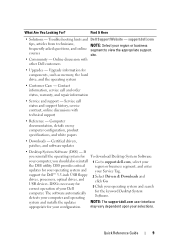
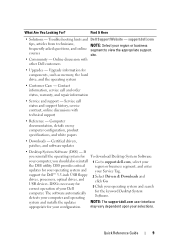
...the updates
NOTE: The support.dell.com user interface
appropriate for the keyword Desktop System Software.
Troubleshooting hints and Dell Support Website - Upgrade information for your... Dell customers
• Upgrades -
support for Dell™ 3.5-inch USB floppy drives, processors, optical drives, and USB devices.
Find It Here
• Solutions - Service call and order...
Quick Reference
Guide - Page 15
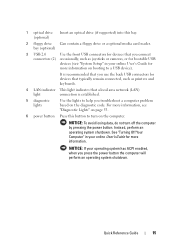
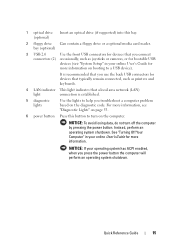
... indicates that a local area network (LAN)
light
connection is recommended that typically remain connected, such as joysticks or cameras, or for bootable USB
devices (see "Diagnostic Lights" on booting to help you press the power button the computer will perform an operating system shutdown. NOTICE: If your online User's Guide for devices...
Quick Reference
Guide - Page 21


... you connect occasionally, such as joysticks or cameras, or for bootable USB devices see "System Setup Program" in your online User's Guide for instructions for more information, see "System Setup Program" in your online User's Guide. For more information about booting to the serial port. Quick Reference Guide
21
9 serial connector
Connect...
Quick Reference
Guide - Page 27
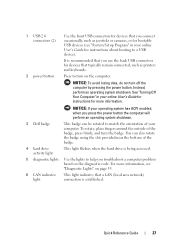
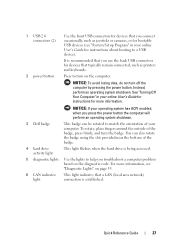
... drive activity light
This light flickers when the hard drive is established. You can be rotated to a USB device). For more information, see "System Setup Program" in your online User's Guide for instructions about booting to match the orientation of your computer.
NOTICE: If your operating system has ACPI enabled, when you...
Quick Reference
Guide - Page 52
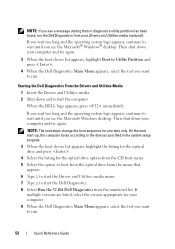
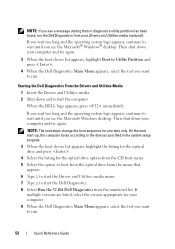
... and the operating system logo appears, continue to wait until you see the Microsoft Windows desktop.
NOTE: If you see a message stating that
appears. 6 Type 1 to start the Drivers and Utilities media menu. 7 Type 2 to start -up, the computer boots according to the devices specified in the system setup program.
3 When the...
Quick Reference
Guide - Page 65
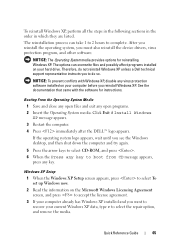
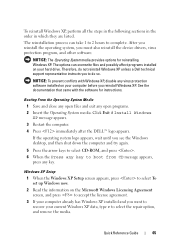
...conflicts with the software for reinstalling Windows XP.
The options can take 1 to 2 hours to boot from CD message appears,
press any key to complete.
To reinstall Windows XP, perform all the ... already has Windows XP installed and you want to recover your computer before you see the Windows desktop, and then shut down the computer and try again.
5 Press the arrow keys to select CD...
User's Guide - Page 6
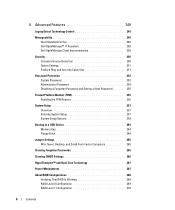
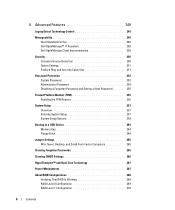
... Enabling the TPM Feature 255
System Setup 257 Overview 257 Entering System Setup 257 System Setup Options 258
Booting to a USB Device 264 Memory Key 264 Floppy Drive 264
Jumper Settings 265 Mini Tower, Desktop, and Small Form Factor Computers 265
Clearing Forgotten Passwords 265
Clearing CMOS Settings 266
HyperTransport™ and Dual...
User's Guide - Page 22
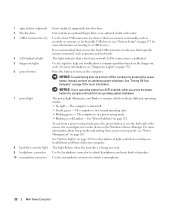
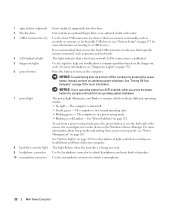
.... To exit from a power-saving mode, see "Diagnostic Lights" on booting to help you troubleshoot problems with your operating system has ACPI enabled, when you...that a local area network (LAN) connection is being accessed. 1 optical drive (optional) 2 Flexbay drive 3 USB 2.0 connectors (2)
4 LAN indicator light 5 diagnostic lights 6 power button
7 power light
8 hard-drive activity...
User's Guide - Page 97
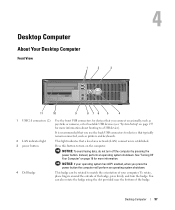
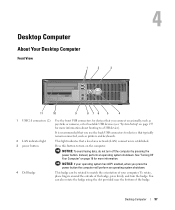
To rotate, place fingers around the outside of the badge. Desktop Computer
97 See "Turning Off Your Computer" on page 19 for more information about booting to a USB device). It is recommended that you use the back USB connectors for devices that a local area network (LAN) connection is established.
3 power button
Press this button to...
User's Guide - Page 108


...or
in the system setup program
displays a boot device menu that allows the user to enter a device for line-in and line-out; push button
108
Desktop Computer in MS-DOS® mode, ... and Lights Power control
front panel - Connectors USB
Audio
System board connectors: SATA Floppy drive Serial Fan PCI 2.3 PCIe-X16 Internal USB Intrusion switch Speaker Memory modules Power 12V Power Battery...
User's Guide - Page 185


...pressing the power button. See "Turning Off Your Computer" on page 19 for more information about booting to turn on page 257 for more information.
Instead, perform an operating system shutdown. NOTICE:...has ACPI enabled, when you use the back USB connectors for devices that typically remain connected, such as joysticks or cameras, or for bootable USB devices (see "System Setup" on the ...
User's Guide - Page 196
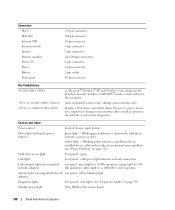
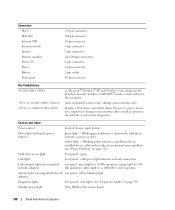
...on page 321). Hard-drive access light
front panel - Connectors PCI 2.3 PCIe-X16 Internal USB Intrusion switch Speaker Memory modules Power 12V Power Battery Front panel
124-pin connector 164-pin ... system setup (during system start-up only)
displays a boot device menu that allows the user to enter a device for a single boot (during system start-up the Windows Security window; Blinking green...
User's Guide - Page 259
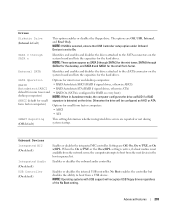
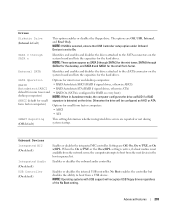
... the drives attached to the eSATA connector on the system board and lists the capacities for RAID on every boot)
desktop computers)
NOTE: When in the boot sequence list.
Enables or disables the internal USB controller.
NOTE: These options appear as SATA 0 through SATA 3 for the mini tower, SATA 0 through SATA n
Identifies and enables...
User's Guide - Page 263


... "Front View" on page 97 for desktop computers).
2 Turn on (or restart) your computer.
3 When F2 = Setup, F12 = Boot Menu appears in system setup (see "System Setup" on the right side of your computer to function as numbers.
NOTE: If you are booting to a USB device, connect the USB device to Do Not Report (disabled...
User's Guide - Page 264


... to select the appropriate device (for Future Boots 1 Enter system setup (see the Microsoft Windows desktop, then shut down -arrow keys to move through the list of the screen, press . The BIOS detects the device and adds the USB device option to the boot menu. 3 From the boot menu, select the number that a device is...
User's Guide - Page 268


...Using the NVIDIA MediaShield ROM Utility" on power management, see your OptiPlex computer support RAID level 0 and RAID level 1. (RAID support... or click the mouse • Type on the keyboard • USB device activity • Power management event
• Press the power button...of data integrity.
The Dell mini tower and desktop models of RAID configurations are available in system ...
User's Guide - Page 355


... following information is also available on the device or devices covered in this document in compliance with the FCC regulations:
• Product name: Dell™ OptiPlex™ 740
• Model numbers: DCNE, DCSM, and DCCY
• Company name: Dell Inc.
Information is provided on the Internet at dell.com/regulatory_compliance. 21
FCC...
User's Guide - Page 367


...memory chips dedicated to destroy data stored on , the computer is infected, the boot virus may also provide voltage regulation. virus -
One W is eradicated.
Memory that... - U
UMA - unified memory allocation - USB - Devices are displayed on your computer or in that resistance. USB devices can be defined as a USB-compatible keyboard, mouse, joystick, scanner, set ...
Similar Questions
What Motherboard And Cpu Will Be The Best Fit For The Dell Desktop Optiplex 740
(Posted by rmalone3108 2 years ago)
How To Boot From A Usb Drive On An Dell Optiplex 7010
(Posted by mrbobWiggy2 10 years ago)

