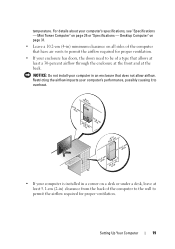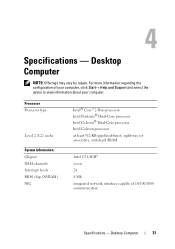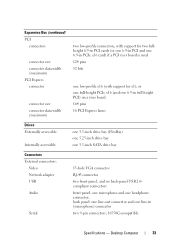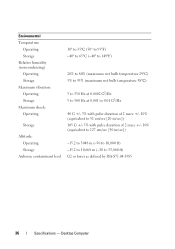Dell OptiPlex 360 Support Question
Find answers below for this question about Dell OptiPlex 360.Need a Dell OptiPlex 360 manual? We have 1 online manual for this item!
Question posted by zack95991 on September 13th, 2011
Desktop Won't Boot Up
I have a Dell Optiplex 360. when i try to power it up, the power button lights up orange, and the computer will not boot up. any idea what the problem/fix is?
Current Answers
Answer #1: Posted by kcmjr on September 13th, 2011 11:50 AM
Probably a defective power supply. Could also be the motherboard or CPU. If it does absolutely nothing I'd suggest the power supply.
You can try a tester to be sure.
http://www.newegg.com/Product/Product.aspx?Item=N82E16899705003
Licenses & Certifications: Microsoft, Cisco, VMware, Novell, FCC RF & Amateur Radio licensed.
Related Dell OptiPlex 360 Manual Pages
Similar Questions
Dell Desktop Optiplex 360 How To Connect Two Monitors
(Posted by mekesdaka 10 years ago)
Optiplex 320 Amber Power Button Won't Boot Power Button Solid Amber
(Posted by donhar 10 years ago)
Blinking 3 Light On Optiplex 960 When Power Button Pushed
(Posted by tolosNAR1 10 years ago)