Dell OptiPlex 360 Support Question
Find answers below for this question about Dell OptiPlex 360.Need a Dell OptiPlex 360 manual? We have 1 online manual for this item!
Question posted by jaenaro on May 14th, 2014
Dell Optiplex 360 New Power Supply Won't Boot
The person who posted this question about this Dell product did not include a detailed explanation. Please use the "Request More Information" button to the right if more details would help you to answer this question.
Current Answers
There are currently no answers that have been posted for this question.
Be the first to post an answer! Remember that you can earn up to 1,100 points for every answer you submit. The better the quality of your answer, the better chance it has to be accepted.
Be the first to post an answer! Remember that you can earn up to 1,100 points for every answer you submit. The better the quality of your answer, the better chance it has to be accepted.
Related Dell OptiPlex 360 Manual Pages
Setup and Quick Reference Guide - Page 1


For more
information about your computer. Dell™ OptiPlex™ 360 Setup and Quick Reference Guide
This guide provides a features overview, specifications, and quick setup, software, and troubleshooting information for your operating system, devices, and technologies, see the Dell Technology Guide at support.dell.com. Models DCSM and DCNE
www.dell.com | support.dell.com
Setup and Quick Reference Guide - Page 2


...; n Series computer, any proprietary interest in this document to refer to either potential damage to hardware or loss of Intel Corporation in this text: Dell, the DELL logo, OptiPlex, and DellConnect are registered trademarks of data and tells you make better use of certain U.S. Information in this document is subject to change without...
Setup and Quick Reference Guide - Page 4


Desktop Computer 31
5 Troubleshooting Tips 37
Using the Hardware Troubleshooter 37
Tips 37 Power Problems 37 Memory Problems 39 Lockups and Software Problems 39 Dell Technical Update Service 41 Dell Support Utility 41 Dell Diagnostics 41
6 Reinstalling Software 43
Drivers 43 Identifying Drivers 43 Reinstalling Drivers and Utilities 43
Restoring Your Operating System 45 Using ...
Setup and Quick Reference Guide - Page 8
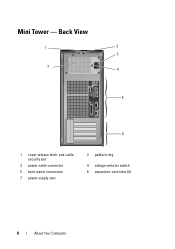
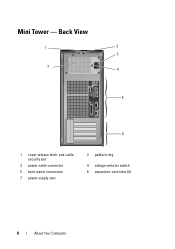
Back View
1
2
3
7 4
5
6
1 cover-release latch, and cable security slot
3 power cable connector 5 back-panel connectors 7 power supply vent
2 padlock ring
4 voltage selector switch 6 expansion-card slots (4)
8
About Your Computer Mini Tower -
Setup and Quick Reference Guide - Page 21


.... Transferring Information to the Internet, see the Dell Technology Guide.
Contact your ISP to a new computer.
If you cannot connect to a New Computer
Microsoft® Windows Vista® Operating... Transfer.
2 In the User Account Control dialog box, click Continue. 3 Click Start a new transfer or Continue a transfer in the past, the ISP might have successfully connected in progress....
Setup and Quick Reference Guide - Page 24


... (What Are The Different Methods To Transfer Files From My Old Computer To My New Dell™ Computer Using the Microsoft® Windows® XP Operating System?).
The wizard...Settings Transfer Wizard welcome screen, click Next.
4 On the Which computer is this procedure, search support.dell.com for transferring your settings and files and click Next.
screen, click Old Computer→ Next....
Setup and Quick Reference Guide - Page 28


...continued) Front panel USB Front panel audio HDA header Processor Memory Power 12 V Power LAN on motherboard (LOM)
Controls and Lights Front of computer:
Power button Power light
Drive activity light
two 10-pin connectors one 10-pin... - This indication could be a system board or a power supply problem (see "Power Problems" on back panel
push button • green light - solid green for...
Setup and Quick Reference Guide - Page 29


...Mini Tower Computer
29 The computer is calculated by using the
power supply wattage rating. Power
DC power supply:
Wattage
255 W
Maximum heat dissipation for important voltage setting ...
green light - off (no network activity.
A good connection with your computer for 255-W power supply: 138-W MHD
(MHD)
NOTE: Heat dissipation is not detecting a physical connection to the ...
Setup and Quick Reference Guide - Page 34


...34
Specifications - The blinking amber indicates a problem with the system board. This indication could be a system board or a power supply problem (see "Power Problems" on state amber light - Blinking green in sleep state; A solid amber light when the computer does not start...connector one 24-pin connector through RJ-45 connector on back panel
push button green light - Desktop Computer
Setup and Quick Reference Guide - Page 35


... yellow blinking light integrated network adapter)
Power
DC power supply:
Wattage
235 W
Maximum heat dissipation For 235-W power supply: 126-W MHD
(MHD)
NOTE: Heat dissipation is reading data from or writing data to the network.
A good connection exists between the integrated network adapter) network and the computer. off (no light) -
Desktop Computer
35
Voltage (see the...
Setup and Quick Reference Guide - Page 37


... your computer, read the safety information that shipped with your computer. The computer is either turned off or is not receiving power. • Reseat the power cable in a program, see www.dell.com/regulatory_compliance.
Using the Hardware Troubleshooter
1 Click the Windows Vista Start button , and click Help and Support. 2 Type hardware troubleshooter in...
Setup and Quick Reference Guide - Page 38


... securely connected to the system board. • Bypass power strips, power extension cables, and other power protection devices to verify that the computer turns on properly.
• Ensure that any expansion cards, including graphics cards.
Press a key on support.dell.com. I F T H E P O W E R L I G H T I S B L I N K I N G B L U E -
IF THE POWER LIGHT IS BLUE AND THE COMPUTER IS NOT...
Setup and Quick Reference Guide - Page 39


... communicating with your computer.
The computer does not start up
ENSURE THAT THE POWER CABLE IS FIRMLY CONNECTED TO THE COMPUTER AND TO
THE ELECTRICAL OUTLET
Troubleshooting Tips...in this document were written for minimum memory requirements. Desktop Computer" on page 31. • Run the Dell Diagnostics (see www.dell.com/regulatory_compliance. For
more information about the type ...
Setup and Quick Reference Guide - Page 43


... Click Properties→ Device Manager. Reinstalling Drivers and Utilities
NOTICE: The Dell Support website at support.dell.com and your Drivers and Utilities media provide approved drivers for your computer.... install drivers obtained from other sources, your administrator to reinstall the driver or install a new driver (see if any device has an exclamation point (a yellow circle with a [!]) ...
Setup and Quick Reference Guide - Page 44


.... If this is your system window.
6 Click the driver that existed before you installed the new driver. If not, go to step 5.
2 When the Drivers and Utilities media installation program ...on page 45) to the operating state that you see the Windows desktop, reinsert the Drivers and Utilities media.
5 At the Welcome Dell System Owner screen, click Next. Using the Drivers and Utilities Media...
Setup and Quick Reference Guide - Page 51


... procedures on how to the proper support personnel.
Getting Help
Obtaining Assistance
CAUTION: If you need to remove the computer cover, first disconnect the computer power and modem cables from a telephone at Dell Support (support.dell.com) for help with installation and troubleshooting procedures. If you experience a problem with your computer. NOTE: Call...
Setup and Quick Reference Guide - Page 54


... page 56), indicating the tests that belong with the item(s) being returned, whether for your region, see "Contacting Dell" on page 57. Returning Items for Warranty Repair or Credit
Prepare all items being returned (power cables, software floppy disks, guides, and so on) if the return is for credit.
4 Pack the equipment...
Setup and Quick Reference Guide - Page 59


... cable, 16 power cables, 17
contacting Dell, 51, 57
D
Dell contacting, 51, 57 software updates, 41 Support Utility, 41 technical support and customer service, 52 Technical Update Service, 41
Dell Diagnostics, 41 starting from the Drivers and Utilities media, 42 starting from your hard drive, 41
Dell Technology Guide, 50
DellConnect, 52
Desktop System Software, 49...
Setup and Quick Reference Guide - Page 60


I
Internet connecting, 20 setting up, 20
L
license label, 50
P
phone numbers, 57
power power light conditions, 37 troubleshooting, 37
problems restore to previous state, 46
M
media drivers and utilities, 49 operating system, 49
memory troubleshooting, 39
N
networks, 18 connecting, 18
O
operating system Dell Factory Image Restore, 46 media, 47 reinstalling, 49 System Restore, 45...
Setup and Quick Reference Guide - Page 61


..., 52
support information, 50
System Restore, 45-46
T
Terms and Conditions, 50
transferring information to a new computer, 21
troubleshooting, 37, 50 blue screen, 40 computer not responding, 39 Dell Diagnostics, 41 memory, 39
troubleshooting (continined) power, 37 power light conditions, 37 program crashes, 39 programs and Windows compatibility, 40 restore to previous state, 45...
Similar Questions
Dell Inspirion 531s Won't Boot Fan Starts Then Quits New Power Supply
(Posted by dadJamik 9 years ago)
Dell Optiplex 360 Won't Power On, Power Supply Is Fine
(Posted by csaSur 10 years ago)
How To Fix Amber Light On Optiplex 780 Without A New Power Supply
(Posted by hyokijok 10 years ago)

