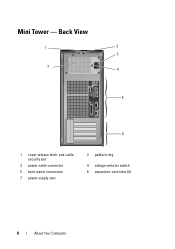Dell OptiPlex 360 Support Question
Find answers below for this question about Dell OptiPlex 360.Need a Dell OptiPlex 360 manual? We have 1 online manual for this item!
Question posted by csaSur on March 1st, 2014
Dell Optiplex 360 Won't Power On, Power Supply Is Fine
The person who posted this question about this Dell product did not include a detailed explanation. Please use the "Request More Information" button to the right if more details would help you to answer this question.
Current Answers
Related Dell OptiPlex 360 Manual Pages
Similar Questions
How Do You Know The Power Supply Is Dying?
My desktop won't wake up when in sleep mode. Is it possible the power supply is going? What does the...
My desktop won't wake up when in sleep mode. Is it possible the power supply is going? What does the...
(Posted by edgewater20 9 years ago)
Dell Optiplex 360 Will Not Power Up, No Light On Power Button But System Board
lights up
lights up
(Posted by dfdJOHN1 10 years ago)
Power Supply Connection Cables
I removed the power supply and misplaced some of my post it notes. I can't figure out for sure where...
I removed the power supply and misplaced some of my post it notes. I can't figure out for sure where...
(Posted by Slr29 11 years ago)