Dell OptiPlex 360 Support Question
Find answers below for this question about Dell OptiPlex 360.Need a Dell OptiPlex 360 manual? We have 1 online manual for this item!
Question posted by dfdJOHN1 on October 8th, 2013
Dell Optiplex 360 Will Not Power Up, No Light On Power Button But System Board
lights up
Current Answers
There are currently no answers that have been posted for this question.
Be the first to post an answer! Remember that you can earn up to 1,100 points for every answer you submit. The better the quality of your answer, the better chance it has to be accepted.
Be the first to post an answer! Remember that you can earn up to 1,100 points for every answer you submit. The better the quality of your answer, the better chance it has to be accepted.
Related Dell OptiPlex 360 Manual Pages
Setup and Quick Reference Guide - Page 1


For more
information about your computer. Models DCSM and DCNE
www.dell.com | support.dell.com
Dell™ OptiPlex™ 360 Setup and Quick Reference Guide
This guide provides a features overview, specifications, and quick setup, software, and troubleshooting information for your operating system, devices, and technologies, see the Dell Technology Guide at support.dell.com.
Setup and Quick Reference Guide - Page 2


... this text: Dell, the DELL logo, OptiPlex, and DellConnect are registered trademarks of Dell Inc.
Information in trademarks and trade names other than its own. Reproduction of Dell Inc.; is ...the Windows Vista start button logo are not applicable. Reverse engineering or disassembly is protected by Bluetooth SIG, Inc., and is strictly forbidden. Dell Inc. A00
Other trademarks...
Setup and Quick Reference Guide - Page 4


Mini Tower Computer 25
4 Specifications - Desktop Computer 31
5 Troubleshooting Tips 37
Using the Hardware Troubleshooter 37
Tips 37 Power Problems 37 Memory Problems 39 Lockups and Software Problems 39 Dell Technical Update Service 41 Dell Support Utility 41 Dell Diagnostics 41
6 Reinstalling Software 43
Drivers 43 Identifying Drivers 43 Reinstalling Drivers and Utilities 43
...
Setup and Quick Reference Guide - Page 7


Front View
1 2
3 4
5
9
6
8 7
1 optical drive 3 optical-drive bay filler panel 5 USB 2.0 connectors (2) 7 power button, power light 9 microphone connector
2 optical-drive eject button 4 floppy drive 6 drive-activity light 8 headphone connector
About Your Computer
7 About Your Computer
Mini Tower -
Setup and Quick Reference Guide - Page 8
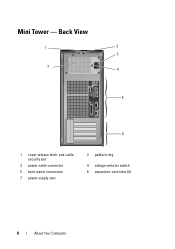
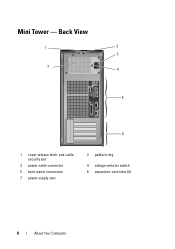
Mini Tower - Back View
1
2
3
7 4
5
6
1 cover-release latch, and cable security slot
3 power cable connector 5 back-panel connectors 7 power supply vent
2 padlock ring
4 voltage selector switch 6 expansion-card slots (4)
8
About Your Computer
Setup and Quick Reference Guide - Page 10


Desktop - Front View
1 11
2
3
4
10 9
8
1 diagnostic lights 3 drive-activity lights 5 drive activity lights 7 microphone connector 9 floppy-drive eject button
11 padlock ring
76
5
2 USB 2.0 connectors (2) 4 power button, power light 6 headphone connector 8 optical-drive tray eject button 10 cover-release latch grip, and cable
security slot
10
About Your Computer
Setup and Quick Reference Guide - Page 17


Setting Up Your Computer
17 5 Connect the power cable(s). 6 Press the power buttons on the monitor and the computer.
Setup and Quick Reference Guide - Page 28


...)
Controls and Lights Front of computer:
Power button Power light
Drive activity light
two 10-pin connectors one 10-pin connector
one 775-pin connector two 240-pin connectors one 4-pin connector one 24-pin connector through RJ-45 connector on state • amber light - This indication could be a system board or a power supply problem (see "Power Problems" on page...
Setup and Quick Reference Guide - Page 29


... safety information that shipped with a speed of 100M exists between the network and the computer. The computer is calculated by using the
power supply wattage rating. yellow light - Indicates no light) - Power
DC power supply:
Wattage
255 W
Maximum heat dissipation for important voltage setting information)
115/230 VAC, 50/60 Hz
Coin-cell battery
3-V CR2032...
Setup and Quick Reference Guide - Page 34


... amber indicates a problem with the system board. Connectors (continued) PS/2 Parallel
System board connectors: SATA Floppy drive Processor fan Chassis fan PCI Express x16 Front panel control Front panel USB Front panel audio HDA header Processor Memory Power 12 V Power LAN on motherboard (LOM)
Controls and Lights Front of computer:
Power button Power light
one, through PS/2 serial expansion...
Setup and Quick Reference Guide - Page 35


... network. off (no light) - Network activity light (on green light - Back of computer:
Link integrity light (on yellow blinking light integrated network adapter)
Power
DC power supply:
Wattage
235 W
Maximum heat dissipation For 235-W power supply: 126-W MHD... in) 12.7 kg (28.0 lb)
Specifications - Controls and Lights (continued)
Drive activity light
green light - Desktop Computer
35
Setup and Quick Reference Guide - Page 37


....
IF T H E POWER LIGHT IS OFF -
Power Problems
CAUTION: Before working inside your computer, read the safety information that best describes the problem and
follow the remaining troubleshooting steps. Using the Hardware Troubleshooter
1 Click the Windows Vista Start button , and click Help and Support. 2 Type hardware troubleshooter in a program, see www.dell.com/regulatory_compliance.
Setup and Quick Reference Guide - Page 38


...power button to resume normal operation. The computer is receiving electrical power, a device might be malfunctioning or incorrectly installed.
• Ensure that the processor power... system board power connector (see in standby mode. Press a key on support.dell.com. I F T H E P O W E R L I G H T I S B L I N K I N T E R F E R E N C E - ELIMINATE I N G B L U E -
IF THE POWER LIGHT IS BLUE...
Setup and Quick Reference Guide - Page 39


...The procedures in this document were written for minimum memory requirements. Desktop Computer" on page 31. • Run the Dell Diagnostics (see "Dell Diagnostics" on page 25 or "Specifications - Memory Problems
CAUTION...the memory.
• Run the Dell Diagnostics (see "Dell Diagnostics" on page 41). The computer does not start up
ENSURE THAT THE POWER CABLE IS FIRMLY CONNECTED TO THE ...
Setup and Quick Reference Guide - Page 40
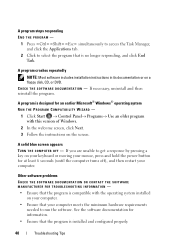
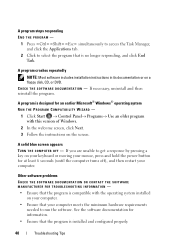
... DVD.
Other software problems CHECK THE SOFTWARE DOCUMENTATION OR CONTACT THE SOFTWARE MANUFACTURER FOR TROUBLESHOOTING INFORMATION - • Ensure that your mouse, press and hold the power button for an earlier Microsoft® Windows® operating system RUN THE PROGRAM COMPATIBILITY WIZARD -
1 Click Start → Control Panel→ Programs→ Use an older...
Setup and Quick Reference Guide - Page 51


... with any necessary procedures. Getting Help
Obtaining Assistance
CAUTION: If you need to remove the computer cover, first disconnect the computer power and modem cables from a telephone at Dell Support (support.dell.com) for information and procedures that the support staff can complete the following steps to diagnose and troubleshoot the problem:
1 See...
Setup and Quick Reference Guide - Page 54


... page 57. For the telephone number to call for credit.
4 Pack the equipment to be refused at www.dell.com. Returning Items for Warranty Repair or Credit
Prepare all items being returned (power cables, software floppy disks, guides, and so on) if the return is for your region or to speak to...
Setup and Quick Reference Guide - Page 59


... cable, 16 power cables, 17
contacting Dell, 51, 57
D
Dell contacting, 51, 57 software updates, 41 Support Utility, 41 technical support and customer service, 52 Technical Update Service, 41
Dell Diagnostics, 41 starting from the Drivers and Utilities media, 42 starting from your hard drive, 41
Dell Technology Guide, 50
DellConnect, 52
Desktop System Software, 49...
Setup and Quick Reference Guide - Page 60


I
Internet connecting, 20 setting up, 20
L
license label, 50
P
phone numbers, 57
power power light conditions, 37 troubleshooting, 37
problems restore to previous state, 46
M
media drivers and utilities, 49 operating system, 49
memory troubleshooting, 39
N
networks, 18 connecting, 18
O
operating system Dell Factory Image Restore, 46 media, 47 reinstalling, 49 System Restore, 45
operating...
Setup and Quick Reference Guide - Page 61


...-46
T
Terms and Conditions, 50
transferring information to a new computer, 21
troubleshooting, 37, 50 blue screen, 40 computer not responding, 39 Dell Diagnostics, 41 memory, 39
troubleshooting (continined) power, 37 power light conditions, 37 program crashes, 39 programs and Windows compatibility, 40 restore to previous state, 45-46 software, 39-40 tips, 37
U
updates...
Similar Questions
How To Access The Front Power Button In Dell Precision 690 And Replace It?
The power button in my Dell Precision 690 workstation has fallen off the front panel and cannot be a...
The power button in my Dell Precision 690 workstation has fallen off the front panel and cannot be a...
(Posted by akm924 9 years ago)
How To Solve Dell Optiplex 360 Power Light Flashing Orange
(Posted by electBillyr 10 years ago)
My Cpu Dell Optiplex 360 Not Working .lamp Power Button Is Blinking Orage
(Posted by jackala 11 years ago)
Where Is The Power Button?
manual says power button is on the front right side of the front facia. It is not there. I assumed i...
manual says power button is on the front right side of the front facia. It is not there. I assumed i...
(Posted by simoesusa 12 years ago)

