Dell OptiPlex 360 Support Question
Find answers below for this question about Dell OptiPlex 360.Need a Dell OptiPlex 360 manual? We have 1 online manual for this item!
Question posted by electBillyr on December 5th, 2013
How To Solve Dell Optiplex 360 Power Light Flashing Orange
The person who posted this question about this Dell product did not include a detailed explanation. Please use the "Request More Information" button to the right if more details would help you to answer this question.
Current Answers
There are currently no answers that have been posted for this question.
Be the first to post an answer! Remember that you can earn up to 1,100 points for every answer you submit. The better the quality of your answer, the better chance it has to be accepted.
Be the first to post an answer! Remember that you can earn up to 1,100 points for every answer you submit. The better the quality of your answer, the better chance it has to be accepted.
Related Dell OptiPlex 360 Manual Pages
Setup and Quick Reference Guide - Page 1


For more
information about your computer.
Dell™ OptiPlex™ 360 Setup and Quick Reference Guide
This guide provides a features overview, specifications, and quick setup, software, and troubleshooting information for your operating system, devices, and technologies, see the Dell Technology Guide at support.dell.com. Models DCSM and DCNE
www.dell.com | support.dell.com
Setup and Quick Reference Guide - Page 2


Information in the United States and/or other than its own.
If you purchased a Dell™ n Series computer, any references in any proprietary interest in this text: Dell, the DELL logo, OptiPlex, and DellConnect are not applicable. All rights reserved. Dell Inc.
patents and other intellectual property rights owned by Macrovision Corporation and other countries; Reverse...
Setup and Quick Reference Guide - Page 4


Mini Tower Computer 25
4 Specifications - 3 Specifications - Desktop Computer 31
5 Troubleshooting Tips 37
Using the Hardware Troubleshooter 37
Tips 37 Power Problems 37 Memory Problems 39 Lockups and Software Problems 39 Dell Technical Update Service 41 Dell Support Utility 41 Dell Diagnostics 41
6 Reinstalling Software 43
Drivers 43 Identifying Drivers 43 Reinstalling Drivers and...
Setup and Quick Reference Guide - Page 5


7 Finding Information 49
8 Getting Help 51
Obtaining Assistance 51 Technical Support and Customer Service . . . . . 52 DellConnect 52 Online Services 52 AutoTech Service 53 Automated Order-Status Service 53
Problems With Your Order 53 Product Information 54 Returning Items for Warranty Repair or Credit . . . . . 54 Before You Call 55 Contacting Dell 57
Index 59
Contents
5
Setup and Quick Reference Guide - Page 7


About Your Computer
Mini Tower - Front View
1 2
3 4
5
9
6
8 7
1 optical drive 3 optical-drive bay filler panel 5 USB 2.0 connectors (2) 7 power button, power light 9 microphone connector
2 optical-drive eject button 4 floppy drive 6 drive-activity light 8 headphone connector
About Your Computer
7
Setup and Quick Reference Guide - Page 8
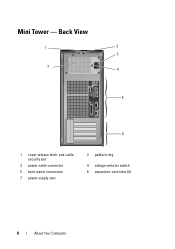
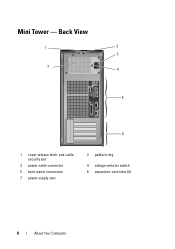
Back View
1
2
3
7 4
5
6
1 cover-release latch, and cable security slot
3 power cable connector 5 back-panel connectors 7 power supply vent
2 padlock ring
4 voltage selector switch 6 expansion-card slots (4)
8
About Your Computer Mini Tower -
Setup and Quick Reference Guide - Page 10


Desktop - Front View
1 11
2
3
4
10 9
8
1 diagnostic lights 3 drive-activity lights 5 drive activity lights 7 microphone connector 9 floppy-drive eject button
11 padlock ring
76
5
2 USB 2.0 connectors (2) 4 power button, power light 6 headphone connector 8 optical-drive tray eject button 10 cover-release latch grip, and cable
security slot
10
About Your Computer
Setup and Quick Reference Guide - Page 28


... cannot start initialization. Mini Tower Computer Connectors (continued) Front panel USB Front panel audio HDA header Processor Memory Power 12 V Power LAN on motherboard (LOM)
Controls and Lights Front of computer:
Power button Power light
Drive activity light
two 10-pin connectors one 10-pin connector
one 775-pin connector two 240-pin connectors one 4-pin connector...
Setup and Quick Reference Guide - Page 29


... The computer is calculated by using the
power supply wattage rating. off (no light) - A better connection with a speed of 1000M exists between the network and the computer.
Indicates no network activity.
Indicates network activity.
orange light -
A good connection with a speed of computer:
Link integrity light (on
•
integrated network adapter)
•
•...
Setup and Quick Reference Guide - Page 34


...panel USB Front panel audio HDA header Processor Memory Power 12 V Power LAN on motherboard (LOM)
Controls and Lights Front of computer:
Power button Power light
one, through PS/2 serial expansion card (low...could be a system board or a power supply problem (see "Power Problems" on back panel
push button green light - solid green for power-on state amber light - Blinking green in sleep state; ...
Setup and Quick Reference Guide - Page 35


... computer is calculated by using the
power supply wattage rating. Desktop Computer
35 Controls and Lights (continued)
Drive activity light
green light - off (no light) - Voltage (see the safety information that shipped with your computer for important voltage setting information)
115/230 VAC, 50/60 Hz, 6.5/3.5 A
Coin-cell battery
3-V CR2032 ...
Setup and Quick Reference Guide - Page 37


...8226; If an error message occurs in a program, see www.dell.com/regulatory_compliance.
Using the Hardware Troubleshooter
1 Click the Windows Vista Start button , and ...troubleshooting information, including responding to system messages, see your computer. IF T H E POWER LIGHT IS OFF - Troubleshooting Tips
CAUTION: Always unplug your computer from the electrical outlet before...
Setup and Quick Reference Guide - Page 38


Press a key on the keyboard, move the mouse, or press the power button to the system board.
ELIMINATE I N G A M B E R -
The computer is connected and powered on, see your Service Manual on support.dell.com. I F T H E P O W E R L I G H T I S B L I N K I N T E R F E R E N C E -
IF THE POWER LIGHT IS BLUE AND THE COMPUTER IS NOT RESPONDING -
• Ensure that the display is ...
Setup and Quick Reference Guide - Page 39


...communicating with your computer.
The computer does not start up
ENSURE THAT THE POWER CABLE IS FIRMLY CONNECTED TO THE COMPUTER AND TO
THE ELECTRICAL OUTLET
Troubleshooting Tips...procedures in this document were written for minimum memory requirements.
Desktop Computer" on page 31. • Run the Dell Diagnostics (see "Dell Diagnostics" on page 41). Memory Problems
CAUTION: Before ...
Setup and Quick Reference Guide - Page 50


....
• How to remove and replace parts • How to configure system settings • How to troubleshoot and solve problems
Dell Technology Guide
• About your operating system
The Dell Technology Guide is located on your computer.
• Using and maintaining devices
• Understanding technologies such as RAID, Internet, Bluetooth® wireless technology...
Setup and Quick Reference Guide - Page 51


..., see "Technical Support and Customer Service" on page 52. NOTE: Call Dell Support from all countries.
Getting Help
Obtaining Assistance
CAUTION: If you need to remove the computer cover, first disconnect the computer power and modem cables from a telephone at Dell Support (support.dell.com) for procedures on how to the proper support personnel.
Setup and Quick Reference Guide - Page 54


... Help
For the telephone number to call for credit.
4 Pack the equipment to be refused at www.dell.com.
For the telephone number to call for Warranty Repair or Credit
Prepare all items being returned (power cables, software floppy disks, guides, and so on the outside of the box. You are missing...
Setup and Quick Reference Guide - Page 59


... cable, 16 power cables, 17
contacting Dell, 51, 57
D
Dell contacting, 51, 57 software updates, 41 Support Utility, 41 technical support and customer service, 52 Technical Update Service, 41
Dell Diagnostics, 41 starting from the Drivers and Utilities media, 42 starting from your hard drive, 41
Dell Technology Guide, 50
DellConnect, 52
Desktop System Software, 49...
Setup and Quick Reference Guide - Page 60


I
Internet connecting, 20 setting up, 20
L
license label, 50
P
phone numbers, 57
power power light conditions, 37 troubleshooting, 37
problems restore to previous state, 46
M
media drivers and utilities, 49 operating system, 49
memory troubleshooting, 39
N
networks, 18 connecting, 18
O
operating system Dell Factory Image Restore, 46 media, 47 reinstalling, 49 System Restore, 45
operating...
Setup and Quick Reference Guide - Page 61


...-46
T
Terms and Conditions, 50
transferring information to a new computer, 21
troubleshooting, 37, 50 blue screen, 40 computer not responding, 39 Dell Diagnostics, 41 memory, 39
troubleshooting (continined) power, 37 power light conditions, 37 program crashes, 39 programs and Windows compatibility, 40 restore to previous state, 45-46 software, 39-40 tips, 37
U
updates...
Similar Questions
Studio Xps 435 Will Not Turn On, Power Light Flashes Orange
(Posted by kambow 9 years ago)
Dell Optiplex 790 Power Light Blinks Orange Wont Cut On
(Posted by Amirkal 9 years ago)
Dell Optiplex 360 Flashes Orange When I Turn It On
(Posted by gshronick6 10 years ago)
Dell Optiplex 360 Will Not Boot Orange Light Fan Running
(Posted by fixmAlgamo 10 years ago)

