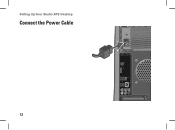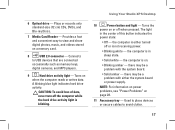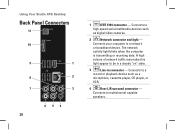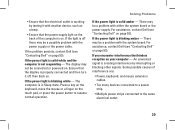Dell Studio XPS 435MT Support Question
Find answers below for this question about Dell Studio XPS 435MT.Need a Dell Studio XPS 435MT manual? We have 3 online manuals for this item!
Question posted by kambow on July 20th, 2014
Studio Xps 435 Will Not Turn On, Power Light Flashes Orange
The person who posted this question about this Dell product did not include a detailed explanation. Please use the "Request More Information" button to the right if more details would help you to answer this question.
Current Answers
Related Dell Studio XPS 435MT Manual Pages
Similar Questions
Dell Studio Xps 435mt Won't Power On Solid Orange Light
(Posted by ahSme 9 years ago)
Dell Studio Xps 435mt Won't Turn On Power Light Is Just Blinking
(Posted by qweronni 10 years ago)
How To Solve Dell Optiplex 360 Power Light Flashing Orange
(Posted by electBillyr 10 years ago)
Power Light Flashes In Orange,also Number One And Tre.
Power light flashes in orange, also number one and tre. What does it mean?
Power light flashes in orange, also number one and tre. What does it mean?
(Posted by olypiccioni 10 years ago)